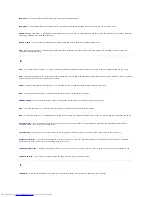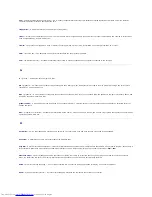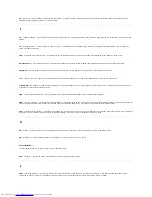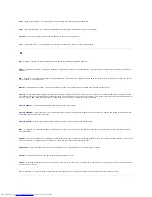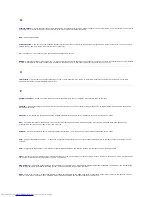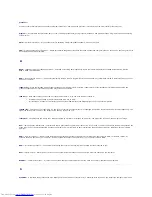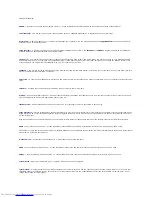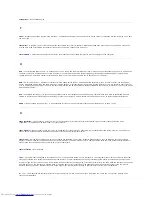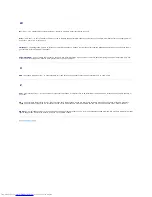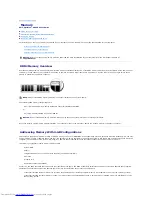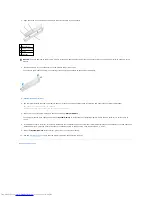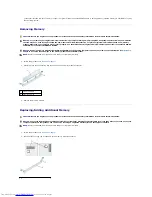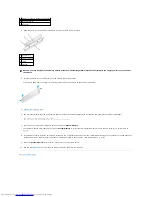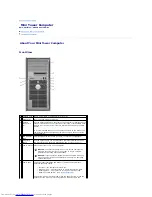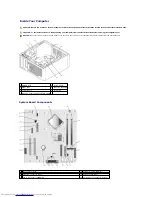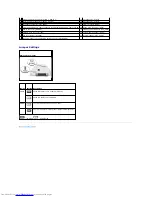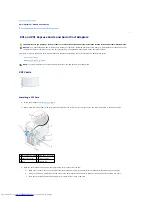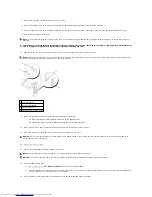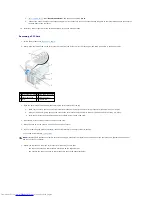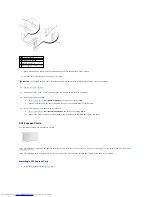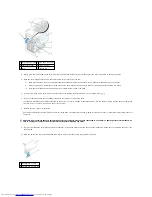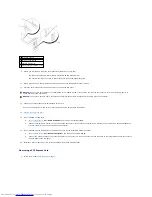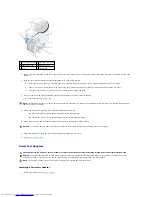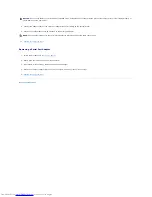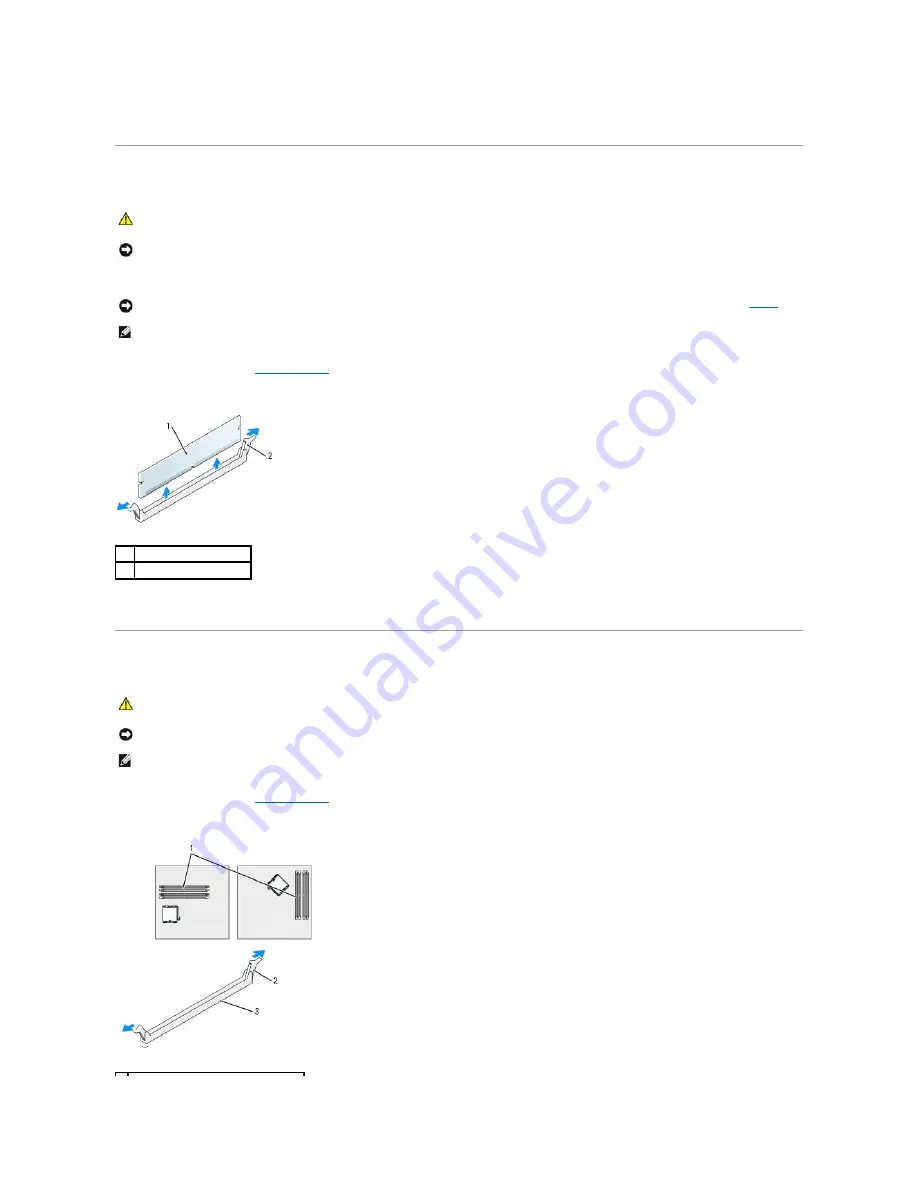
l
If the total installed computer memory is equal to or greater than the usable address space, a small portion of installed memory is available for use by
the operating system.
Removing Memory
1.
Follow the procedures in "
Before You Begin
."
2.
Carefully press out the securing clip at each end of the memory module connector.
3.
Remove the memory module.
Replacing/Adding Additional Memory
1.
Follow the procedures in "
Before You Begin
."
2.
Press out the securing clip at each end of the memory module connector.
CAUTION:
Before you begin any of the procedures in this section, follow the safety instructions in the Product Information Guide.
NOTICE:
If you remove your original memory modules from the computer during a memory upgrade, keep them separate from any new modules
that you may have, even if you purchased the new modules from Dell. If possible, do not pair an original memory module with a new memory
module. Otherwise, your computer may not start properly. You should install your original memory modules in pairs either in connectors DIMM1
and DIMM2 or connectors DIMM3 and DIMM4.
NOTICE:
Removing memory modules from DIMM2 and DIMM4 on the desktop computer requires you to remove the optical drive (see "
Drives
").
Failure to do so may cause damage to the memory module and the DIMM socket.
NOTE:
Memory purchased from Dell is covered under your computer warranty.
1
memory module
2
securing clip (2)
CAUTION:
Before you begin any of the procedures in this section, follow the safety instructions in the Product Information Guide.
NOTICE:
To prevent static damage to components inside your computer, discharge static electricity from your body before you touch any of your
computer's electronic components. You can do so by touching an unpainted metal surface on the computer chassis.
NOTE:
Memory purchased from Dell is covered under your computer warranty.
Summary of Contents for OptiPlex GX520
Page 22: ...4 Press Alt b to restart the computer and implement your changes Back to Contents Page ...
Page 29: ......
Page 97: ...Back to Contents Page ...
Page 108: ......
Page 145: ......
Page 149: ...10 Replace the computer cover Back to Contents Page 3 captive screw housing 2 ...
Page 157: ...Back to Contents Page ...
Page 166: ...Back to Contents Page ...
Page 181: ...10 Replace the computer cover Back to Contents Page 3 captive screw in housing 2 ...
Page 222: ...Back to Contents Page Dell OptiPlex GX520 User s Guide Back to Contents Page ...