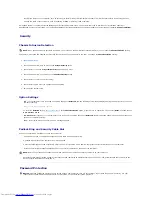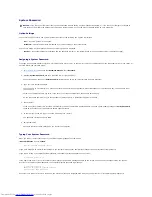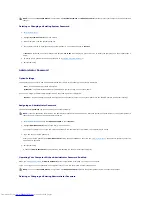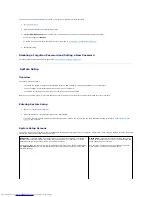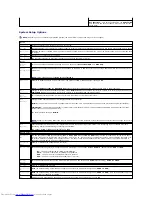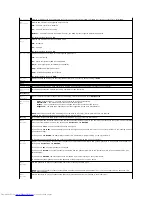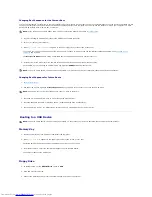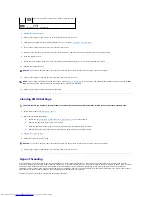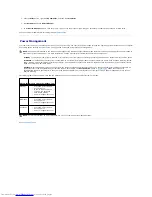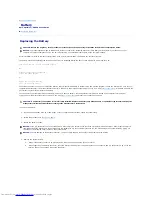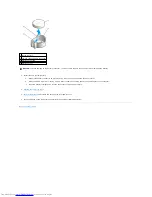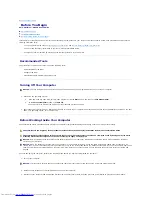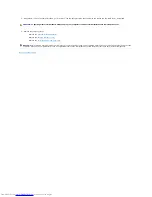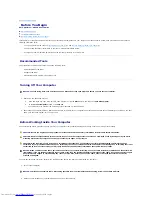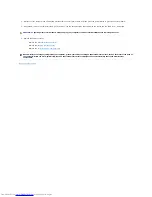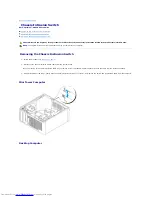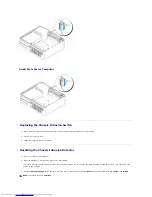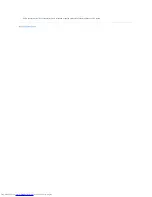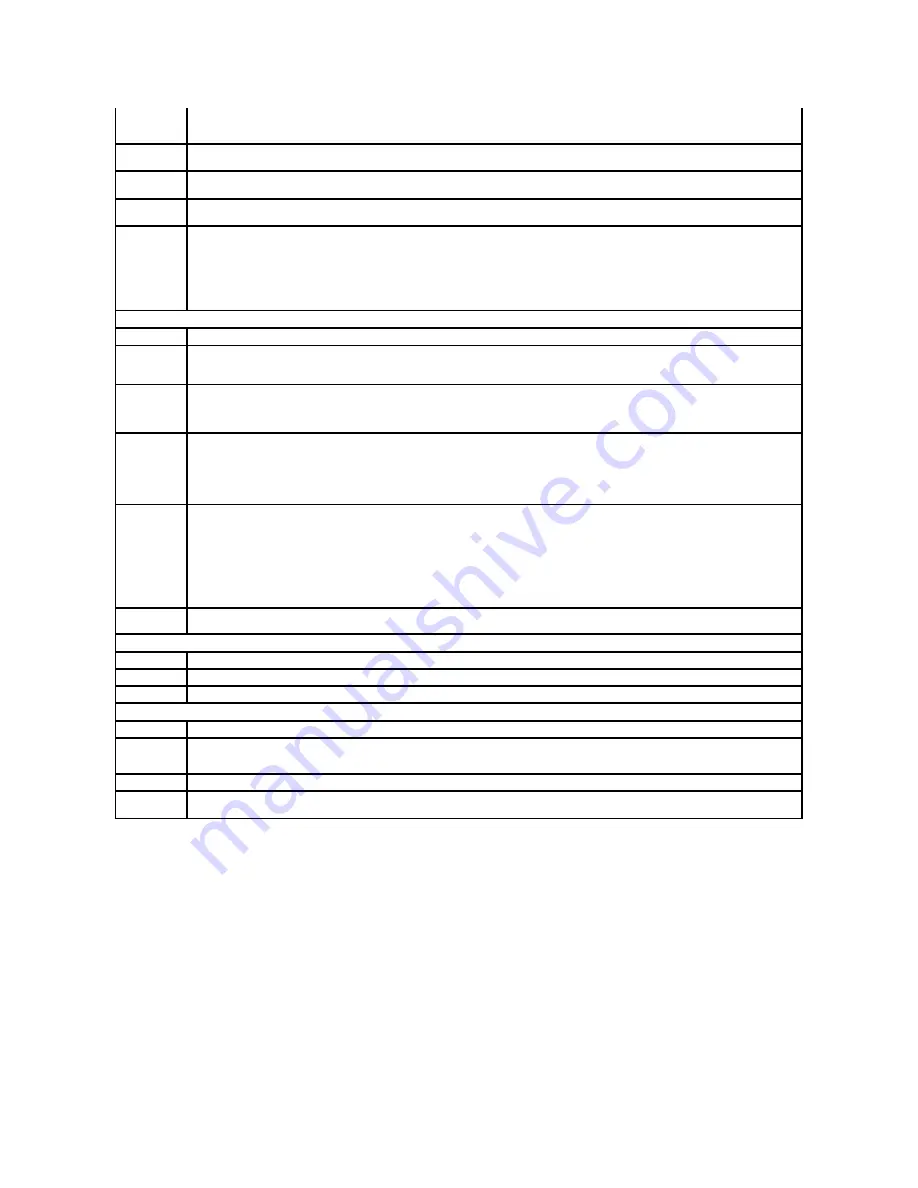
Boot Sequence
This feature allows you to change the boot sequence for devices.
Option Settings
l
Onboard or USB Floppy Drive
—
The computer attempts to boot from the floppy drive. If the floppy disk in the drive is not bootable, or if no floppy disk
is in the drive, the computer generates an error message.
l
Onboard SATA Hard Drive
—
The computer attempts to boot from the primary serial ATA hard drive. If no operating system is on the drive, the
computer generates an error message.
l
Onboard IDE Hard Drive
—
The computer attempts to boot from the primary IDE hard drive, if applicable. If no operating system is on the drive, the
computer generates an error message.
l
Onboard or USB CD-ROM Drive
—
The computer attempts to boot from the CD drive. If no CD is in the drive, or if the CD has no operating system, the
computer generates an error message.
NOTE:
The option only appears for a hard drive installed in the module bay that supports hard-drive passwords. If no hard drive is installed
in the module bay, or if one is installed that does not support a hard-drive password, this option will not display.
Password
Changes
This option locks the system password field with the administrator password. When the field is locked, the option to disable password
security by pressing <Ctrl><Enter> when the computer starts is no longer available.
Intrusion
Alert
When installed and enabled, this option alerts the user, during the next system start-up, that the computer cover has been opened. The
settings are
On
,
On-Silent
(default setting), and
Off
.
Intrusion
Status
This option appears in system setup only if a chassis intrusion event occurred. The settings are
Clear
and
Detected
(default setting). Select
Clear
to clear the chassis intrusion status.
TPM Security
Controls the TPM security device.
Off
—
TPM security device is
Off
.
On
—
TPM security device is
On
.
The factory default setting is
Off
.
Power Management
AC Recovery
Determines what happens when AC power is restored to the computer.
Auto Power On
Sets time and days of week to automatically turn on the computer. Choices are
Everyday
or
Weekdays
. The factory default setting is
Off
.
This feature does not work if you turn off your computer using a power strip or surge protector.
Auto Power
Time
Sets the specific time to automatically turn on the computer. Time is kept in a 24-hour format (
hours:minutes
). Change the start-up time by
pressing the right- or left-arrow key to increase or decrease the numbers, or type numbers in both the date and time fields.
Use this setting in conjunction with the
Auto Power On
setting.
Low Power
Mode
When
Low Power Mode
is selected, remote wakeup events no longer turn on from
Hibernate
or
Off
unless an additional NIC card is
installed.
NOTE:
This setting affects only the integrated network controller.
Remote Wake-
Up
This option allows the system to turn on when a Network Interface Controller or Remote Wakeup-capable modem receives a wake up
signal.
On
is the default setting.
On w/Boot to NIC
will allow the computer to attempt to boot from a network prior to using the boot sequence.
NOTE:
Normally, the system can be powered up remotely from suspend mode, hibernate mode, or when powered off. When
Low Power
Mode
(in the
Power Management
menu) is enabled, the system can only be turned on remotely from
Suspend
.
Suspend Mode
The options are
S1
, a suspend mode where the computer is running in a low-power mode, and
S3
, a standby mode where the power is
reduced or turned off for most components; however, system memory remains active.
Maintenance
Load Defaults
This setting will restore the computer's factory-installed default settings. The options are
Cancel
and
Continue/Reset CMOS
.
Event Log
Displays the system event log.
BIOS Update
Select the location of the BIOS update file. The options are
Floppy Disk
or
Hard Drive
.
POST Behavior
Fast Boot
When set to
On
(default setting), your computer will start more quickly because it will skip certain configurations and tests.
Numlock Key
This option involves the rightmost bank of keys on your keyboard. When set to
On
(default setting), this option activates the numeric and
mathematical features shown at the top of each key. When set to
Off
, this option activates the cursor-control functions labeled on the
bottom of each key.
POST Hotkeys
This setting specifies whether keystroke sequences are displayed when the computer starts. The default setting is
Setup & Boot Menu
.
Keyboard
Errors
This option disables or enables keyboard error reporting when the computer starts.
Summary of Contents for OptiPlex GX520
Page 22: ...4 Press Alt b to restart the computer and implement your changes Back to Contents Page ...
Page 29: ......
Page 97: ...Back to Contents Page ...
Page 108: ......
Page 145: ......
Page 149: ...10 Replace the computer cover Back to Contents Page 3 captive screw housing 2 ...
Page 157: ...Back to Contents Page ...
Page 166: ...Back to Contents Page ...
Page 181: ...10 Replace the computer cover Back to Contents Page 3 captive screw in housing 2 ...
Page 222: ...Back to Contents Page Dell OptiPlex GX520 User s Guide Back to Contents Page ...