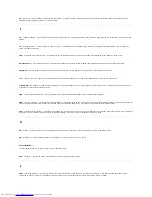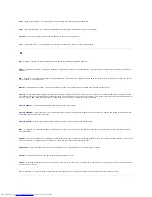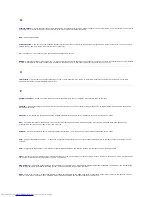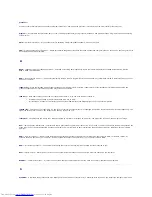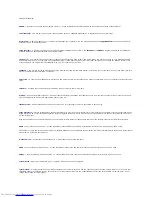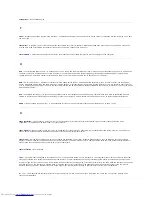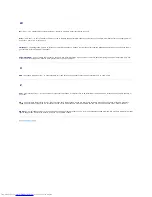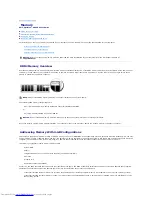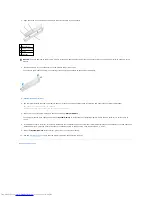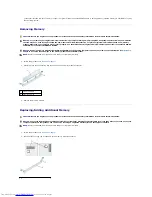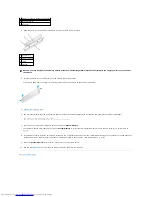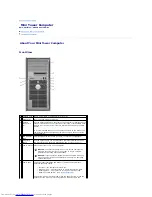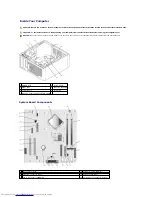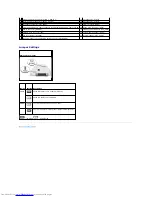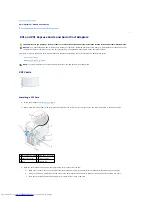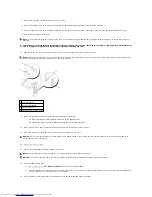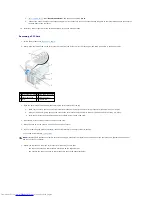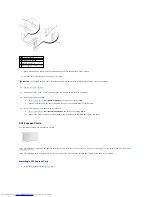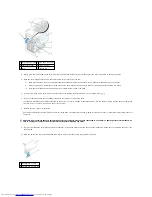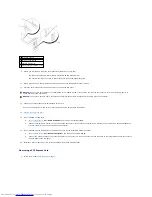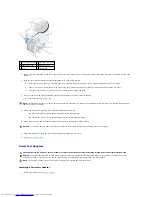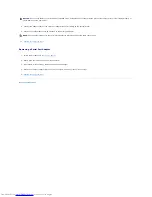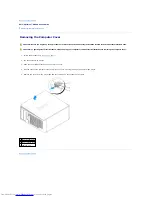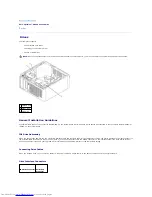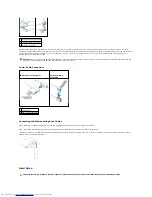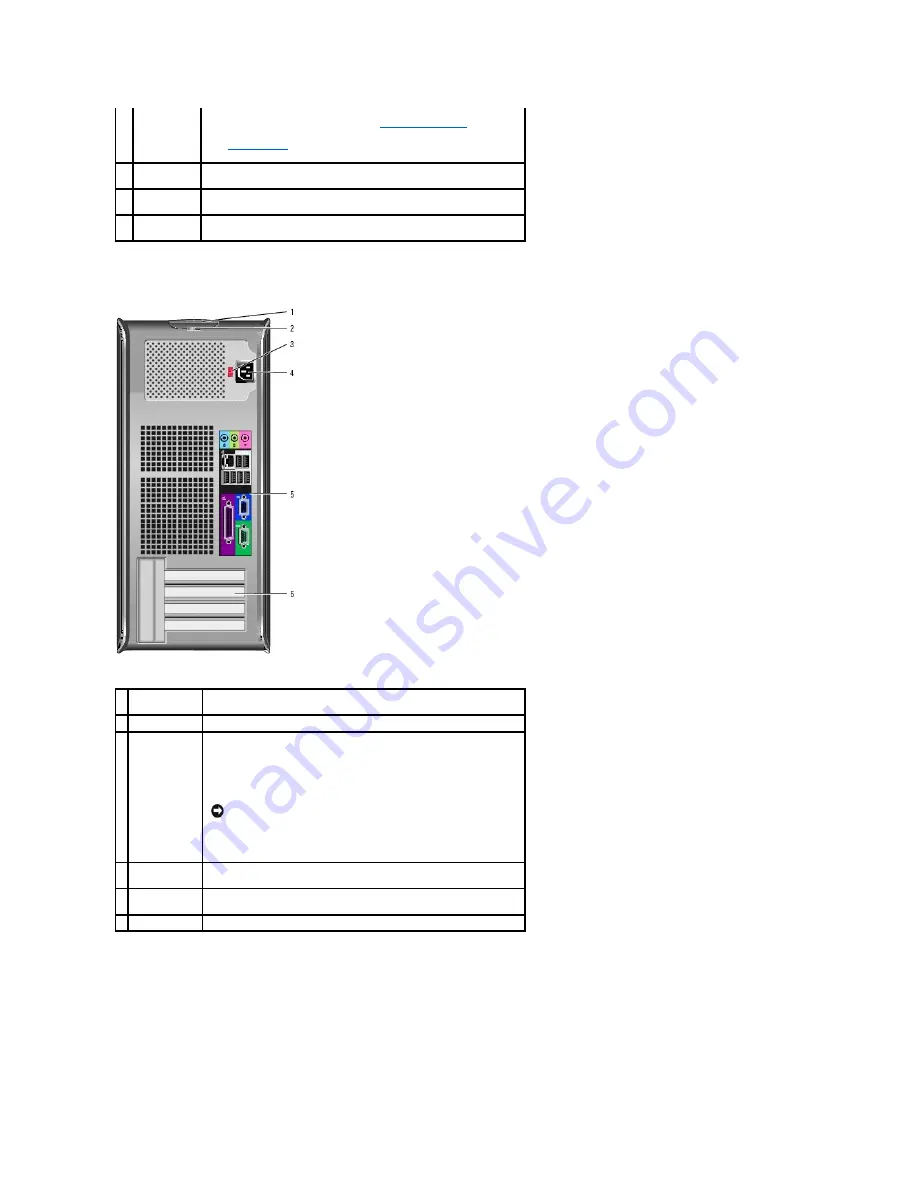
Back View
Back-Panel Connectors
Windows Device Manager. For more information about sleep modes and
exiting from a power-saving mode, see "
Power Management
."
See "
System Lights
" for a description of light codes that can help you
troubleshoot problems with your computer.
8
hard-drive
activity light
This light flickers when the hard drive is in use.
9
headphone
connector
Use the headphone connector to attach headphones and most kinds of
speakers.
10 microphone
connector
Use the microphone connector to attach a microphone.
1 cover release
latch
This latch allows you to open the computer cover.
2 padlock ring
Insert a padlock to lock the computer cover.
3 voltage
selection
switch
Your computer is equipped with a manual voltage-selection switch.
To help avoid damaging a computer with a manual voltage-selection
switch, set the switch for the voltage that most closely matches the AC
power available in your location.
Also, ensure that your monitor and attached devices are electrically
rated to operate with the AC power available in your location.
NOTICE:
The voltage selection switch must be set to the 115-V
position even though the AC power available in Japan is 100 V.
4 power
connector
Insert the power cable into this connector.
5 back-panel
connectors
Plug serial, USB, and other devices into the appropriate connector.
6 card slots
Access connectors for any installed PCI and PCI Express cards.
Summary of Contents for OptiPlex GX520
Page 22: ...4 Press Alt b to restart the computer and implement your changes Back to Contents Page ...
Page 29: ......
Page 97: ...Back to Contents Page ...
Page 108: ......
Page 145: ......
Page 149: ...10 Replace the computer cover Back to Contents Page 3 captive screw housing 2 ...
Page 157: ...Back to Contents Page ...
Page 166: ...Back to Contents Page ...
Page 181: ...10 Replace the computer cover Back to Contents Page 3 captive screw in housing 2 ...
Page 222: ...Back to Contents Page Dell OptiPlex GX520 User s Guide Back to Contents Page ...