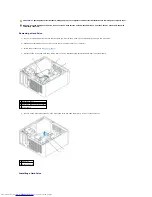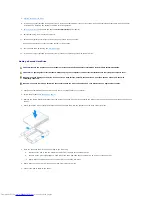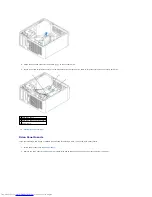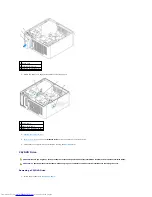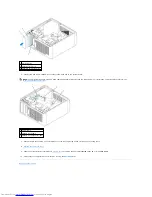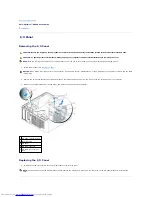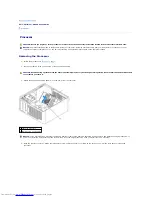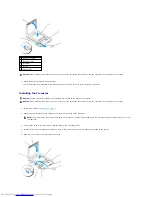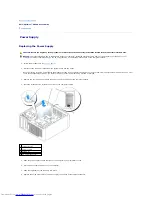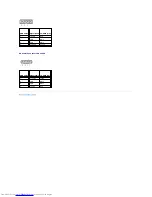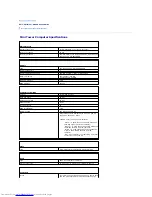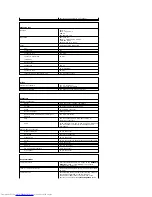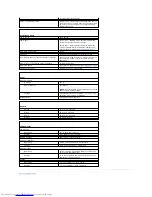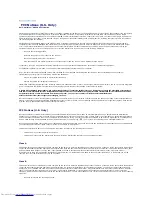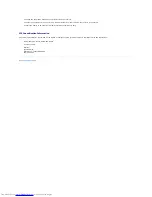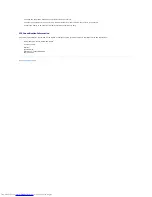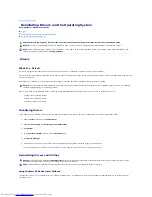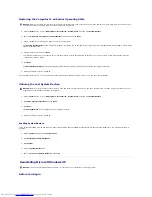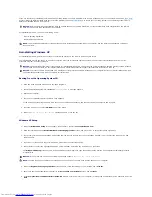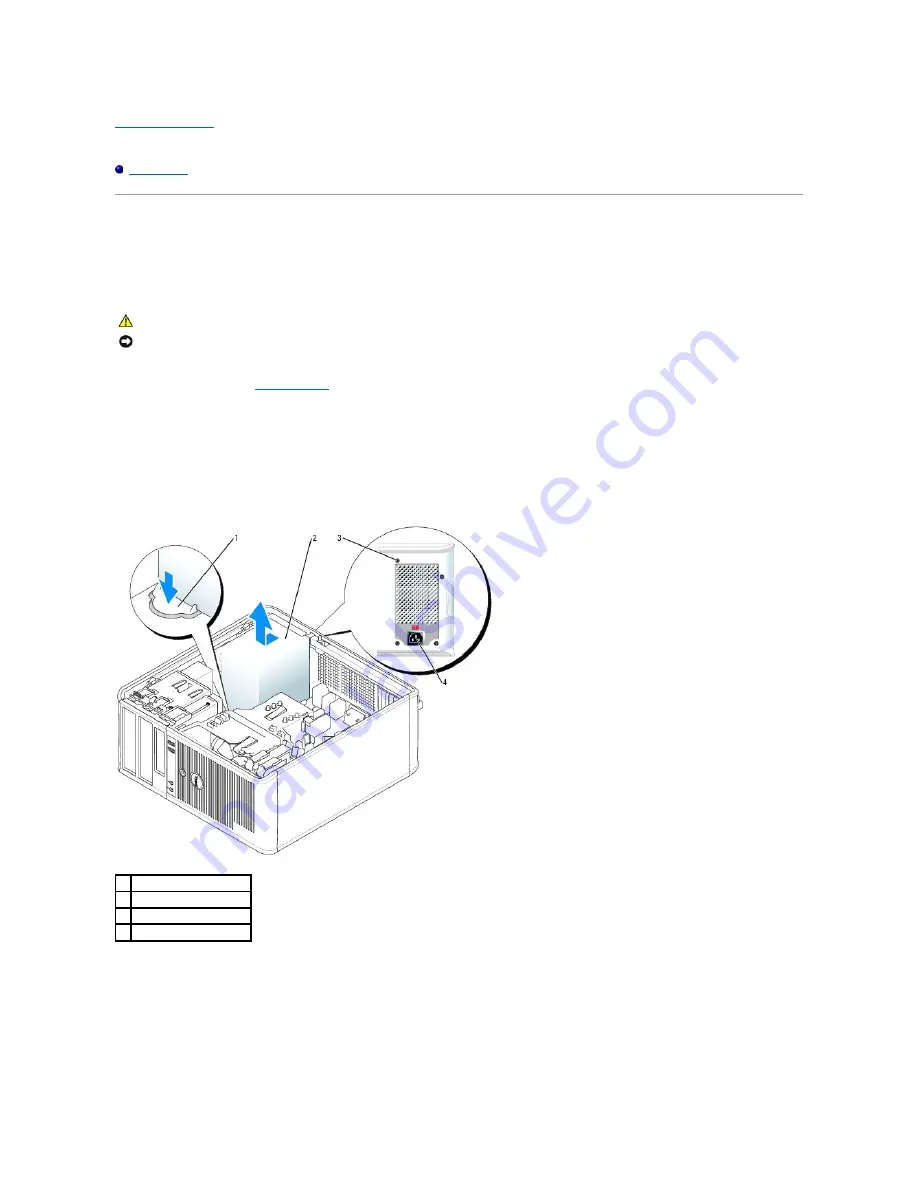
Back to Contents Page
Dell™ OptiPlex™ GX520 User's Guide
Power Supply
Power Supply
Replacing the Power Supply
1.
Follow the procedures in "
Before You Begin
."
2.
Disconnect the DC power cables from the system board and the drives.
Note the routing of the DC power cables underneath the tabs in the computer chassis as you remove them from the system board and drives. You must
route these cables properly when you replace them to prevent them from being pinched or crimped.
3.
Remove the four screws that attach the power supply to the back of the computer chassis.
4.
Press the release button located on the floor of the computer chassis.
5.
Slide the power supply toward the front of the computer by approximately 1 inch.
6.
Lift the power supply up and out of the computer.
7.
Slide the replacement power supply into place.
8.
Replace the screws that secure the power supply to the back of the computer chassis.
CAUTION:
Before you begin any of the procedures in this section, follow the safety instructions located in the
Product Information Guide
.
NOTICE:
To prevent static damage to components inside your computer, discharge static electricity from your body before you touch any of your
computer's electronic components. You can do so by touching an unpainted metal surface on the computer chassis.
1 release button
2 power supply
3 screws (4)
4 AC power connector
Summary of Contents for OptiPlex GX520
Page 22: ...4 Press Alt b to restart the computer and implement your changes Back to Contents Page ...
Page 29: ......
Page 97: ...Back to Contents Page ...
Page 108: ......
Page 145: ......
Page 149: ...10 Replace the computer cover Back to Contents Page 3 captive screw housing 2 ...
Page 157: ...Back to Contents Page ...
Page 166: ...Back to Contents Page ...
Page 181: ...10 Replace the computer cover Back to Contents Page 3 captive screw in housing 2 ...
Page 222: ...Back to Contents Page Dell OptiPlex GX520 User s Guide Back to Contents Page ...