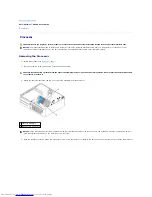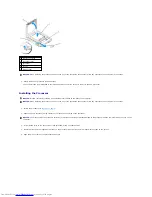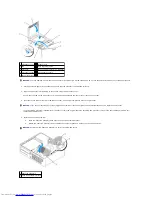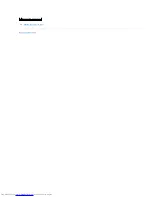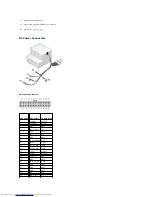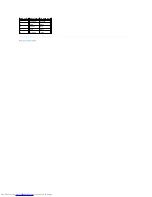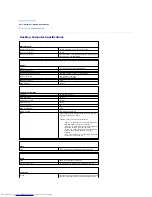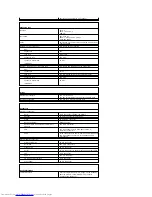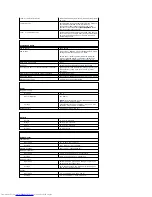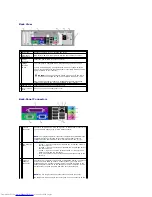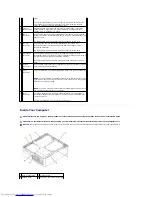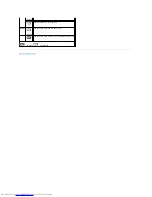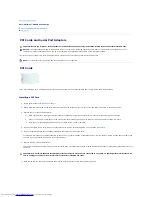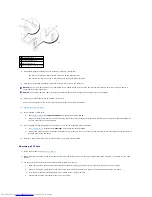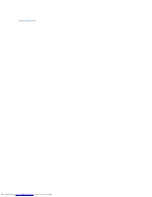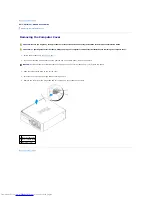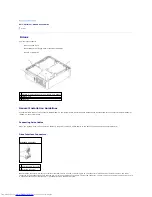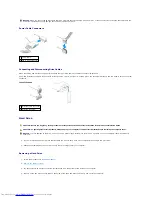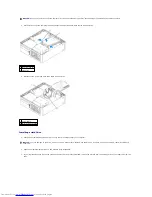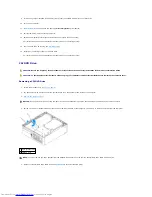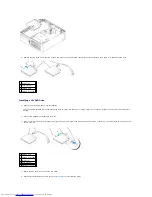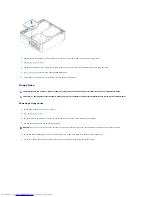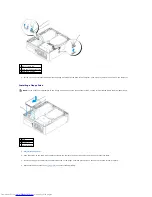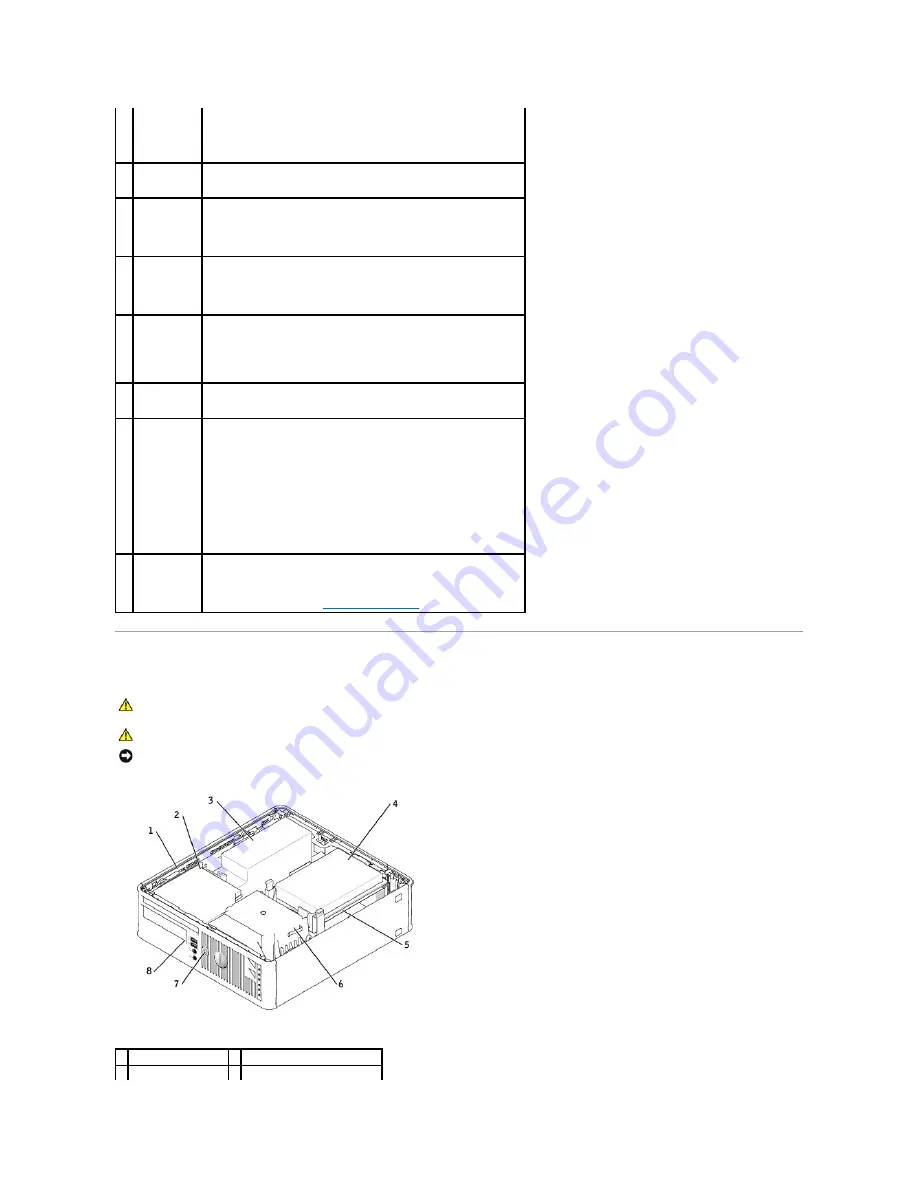
Inside Your Computer
card.
It is recommended that you use Category 5 wiring and connectors for
your network. If you must use Category 3 wiring, force the network
speed to 10 Mbps to ensure reliable operation.
4
network
activity light
Flashes a yellow light when the computer is transmitting or receiving
network data. A high volume of network traffic may make this light
appear to be in a steady "on" state.
5
line-in
connector
Use the blue line-in connector (available on computers with integrated
sound) to attach a record/playback device such as a cassette player, CD
player, or VCR.
On computers with a sound card, use the connector on the card.
6
line-out
connector
Use the green line-out connector (available on computers with
integrated sound) to attach headphones and most speakers with
integrated amplifiers.
On computers with a sound card, use the connector on the card.
7
microphone
connector
Use the pink microphone connector (available on computers with
integrated sound) to attach a personal computer microphone for voice or
musical input into a sound or telephony program.
On computers with a sound card, the microphone connector is on the
card.
8
USB 2.0
connectors
(6)
Use the back USB connectors for devices that typically remain connected,
such as printers and keyboards.
9
video
connector
Plug the cable from your VGA-compatible monitor into the blue connector.
NOTE:
If you purchased an optional graphics card, this connector will be
covered by a cap. Connect your monitor to the connector on the graphics
card. Do not remove the cap.
NOTE:
If you are using a graphics card that supports dual monitors, use
the y-cable that came with your computer.
10 serial
connector
Connect a serial device, such as a handheld device, to the serial port.
The default designations are COM1 for serial connector 1 and COM2 for
serial connector 2.
For more information, see "
System Setup Options
."
CAUTION:
Before you begin any of the procedures in this section, follow the safety instructions in the
Product Information Guide
.
CAUTION:
To avoid electrical shock, always unplug your computer from the electrical outlet before removing the computer cover.
NOTICE:
Be careful when opening the computer cover to ensure that you do not accidentally disconnect cables from the system board.
1 drive release latch
5 system board
2 CD/DVD drive
6 heat sink and blower assembly
Summary of Contents for OptiPlex GX520
Page 22: ...4 Press Alt b to restart the computer and implement your changes Back to Contents Page ...
Page 29: ......
Page 97: ...Back to Contents Page ...
Page 108: ......
Page 145: ......
Page 149: ...10 Replace the computer cover Back to Contents Page 3 captive screw housing 2 ...
Page 157: ...Back to Contents Page ...
Page 166: ...Back to Contents Page ...
Page 181: ...10 Replace the computer cover Back to Contents Page 3 captive screw in housing 2 ...
Page 222: ...Back to Contents Page Dell OptiPlex GX520 User s Guide Back to Contents Page ...