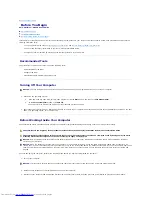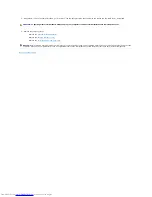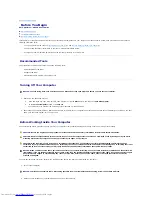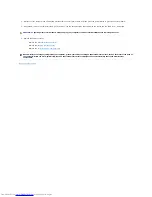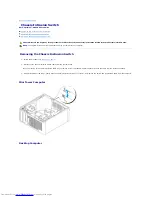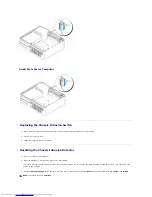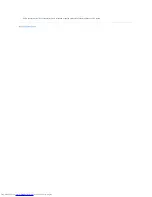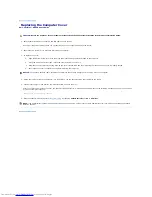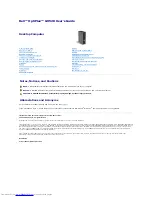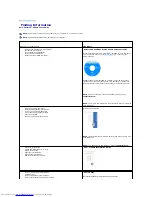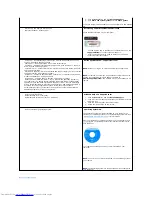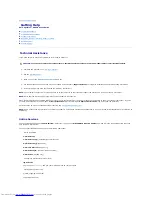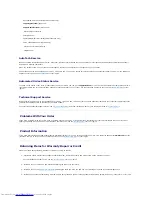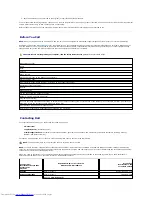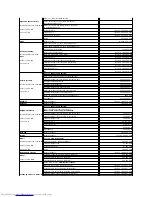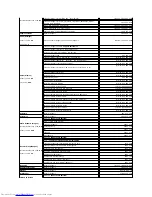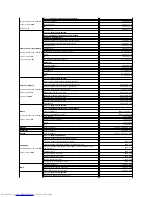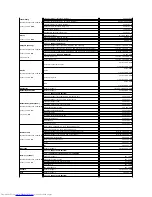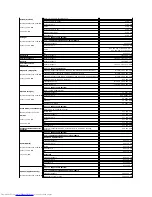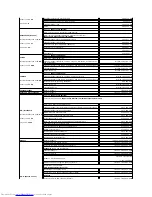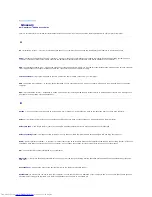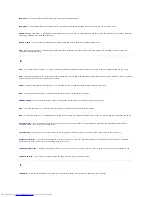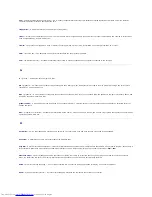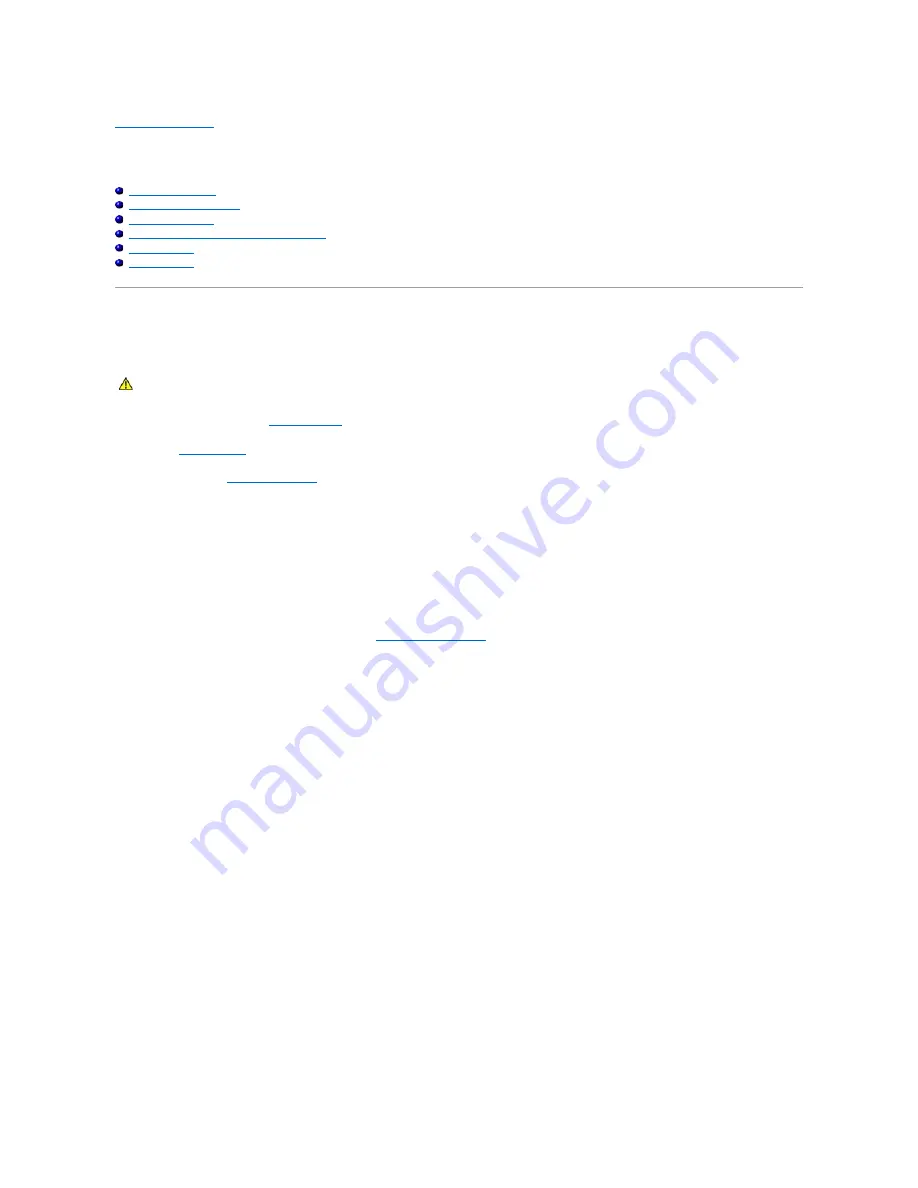
Back to Contents Page
Getting Help
Dell™ OptiPlex™ GX520 User's Guide
Technical Assistance
Problems With Your Order
Product Information
Returning Items for Warranty Repair or Credit
Before You Call
Contacting Dell
Technical Assistance
If you need help with a technical problem, Dell is ready to assist you.
1.
Complete the procedures in "
Solving Problems
."
2.
Run the
Dell Diagnostics
.
3.
Make a copy of the
Diagnostics Checklist
and fill it out.
4.
Use Dell's extensive suite of online services available at Dell Support (
support.dell.com
) for help with installation and troubleshooting procedures.
5.
If the preceding steps have not resolved the problem, contact Dell.
NOTE:
Call technical support from a telephone near or at the computer so that technical support can assist you with any necessary procedures.
NOTE:
Dell's Express Service Code system may not be available in all countries.
When prompted by Dell's automated telephone system, enter your Express Service Code to route the call directly to the proper support personnel. If you do
not have an Express Service Code, open the
Dell Accessories
folder, double-click the
Express Service Code
icon, and follow the directions.
For instructions on using the technical support service, see "
Technical Support Service
."
NOTE:
Some of the following services are not always available in all locations outside the continental U.S. Call your local Dell representative for information on
availability.
Online Services
You can access Dell Support at
support.dell.com
. Select your region on the
WELCOME TO DELL SUPPORT
page, and fill in the requested details to access
help tools and information.
You can contact Dell electronically using the following addresses:
l
World Wide Web
www.dell.com/
www.dell.com/ap/
(Asian/Pacific countries only)
www.dell.com/jp
(Japan only)
www.euro.dell.com
(Europe only)
www.dell.com/la/
(Latin American countries)
www.dell.ca
(Canada only)
l
Anonymous file transfer protocol (FTP)
ftp.dell.com/
Log in as user:
anonymous
, and use your e-mail address as your password.
l
Electronic Support Service
CAUTION:
If you need to remove the computer covers, first disconnect the computer power and modem cables from all electrical outlets.
Summary of Contents for OptiPlex GX520
Page 22: ...4 Press Alt b to restart the computer and implement your changes Back to Contents Page ...
Page 29: ......
Page 97: ...Back to Contents Page ...
Page 108: ......
Page 145: ......
Page 149: ...10 Replace the computer cover Back to Contents Page 3 captive screw housing 2 ...
Page 157: ...Back to Contents Page ...
Page 166: ...Back to Contents Page ...
Page 181: ...10 Replace the computer cover Back to Contents Page 3 captive screw in housing 2 ...
Page 222: ...Back to Contents Page Dell OptiPlex GX520 User s Guide Back to Contents Page ...