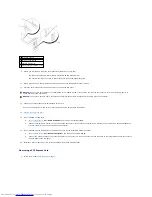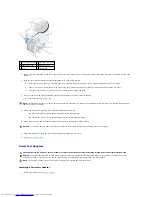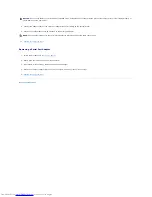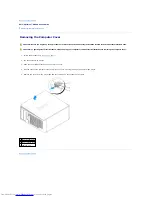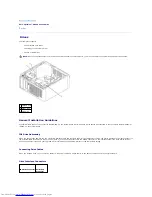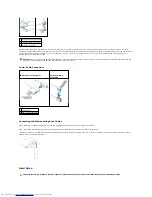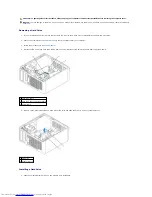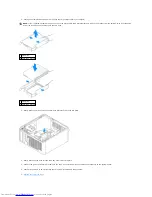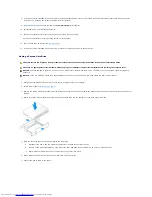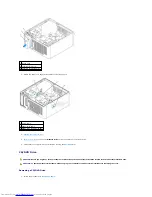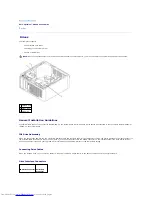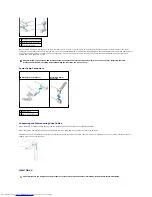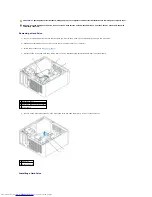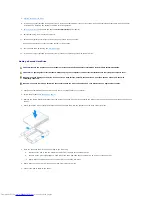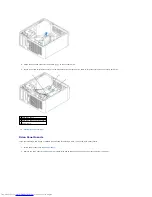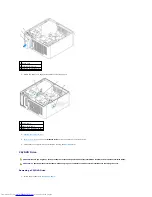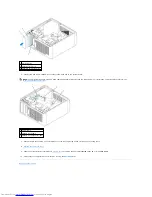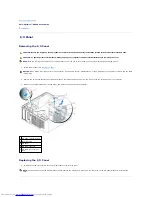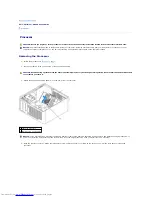2.
Disconnect the power and CD/DVD drive cables from the back of the drive.
3.
Remove the CD/DVD drive by sliding and holding the drive release latch downward. Then slide the drive out of the computer.
Installing a CD/DVD Drive
1.
Follow the procedures in "
Before You Begin
."
2.
If you are replacing a CD/DVD drive, remove the shoulder screws from the existing drive and attach the screws to the replacement drive.
3.
If you are installing a new CD/DVD drive, remove the drive-panel insert for your new drive, remove the shoulder screws from the inside of the drive-
panel insert, and attach the screws to the new drive.
4.
Check the documentation that accompanied the drive to verify that the drive is configured for your computer. If you are installing an IDE drive, configure
the drive for the cable select setting by using the documentation that came with the drive.
5.
Align the shoulder screws on the CD/DVD drive with the shoulder screw slots, and slide the drive into the bay until it clicks into place.
1
CD/DVD drive
2
drive release latch
Summary of Contents for OptiPlex GX520
Page 22: ...4 Press Alt b to restart the computer and implement your changes Back to Contents Page ...
Page 29: ......
Page 97: ...Back to Contents Page ...
Page 108: ......
Page 145: ......
Page 149: ...10 Replace the computer cover Back to Contents Page 3 captive screw housing 2 ...
Page 157: ...Back to Contents Page ...
Page 166: ...Back to Contents Page ...
Page 181: ...10 Replace the computer cover Back to Contents Page 3 captive screw in housing 2 ...
Page 222: ...Back to Contents Page Dell OptiPlex GX520 User s Guide Back to Contents Page ...