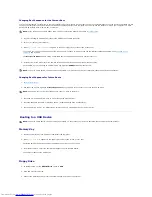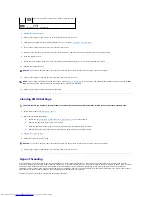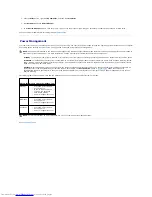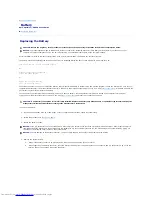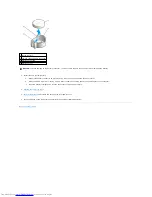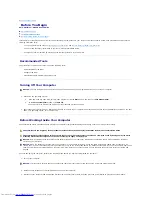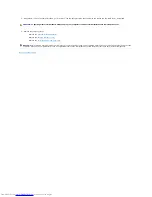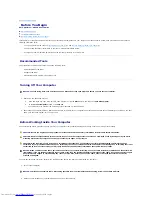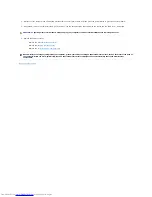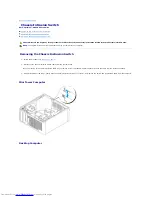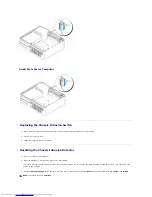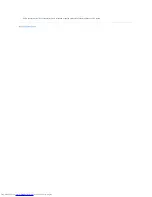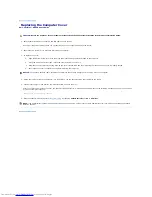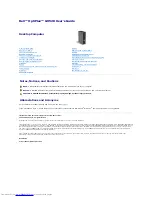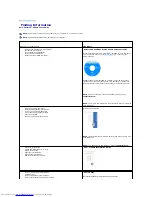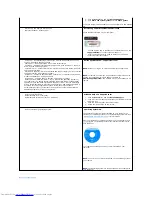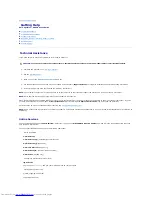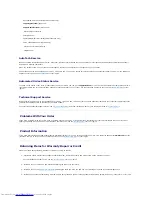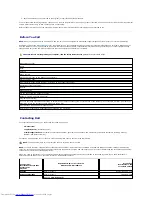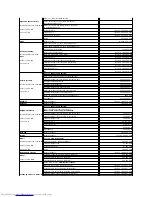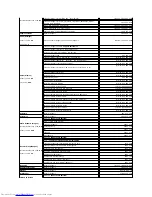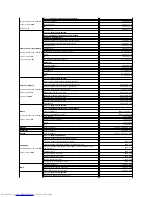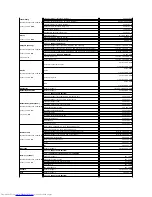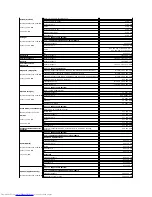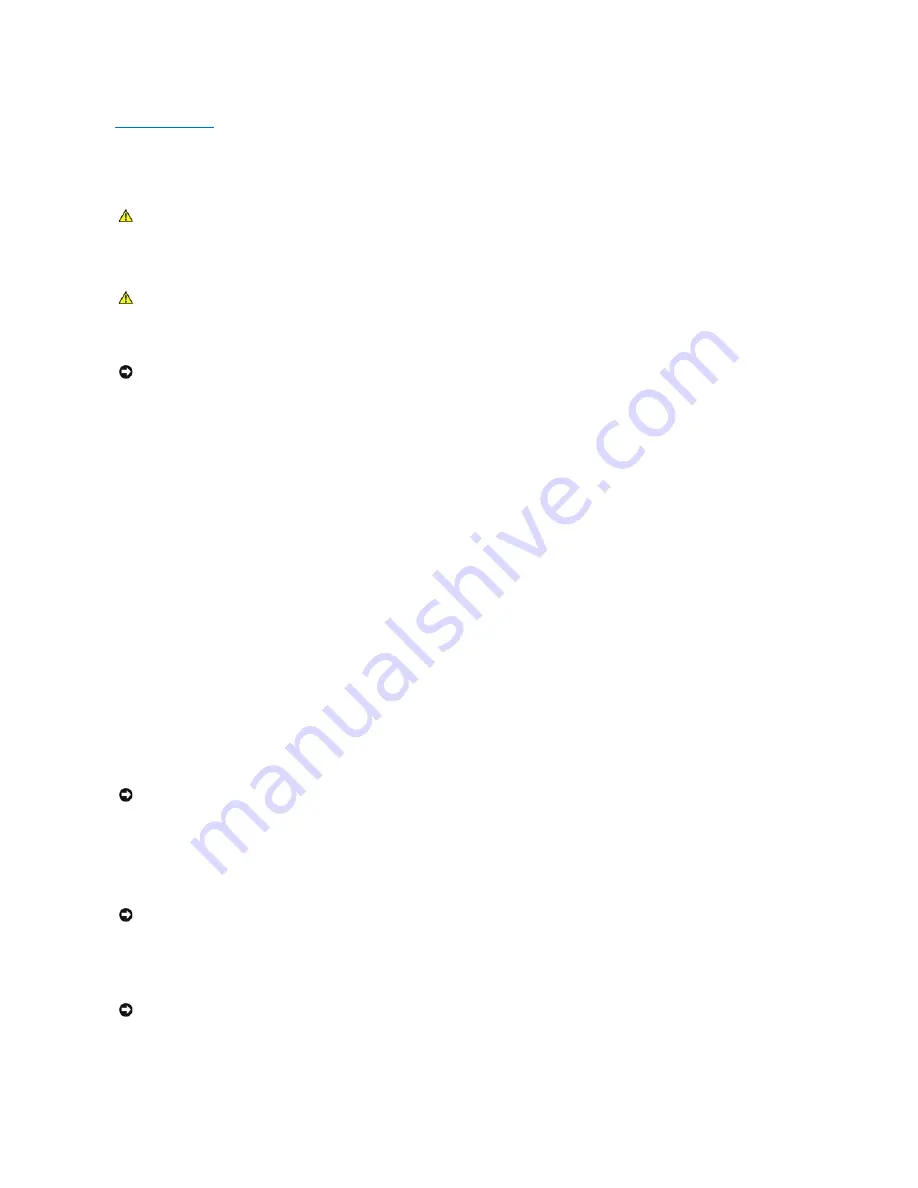
Back to Contents Page
Cleaning Your Computer
Dell™ OptiPlex™ GX520 User's Guide
Computer, Keyboard, and Monitor
l
Use a vacuum cleaner with a brush attachment to gently remove dust from the slots and holes on your computer and from between the keys on the
keyboard.
l
To clean your monitor screen, lightly dampen a soft, clean cloth with water. If possible, use a special screen-cleaning tissue or solution suitable for the
monitor's antistatic coating.
l
Wipe the keyboard, computer, and plastic part of the monitor with a soft cleaning cloth moistened with a solution of three parts water and one part
dish washing detergent.
Do not soak the cloth or let water drip inside your computer or keyboard.
Mouse
If your screen cursor skips or moves abnormally, clean the mouse. To clean a non-optical mouse:
1.
Turn the retainer ring on the underside of your mouse counterclockwise, and then remove the ball.
2.
Wipe the ball with a clean, lint-free cloth.
3.
Blow carefully into the ball cage to dislodge dust and lint.
4.
If the rollers inside the ball cage are dirty, clean the rollers with a cotton swab moistened lightly with isopropyl alcohol.
5.
Re-center the rollers in their channels if they are misaligned. Ensure that lint from the swab is not left on the rollers.
6.
Replace the ball and retainer ring, and turn the retainer ring clockwise until it clicks into place.
Floppy Drive
Clean your floppy drive using a commercially available cleaning kit. These kits contain pretreated floppy disks to remove contaminants that accumulate during
normal operation.
CDs and DVDs
If you notice problems, such as skipping, with the playback quality of your CDs or DVDs, try cleaning the discs.
1.
Hold the disc by its outer edge. You can also touch the inside edge of the center hole.
2.
With a soft, lint-free cloth, gently wipe the bottom of the disc (the unlabeled side) in a straight line from the center to the outer edge of the disc.
For stubborn dirt, try using water or a diluted solution of water and mild soap. You can also purchase commercial products that clean discs and provide
CAUTION:
Before you begin any of the procedures in this section, follow the safety instructions located in the
Product Information Guide
.
CAUTION:
Before you clean your computer, disconnect the computer from the electrical outlet. Clean your computer with a soft cloth dampened
with water. Do not use liquid or aerosol cleaners, which may contain flammable substances.
NOTICE:
Do not wipe the display screen with any soap or alcohol solution. Doing so may damage the antiglare coating.
NOTICE:
Do not attempt to clean drive heads with a swab. You might accidentally misalign the heads, which prevents the drive from operating.
NOTICE:
Always use compressed air to clean the lens in the CD/DVD drive, and follow the instructions that come with the compressed air. Never touch
the lens in the drive.
NOTICE:
To prevent damaging the surface, do not wipe in a circular motion around the disc.
Summary of Contents for OptiPlex GX520
Page 22: ...4 Press Alt b to restart the computer and implement your changes Back to Contents Page ...
Page 29: ......
Page 97: ...Back to Contents Page ...
Page 108: ......
Page 145: ......
Page 149: ...10 Replace the computer cover Back to Contents Page 3 captive screw housing 2 ...
Page 157: ...Back to Contents Page ...
Page 166: ...Back to Contents Page ...
Page 181: ...10 Replace the computer cover Back to Contents Page 3 captive screw in housing 2 ...
Page 222: ...Back to Contents Page Dell OptiPlex GX520 User s Guide Back to Contents Page ...