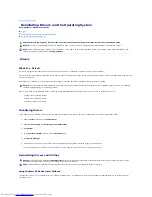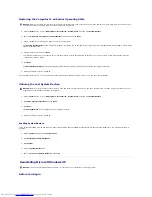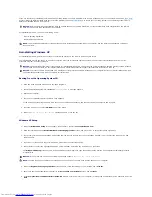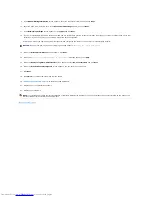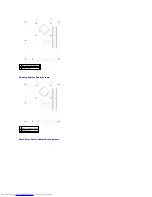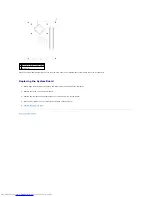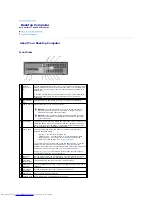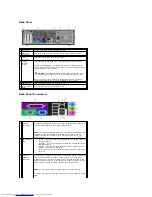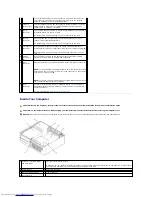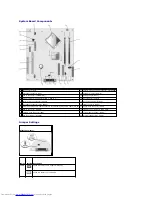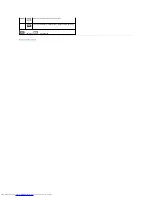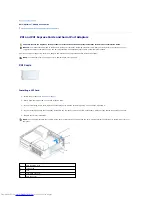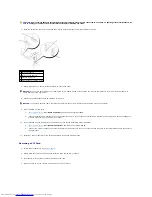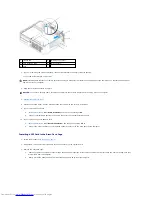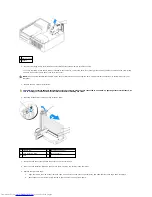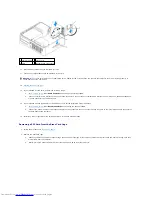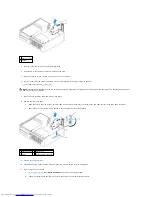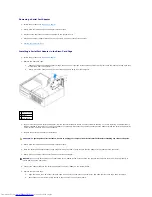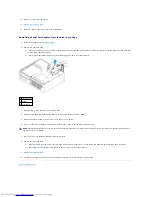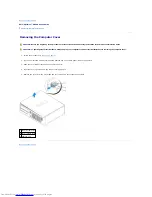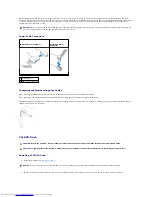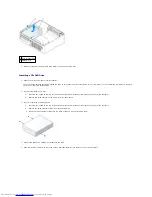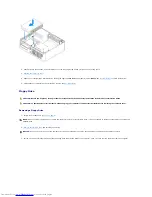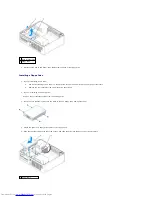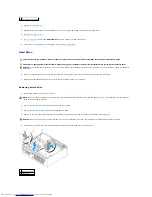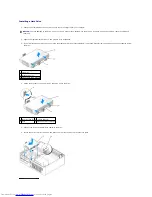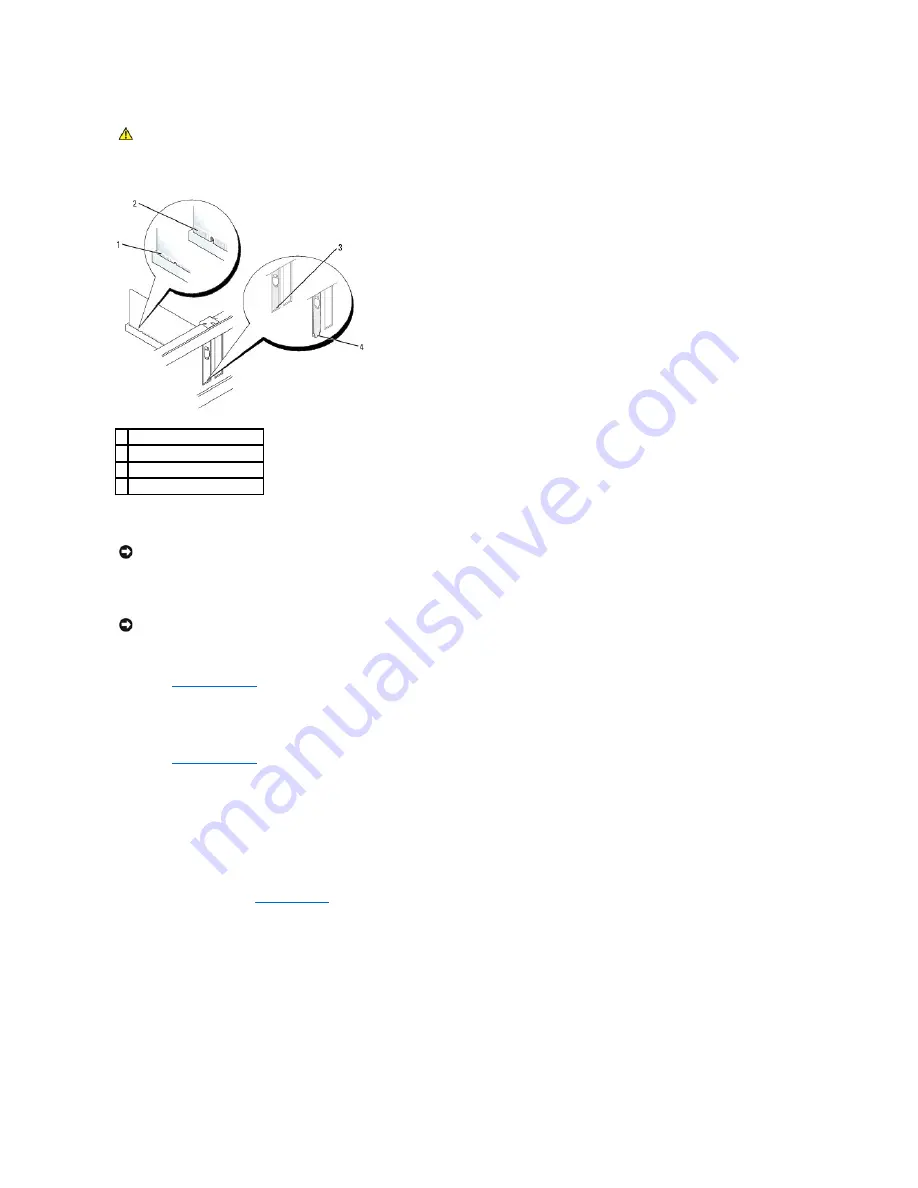
6.
Place the card in the connector and press down firmly. Ensure that the card is fully seated in the slot.
7.
Gently press down on the card retention latch to secure the card.
8.
Connect any cables that should be attached to the card.
9.
If you installed a sound card:
a.
Enter system setup
, select
Audio Controller
, and change the setting to
Off
.
b.
Connect external audio devices to the sound card's connectors. Do not connect external audio devices to the microphone, speaker/headphone,
or line-in connectors on the back or front panel.
10.
If you installed an network adapter card and want to turn off the integrated network adapter:
a.
Enter system setup
, select
Network Controller
, and change the setting to
Off
.
b.
Connect the network cable to the network adapter card's connectors. Do not connect the network cable to the integrated network connector on
the back panel.
11.
Install any drivers required for the card as described in the card documentation.
Removing a PCI Card
1.
Follow the procedures in "
Before You Begin
."
2.
Gently push the release tab on the card retention latch and swing it outward.
3.
If necessary, disconnect any cables connected to the card.
4.
Grasp the card by its top corners, and ease it out of its connector.
CAUTION:
Some network adapters automatically start the computer when they are connected to a network. To guard against electrical shock, be
sure to unplug your computer from its electrical outlet before installing any cards.
1 card fully seated
2 card not fully seated
3 bracket within slot
4 bracket caught outside of slot
NOTICE:
Do not route card cables over or behind the cards. Cables routed over the cards can prevent the computer cover from closing properly or
cause damage to the equipment.
NOTICE:
To connect a network cable, first plug the cable into the network wall jack and then plug it into the computer.
Summary of Contents for OptiPlex GX520
Page 22: ...4 Press Alt b to restart the computer and implement your changes Back to Contents Page ...
Page 29: ......
Page 97: ...Back to Contents Page ...
Page 108: ......
Page 145: ......
Page 149: ...10 Replace the computer cover Back to Contents Page 3 captive screw housing 2 ...
Page 157: ...Back to Contents Page ...
Page 166: ...Back to Contents Page ...
Page 181: ...10 Replace the computer cover Back to Contents Page 3 captive screw in housing 2 ...
Page 222: ...Back to Contents Page Dell OptiPlex GX520 User s Guide Back to Contents Page ...