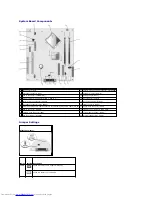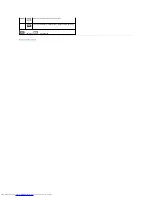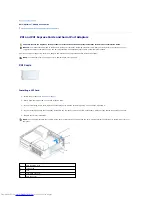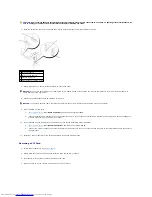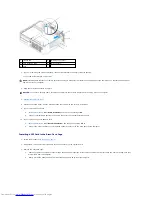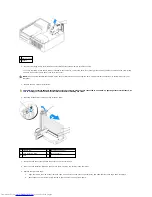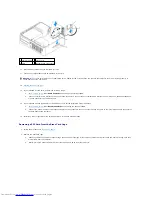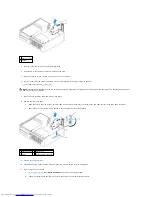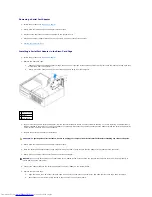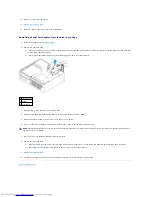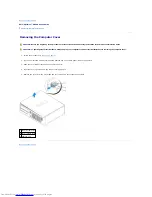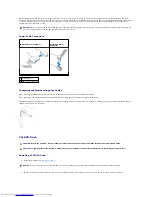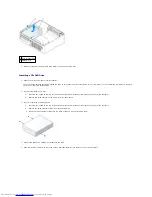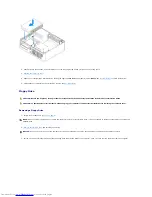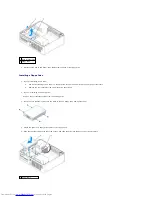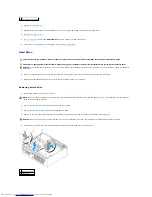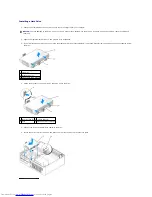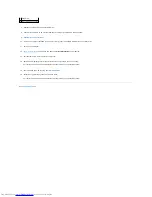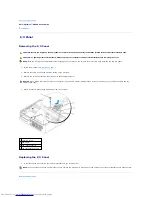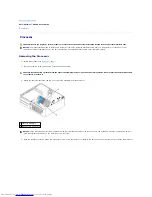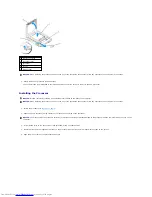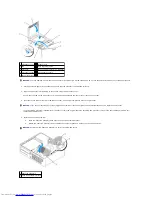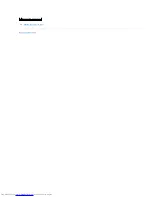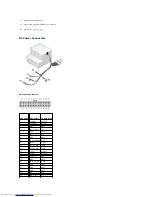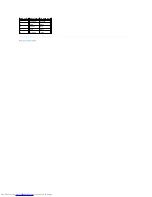3.
Disconnect the power and CD/DVD drive cables from the back of the drive.
Installing a CD/DVD Drive
1.
Unpack the drive and prepare it for installation.
Check the documentation that accompanied the drive to verify that the drive is configured for your computer. If you are installing an IDE drive, configure
the drive for the cable select setting.
2.
If you are installing a new drive:
a.
Press the two snaps on the top of the drive-panel insert and rotate the insert toward the front of the computer.
b.
Remove the three shoulder screws from the drive-panel insert.
3.
If you are replacing an existing drive:
a.
Press the two snaps on the top of the drive-panel insert and rotate the insert toward the front of the computer.
b.
Remove the three shoulder screws from the existing drive.
c.
Insert the three shoulder screws into the sides of the new drive and tighten them.
4.
Connect the power and CD/DVD drive cables to the drive.
5.
Align the shoulder screws with the screw guides, and slide the drive into the bay until it clicks into place.
1 drive release latch
2 CD/DVD drive
Summary of Contents for OptiPlex GX520
Page 22: ...4 Press Alt b to restart the computer and implement your changes Back to Contents Page ...
Page 29: ......
Page 97: ...Back to Contents Page ...
Page 108: ......
Page 145: ......
Page 149: ...10 Replace the computer cover Back to Contents Page 3 captive screw housing 2 ...
Page 157: ...Back to Contents Page ...
Page 166: ...Back to Contents Page ...
Page 181: ...10 Replace the computer cover Back to Contents Page 3 captive screw in housing 2 ...
Page 222: ...Back to Contents Page Dell OptiPlex GX520 User s Guide Back to Contents Page ...