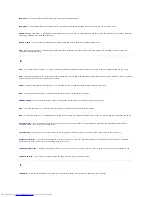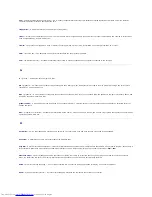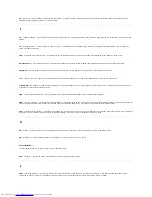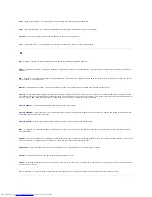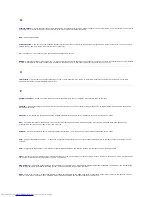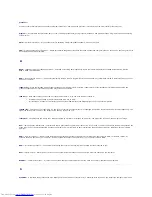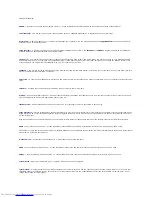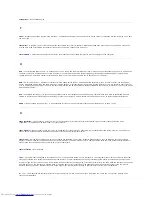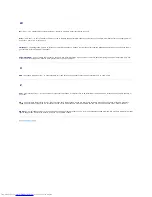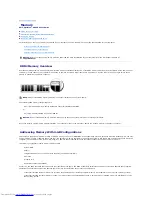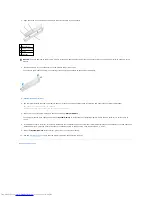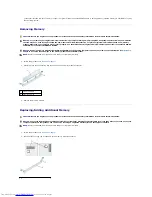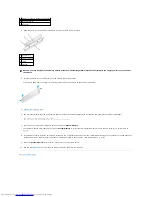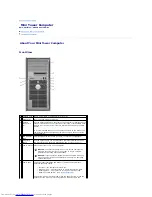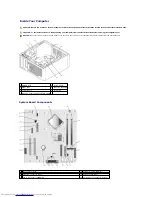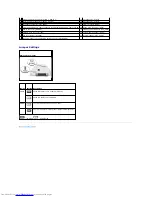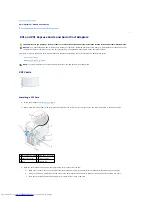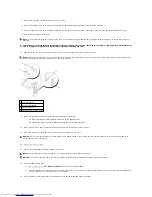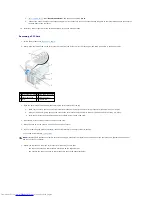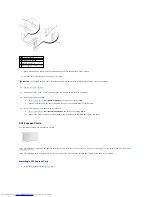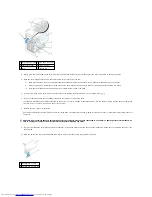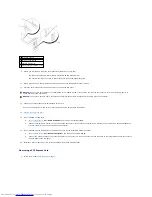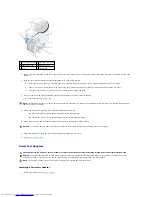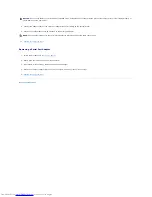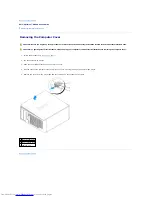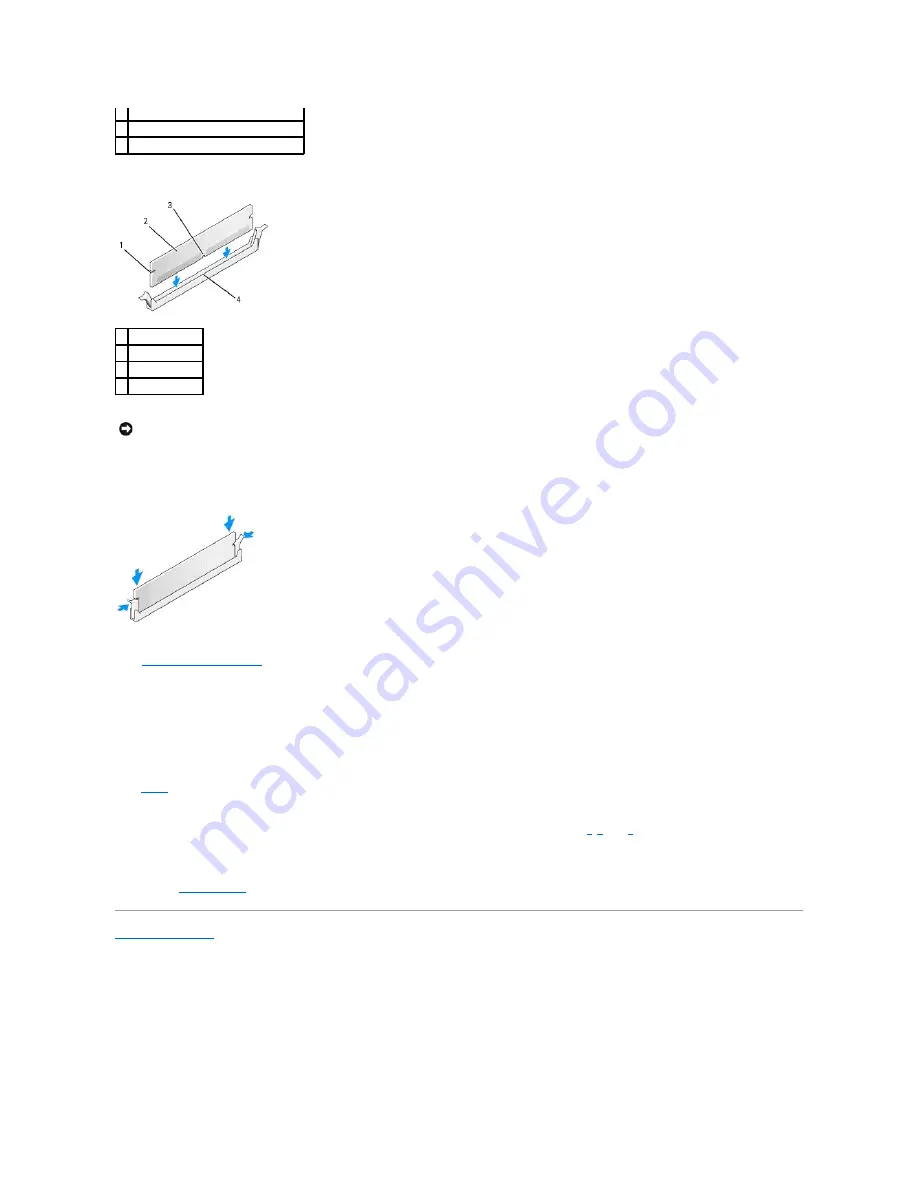
3.
Align the notch on the bottom of the module with the crossbar in the connector.
4.
Insert the module into the connector until the module snaps into position.
If you insert the module correctly, the securing clips snap into the cutouts at each end of the module.
5.
Replace the computer cover
.
6.
The computer detects that the new memory does not match the existing configuration information and generates the following message:
The amount of system memory has changed.
Strike the F1 key to continue, F2 to run the setup utility
7.
Press <F2> to enter system setup and check the value for
System Memory
.
The computer should have changed the value of
System Memory
to reflect the newly installed memory. Verify the new total. If it is correct, skip to
step 9
.
8.
If the memory total is incorrect, turn off and disconnect your computer and devices from their electrical outlets. Open the computer cover and check the
installed memory modules to ensure that they are seated properly in their sockets. Then repeat steps
5
,
6
, and
7
.
9.
When the
System Memory
total is correct, press <Esc> to exit system setup.
10.
Run the
Dell Diagnostics
to verify that the memory modules are operating properly.
Back to Contents Page
1 memory connector closest to processor
2 securing clips (2)
3 connector
1 cutouts (2)
2 memory module
3 notch
4 crossbar
NOTICE:
To avoid damage to the memory module, press the module straight down into the connector while you apply equal force to each end of
the module.
Summary of Contents for OptiPlex GX520
Page 22: ...4 Press Alt b to restart the computer and implement your changes Back to Contents Page ...
Page 29: ......
Page 97: ...Back to Contents Page ...
Page 108: ......
Page 145: ......
Page 149: ...10 Replace the computer cover Back to Contents Page 3 captive screw housing 2 ...
Page 157: ...Back to Contents Page ...
Page 166: ...Back to Contents Page ...
Page 181: ...10 Replace the computer cover Back to Contents Page 3 captive screw in housing 2 ...
Page 222: ...Back to Contents Page Dell OptiPlex GX520 User s Guide Back to Contents Page ...