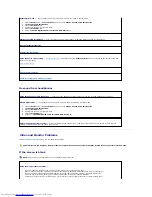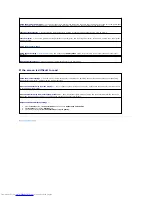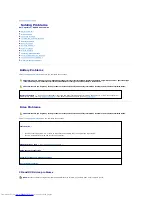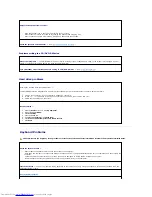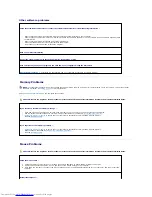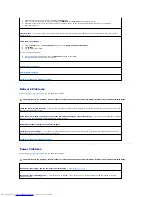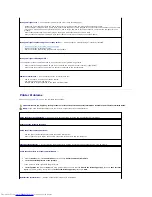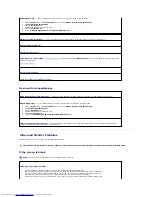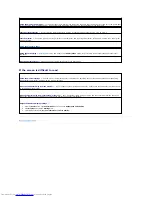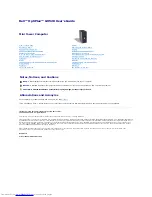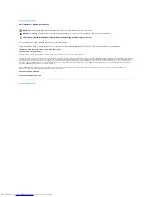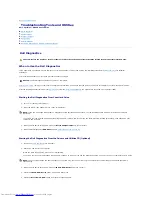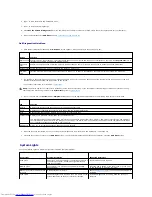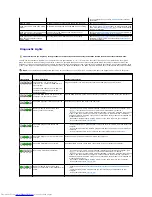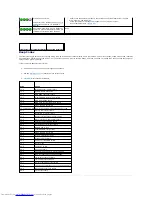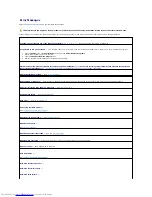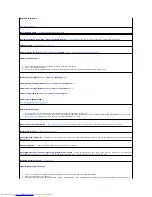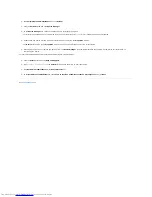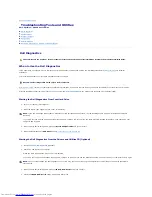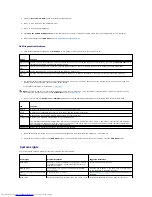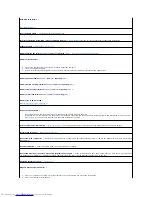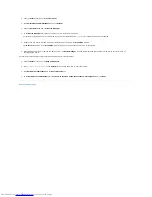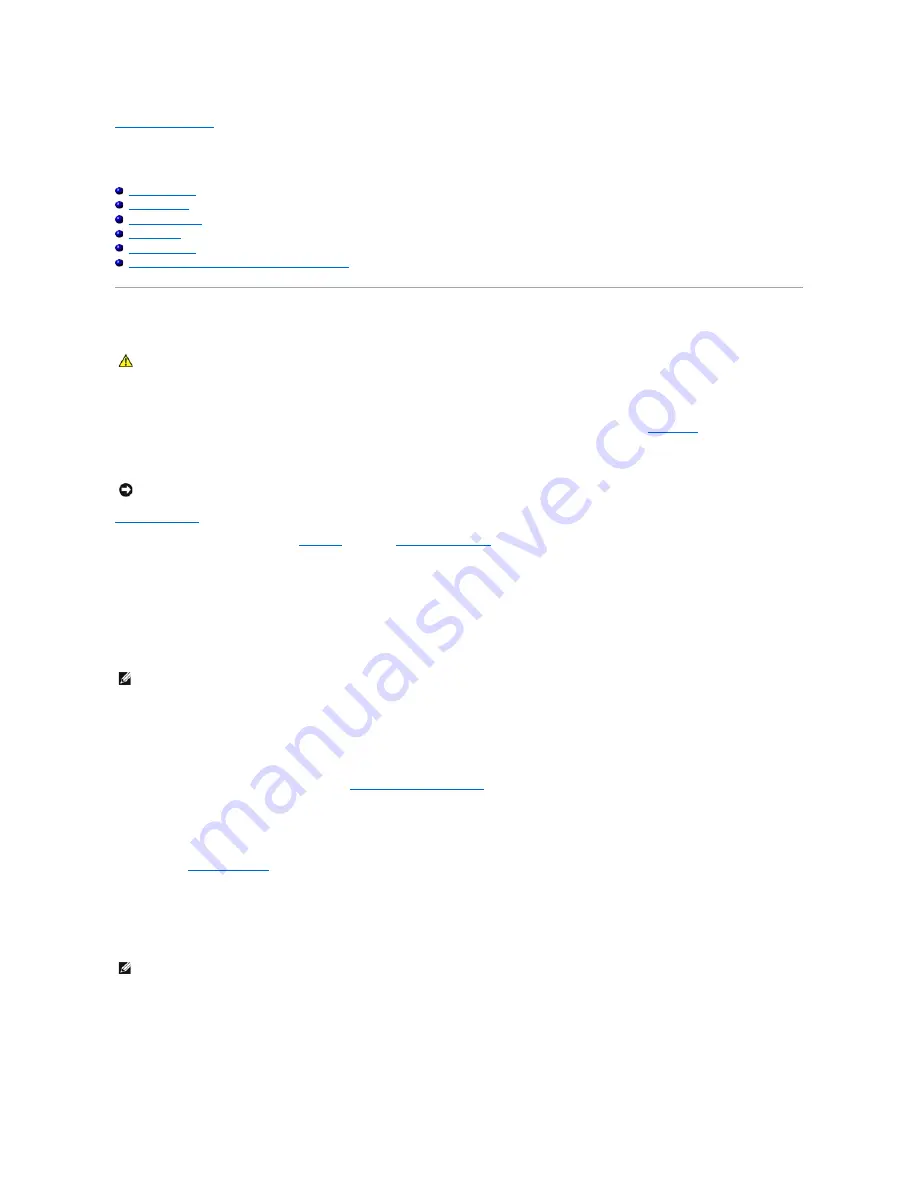
Back to Contents Page
Troubleshooting Tools and Utilities
Dell™ OptiPlex™ GX520 User's Guide
Dell Diagnostics
System Lights
Diagnostic Lights
Beep Codes
Error Messages
Resolving Software and Hardware Incompatibilities
Dell Diagnostics
When to Use the Dell Diagnostics
If you experience a problem with your computer, perform the checks in this section and run the Dell Diagnostics before you
contact Dell
for technical
assistance.
It is recommended that you print these procedures before you begin.
Enter system setup
, review your computer's configuration information, and ensure that the device you want to test displays in system setup and is active.
Start the Dell Diagnostics from either your
hard drive
or from the
Drivers and Utilities CD
(an optional CD also known as the ResourceCD).
Starting the Dell Diagnostics From Your Hard Drive
1.
Turn on (or restart) your computer.
2.
When the DELL™ logo appears, press <F12> immediately.
If you wait too long and the operating system logo appears, continue to wait until you see the Microsoft
®
Windows
®
desktop. Then shut down your
computer and try again.
3.
When the boot device list appears, highlight
Boot to Utility Partition
and press <Enter>.
4.
When the Dell Diagnostics
Main Menu
appears,
select the test you want to run
.
Starting the Dell Diagnostics From the Drivers and Utilities CD (Optional)
1.
Insert the
Drivers and Utilities
CD
(optional).
2.
Shut down and restart the computer.
When the DELL logo appears, press <F12> immediately.
If you wait too long and the Windows logo appears, continue to wait until you see the Windows desktop. Then shut down your computer and try again.
3.
When the boot device list appears, highlight
IDE CD-ROM Device
and press <Enter>.
4.
Select the
IDE CD-ROM Device
option from the CD boot menu.
5.
Select the
Boot from CD-ROM
option from the menu that appears.
CAUTION:
Before you begin any of the procedures in this section, follow the safety instructions located in the
Product Information Guide
.
NOTICE:
The Dell Diagnostics works only on Dell™ computers.
NOTE:
If you see a message stating that no diagnostics utility partition has been found, run the Dell Diagnostics from your
Drivers and Utilities
CD
(optional).
NOTE:
The next steps change the boot sequence for one time only. On the next start-up, the computer boots according to the devices specified in
system setup.
Summary of Contents for OptiPlex GX520
Page 22: ...4 Press Alt b to restart the computer and implement your changes Back to Contents Page ...
Page 29: ......
Page 97: ...Back to Contents Page ...
Page 108: ......
Page 145: ......
Page 149: ...10 Replace the computer cover Back to Contents Page 3 captive screw housing 2 ...
Page 157: ...Back to Contents Page ...
Page 166: ...Back to Contents Page ...
Page 181: ...10 Replace the computer cover Back to Contents Page 3 captive screw in housing 2 ...
Page 222: ...Back to Contents Page Dell OptiPlex GX520 User s Guide Back to Contents Page ...