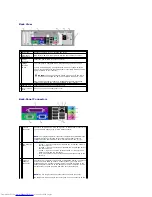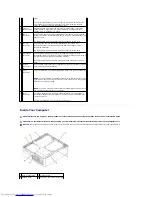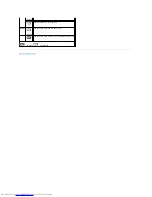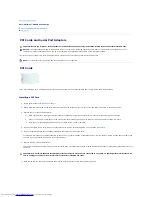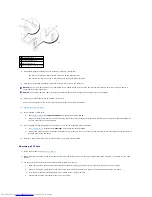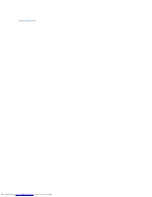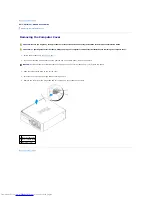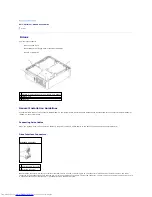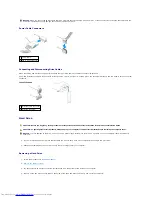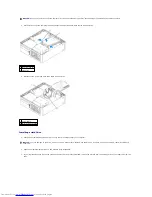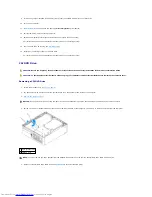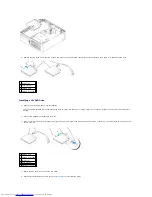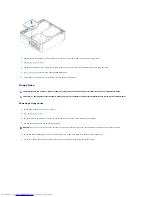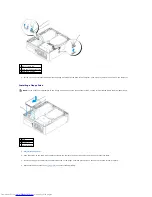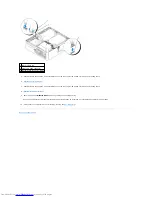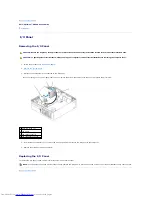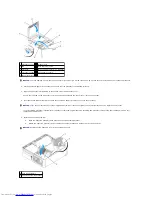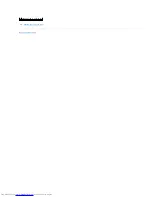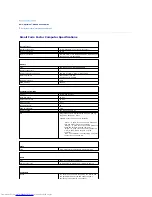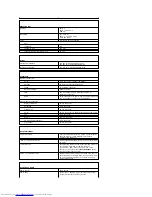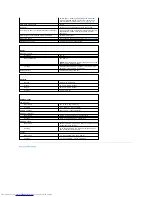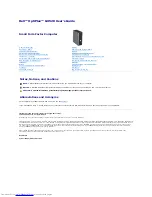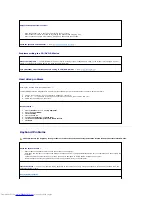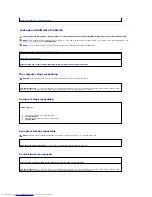6.
Remove the two screws from the side of drive and remove the drive bracket. Then disconnect the CD/DVD drive cable from the back of the drive.
Installing a CD/DVD Drive
1.
Unpack the drive and prepare it for installation.
Check the documentation that accompanied the drive to verify that the drive is configured for your computer. Configure the drive for the cable select
setting.
2.
Connect the CD/DVD drive cables to the drive.
3.
Lower the drive into the drive bracket and align the two drive bracket tabs with the holes on the side of the drive. Then attach the two screws to the
side to secure it.
4.
Gently position the drive until it clicks into place.
5.
Reconnect the CD/DVD drive cable to the
system board
connector labeled (IDE).
1 screws (2)
2 drive bracket
3 CD/DVD drive
4 CD/DVD drive cable
1 CD/DVD drive
2 CD/DVD drive cable
3 screws (2)
4 drive bracket
5 alignment tabs (2)
Summary of Contents for OptiPlex GX520
Page 22: ...4 Press Alt b to restart the computer and implement your changes Back to Contents Page ...
Page 29: ......
Page 97: ...Back to Contents Page ...
Page 108: ......
Page 145: ......
Page 149: ...10 Replace the computer cover Back to Contents Page 3 captive screw housing 2 ...
Page 157: ...Back to Contents Page ...
Page 166: ...Back to Contents Page ...
Page 181: ...10 Replace the computer cover Back to Contents Page 3 captive screw in housing 2 ...
Page 222: ...Back to Contents Page Dell OptiPlex GX520 User s Guide Back to Contents Page ...