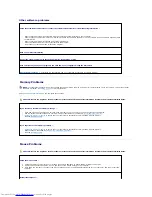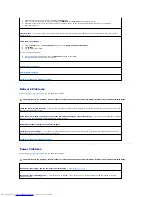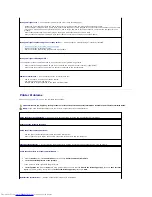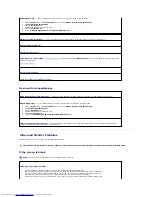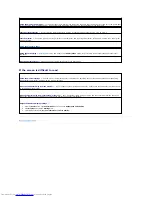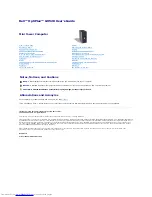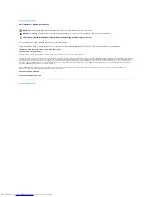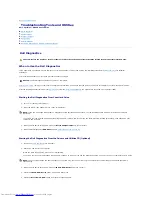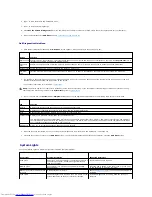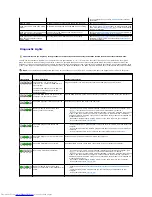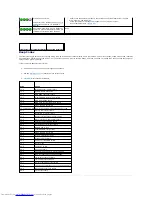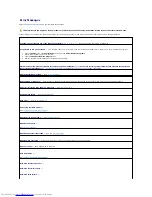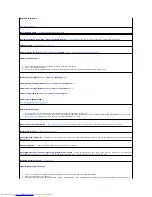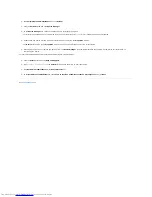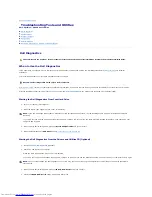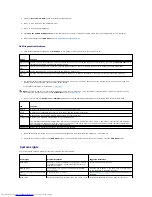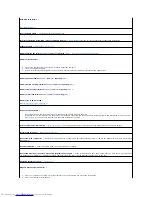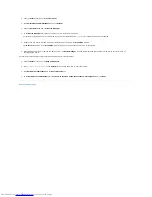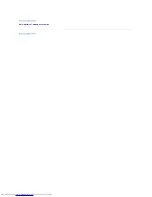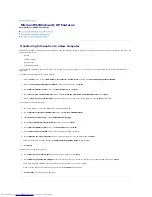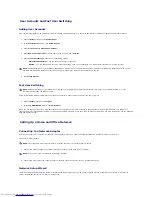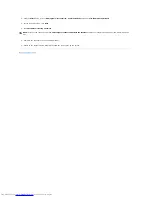Hard-
disk drive failure —
See "
Drive Problems
."
Insert bootable media —
Insert a bootable floppy disk or CD.
Invalid configuration information -
please run SETUP program —
Enter system setup
and correct the computer configuration information.
Keyboard failure —
See "
Keyboard Problems
."
Memory address line failure at
address
, read
value
expecting
value
—
See "
Lockups and Software Problems
."
Memory allocation error —
1.
Turn off the computer, wait 30 seconds, and then restart the computer.
2.
Try to run the program again.
3.
If the error message appears again, see the software documentation for additional troubleshooting suggestions.
Memory data line failure at
address
, read
value
expecting
value
—
Memory double word logic failure at
address
, read
value
expecting
value
—
Memory odd/even logic failure at
address
, read
value
expecting
value
—
Memory write/read failure at
address
, read
value
expecting
value
—
Memory size in CMOS invalid —
See "
Lockups and Software Problems
."
No boot device available —
l
If the floppy drive is your boot device, ensure that a bootable floppy disk is in the drive.
l
If the hard drive is your boot device, ensure that the cables are connected and that the drive is installed properly and partitioned as a boot device.
l
Enter system setup
and ensure that the boot sequence information is correct.
No boot sector on hard-
disk drive —
Enter system setup
and ensure that the computer configuration information for the hard drive is correct.
No timer tick interrupt —
Run the
Dell Diagnostics
.
Non-
system disk or disk error —
Replace the floppy disk with one that has a bootable operating system or remove the floppy disk from drive A and restart
the computer.
Not a boot diskette —
Insert a bootable floppy disk and restart your computer.
Not enough memory or resources. Close some programs and try again —
Close all windows and open the program that you want to use. In some cases,
you might have to restart your computer to restore computer resources. If so, run the program that you want to use first.
Operating system not found —
Contact Dell
.
Plug and Play Configuration Error —
1.
Turn your computer off, unplug it from the electrical outlet, and then remove all but one of the cards.
2.
Plug in your computer and reboot it.
3.
If the message reappears, the installed card might be malfunctioning. If the message does not reappear, turn off the computer and reinsert one of
Summary of Contents for OptiPlex GX520
Page 22: ...4 Press Alt b to restart the computer and implement your changes Back to Contents Page ...
Page 29: ......
Page 97: ...Back to Contents Page ...
Page 108: ......
Page 145: ......
Page 149: ...10 Replace the computer cover Back to Contents Page 3 captive screw housing 2 ...
Page 157: ...Back to Contents Page ...
Page 166: ...Back to Contents Page ...
Page 181: ...10 Replace the computer cover Back to Contents Page 3 captive screw in housing 2 ...
Page 222: ...Back to Contents Page Dell OptiPlex GX520 User s Guide Back to Contents Page ...