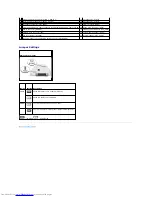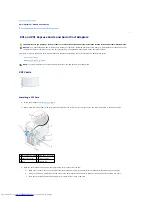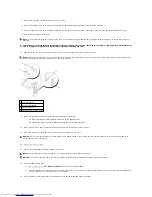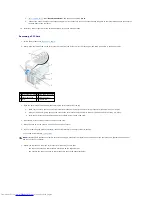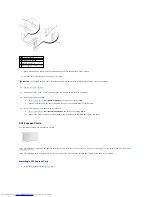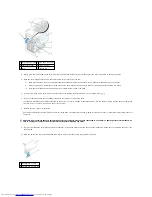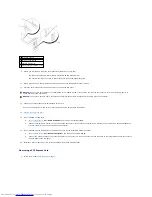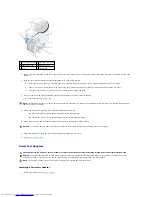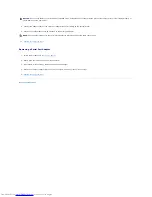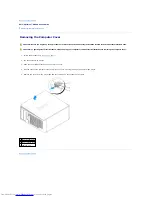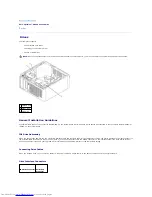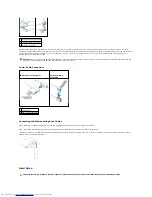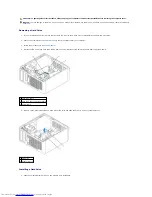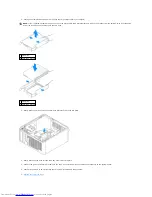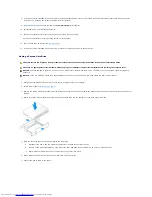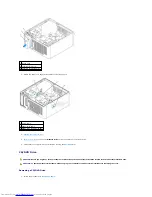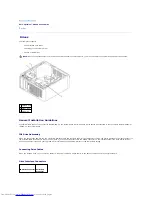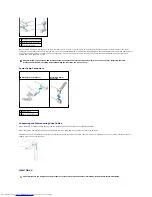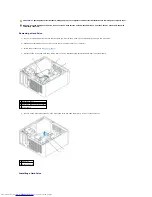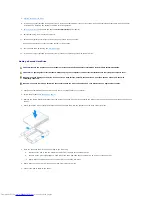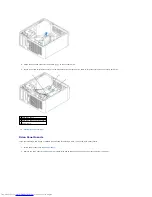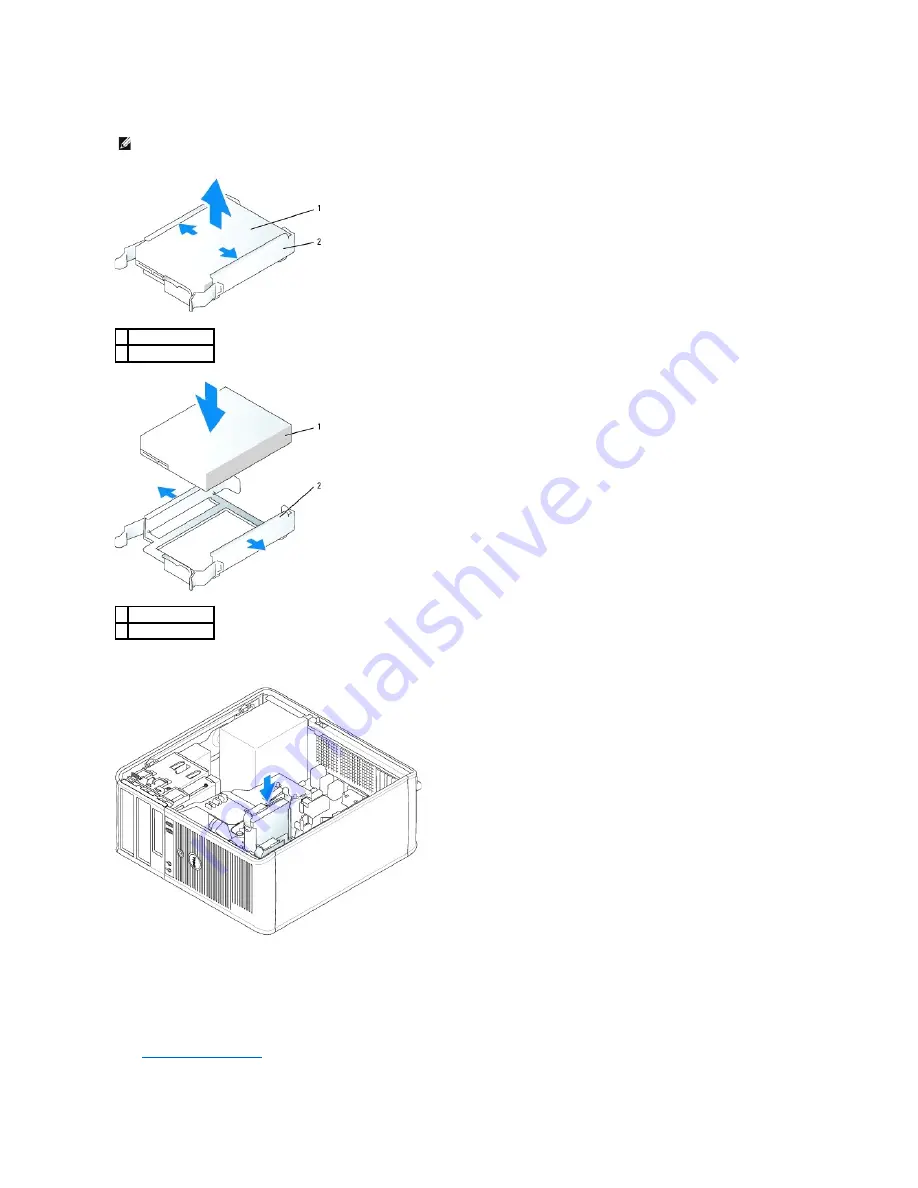
2.
Check the documentation for the drive to verify that it is configured for your computer.
3.
Gently slide the hard drive into the hard-drive bracket until it clicks into place.
4.
Gently slide the hard drive into the drive bay until it clicks into place.
5.
Connect the power and hard-drive cables to the drive. Connect the hard-drive cable to the connector on the system board.
6.
Check all connectors to be certain that they are properly cabled and firmly seated.
7.
Replace the computer cover
.
NOTE:
If your replacement hard drive does not have the plastic hard-drive bracket attached, remove the bracket from the existing drive by unsnapping
it from the drive. Snap the bracket onto the new drive.
1 hard drive
2 hard-drive bracket
1 hard drive
2 hard-drive bracket
Summary of Contents for OptiPlex GX520
Page 22: ...4 Press Alt b to restart the computer and implement your changes Back to Contents Page ...
Page 29: ......
Page 97: ...Back to Contents Page ...
Page 108: ......
Page 145: ......
Page 149: ...10 Replace the computer cover Back to Contents Page 3 captive screw housing 2 ...
Page 157: ...Back to Contents Page ...
Page 166: ...Back to Contents Page ...
Page 181: ...10 Replace the computer cover Back to Contents Page 3 captive screw in housing 2 ...
Page 222: ...Back to Contents Page Dell OptiPlex GX520 User s Guide Back to Contents Page ...