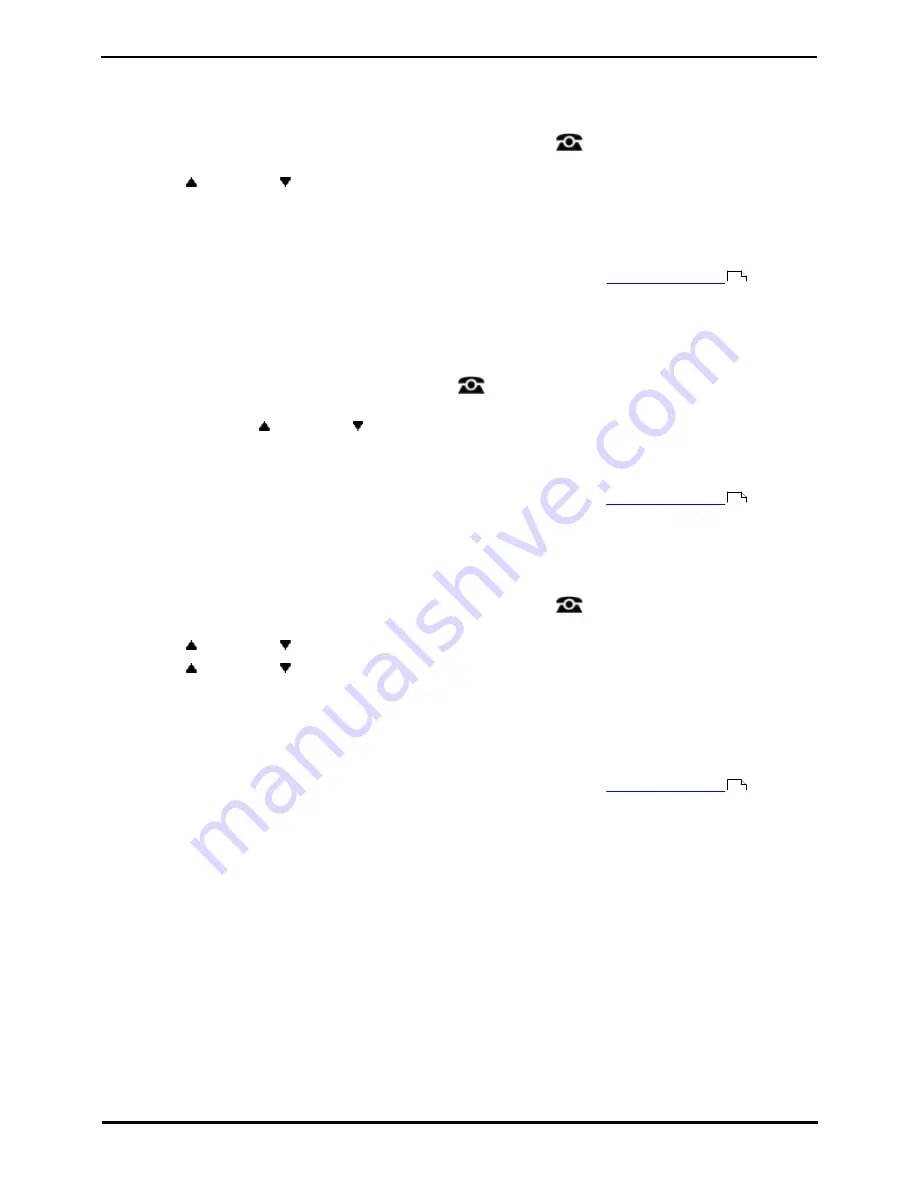
9600 Series User Guide
Page 97
Issue 08b (10 April 2014)
IP Office 9.0
Redirecting Calls: Do Not Disturb
14.3.1 DND On/Off (Features Menu)
You can use the Features menu to switch 'do not disturb' (DND) on or off. Enabling DND will not affect any calls already
being presented to your phone. Hunt group calls will also still be presented if you are the only available member of the
group.
1. Press the Features soft key if shown. To do this during a call, press the
PHONE key and then press the
Features soft key.
2. Use the
up and down
arrow keys to highlight Call Settings. Press Select.
3. Press Change to change the setting.
4. Press Save to save the setting.
Access Control
Your system administrator can configure whether you can access this menu option. See
Menu Access Control
.
14.3.2 DND Off (Status Menu)
You can use the Status menu to switch off 'do not disturb.'
1. Press the Status soft key if shown.
·
To access the Status menu during a call, press the
PHONE key and then press the Status soft key if
shown.
2. If necessary use the
up and down
arrow keys to highlight Do Not Disturb.
·
To clear the 'do not disturb' setting, press the Off soft key.
Access Control
Your system administrator can configure whether you can access this menu option. See
Menu Access Control
.
14.3.3 Do Not Disturb Exceptions
These numbers are used to indicate callers who you want to be allowed to call you as normal even when you have 'do not
disturb' on. This does not include group calls which are not presented when you are in 'do not disturb'.
1. Press the Features soft key if shown. To do this during a call, press the
PHONE key and then press the
Features soft key.
2. Use the
up and down
arrow keys to highlight Call Settings. Press Select.
3. Use the
up and down
arrow keys to highlight DND Exceptions. Press Select.
4. To add a number, highlight Add Another. Dial the number and press Add.
5. To remove an existing number, highlight it and press Remove.
6. Press Done when completed.
Access Control
Your system administrator can configure whether you can access this menu option. See
Menu Access Control
.
154
154
154
Summary of Contents for one-X Deskphone SIP 9620C
Page 1: ...Issue 08b 10 April 2014 9600 Series User Guide IP Office 9 0 ...
Page 8: ......
Page 9: ...9600 Series User Guide Page 9 Issue 08b 10 April 2014 IP Office 9 0 Introduction Chapter 1 ...
Page 10: ......
Page 24: ......
Page 25: ...9600 Series User Guide Page 25 Issue 08b 10 April 2014 IP Office 9 0 Making Calls Chapter 2 ...
Page 35: ...9600 Series User Guide Page 35 Issue 08b 10 April 2014 IP Office 9 0 Redialling Chapter 4 ...
Page 44: ......
Page 48: ......
Page 49: ...9600 Series User Guide Page 49 Issue 08b 10 April 2014 IP Office 9 0 Account Codes Chapter 7 ...
Page 67: ...9600 Series User Guide Page 67 Issue 08b 10 April 2014 IP Office 9 0 Call History Chapter 11 ...
Page 72: ......
Page 73: ...9600 Series User Guide Page 73 Issue 08b 10 April 2014 IP Office 9 0 Voicemail Chapter 12 ...
Page 80: ......
Page 86: ......
Page 100: ......
Page 101: ...9600 Series User Guide Page 101 Issue 08b 10 April 2014 IP Office 9 0 Groups Chapter 15 ...
Page 112: ......
Page 113: ...9600 Series User Guide Page 113 Issue 08b 10 April 2014 IP Office 9 0 Home Screen Chapter 17 ...
Page 133: ...9600 Series User Guide Page 133 Issue 08b 10 April 2014 IP Office 9 0 Status Menu Chapter 19 ...
Page 139: ...9600 Series User Guide Page 139 Issue 08b 10 April 2014 IP Office 9 0 Short Codes Chapter 20 ...
Page 142: ......
Page 151: ...9600 Series User Guide Page 151 Issue 08b 10 April 2014 IP Office 9 0 Menus Chapter 22 ...
Page 156: ......
Page 157: ...9600 Series User Guide Page 157 Issue 08b 10 April 2014 IP Office 9 0 Glossary Chapter 23 ...
Page 162: ......
Page 168: ......
Page 169: ...9600 Series User Guide Page 169 Issue 08b 10 April 2014 IP Office 9 0 ...






























