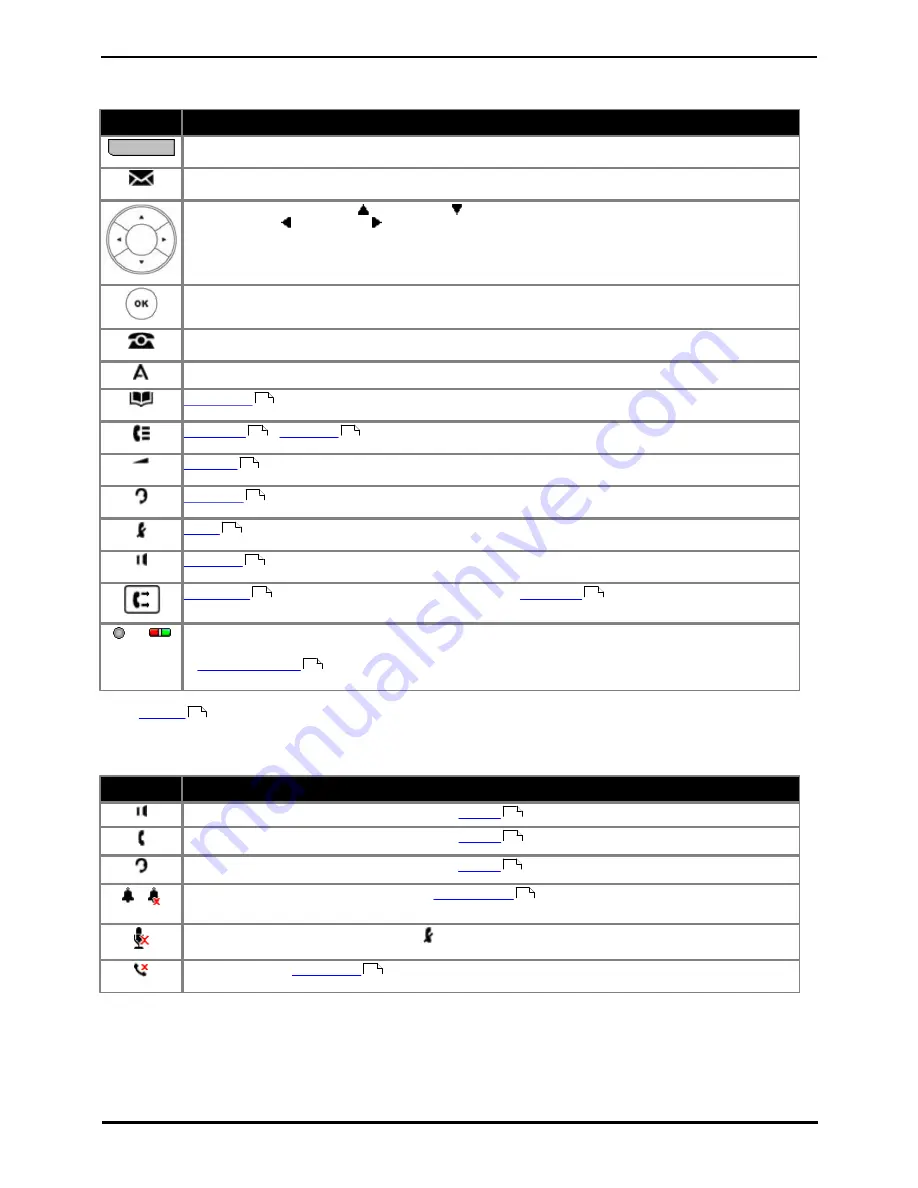
9600 Series User Guide
Page 21
Issue 08b (10 April 2014)
IP Office 9.0
Introduction: Button Modules
1.11 Phone Keys
The following keys are found on the phone:
Key
Description
Soft Keys - The keys below the display have variable functions. When the key is active, its function is
indicated by the text label above it. On touch screen phones the labels on the screen can be pressed.
Message - This key is used to access your voicemail system. By default this uses a series of menus on
your phone's display.
Navigation Keys - Press the
up and down
arrow keys to scroll through lists. In some menus, you
can also use the left and right arrow keys to enter and exit different levels of the menu. A menu
option that accesses a sub-menu is indicated by the ... dots (ellipsis) icon after its name.
OK - The OK key normally matches the function offered by the leftmost soft key below the screen.
PHONE - This key is used to exit any menu you are in and return to the appearance buttons menu.
During a call it can also be used to toggle the options displayed on the appearance menu.
MENU/HOME - This key is used to access a menu for phone settings and information.
CONTACTS
- This key is used to display the various directories (personal and shared) of names and
telephone numbers to which you have access.
CALL LOG
/
HISTORY
- This key displays a record of your most recent calls (answered, missed,
and outgoing). The button is illuminated when you have new missed calls.
VOLUME
- Press + plus or – minus on the Volume key to adjust the volume of the incoming call.
Separate volumes can be adjusted for the ringer, handset, headset, and speaker.
HEADSET
- This key is used to answer and end calls using a headset connected to the phone's
headset socket. The button is lit when you are connected to a call using the headset.
MUTE
- This key can be used to mute your speech to the currently connected call. The button is lit
while mute is active.
SPEAKER
- This key is used to answer and end calls using the phone's handsfree speaker and
microphone. The button is lit when you are connected to a call handsfree.
FORWARD
- This button provides direct access to the
forwarding
menu options. This button is not
present on the 9620 and 9650 models.
or
These keys have two roles:
·
Appearance Keys - These buttons represent calls that you can make or receive.
·
Feature Buttons
- Those keys not configured as appearance keys can be used for other functions.
·
On touch screen phones, these buttons are replaced by their text labels on the screen.
·
The CONFERENCE, DROP, HOLD, REDIAL and TRANSFER keys found on other Avaya phones are presented as
soft key
functions relative to the current call.
Status Indication Icons
The status indication line displays the following icons:
Key
Description
The speaker icon is visible when you adjust the
volume
while using the handsfree speaker.
The handset icon is visible when you adjust the
volume
while using the handset.
The headset icon is visible when you adjust the
volume
while using the headset.
/
The bell icon is visible when you adjust the
ringer volume
. A red 'x' appears over the bell icon when
you mute the ringer volume.
This icon is visible anytime you press the button.
This icon indicates
missed calls
and is prefixed with the number of missed calls (the icon appears
slightly different on 9608 series phones).
62
68
71
129
56
30
59
88
88
108
27
129
129
129
129
160
Summary of Contents for one-X Deskphone SIP 9620C
Page 1: ...Issue 08b 10 April 2014 9600 Series User Guide IP Office 9 0 ...
Page 8: ......
Page 9: ...9600 Series User Guide Page 9 Issue 08b 10 April 2014 IP Office 9 0 Introduction Chapter 1 ...
Page 10: ......
Page 24: ......
Page 25: ...9600 Series User Guide Page 25 Issue 08b 10 April 2014 IP Office 9 0 Making Calls Chapter 2 ...
Page 35: ...9600 Series User Guide Page 35 Issue 08b 10 April 2014 IP Office 9 0 Redialling Chapter 4 ...
Page 44: ......
Page 48: ......
Page 49: ...9600 Series User Guide Page 49 Issue 08b 10 April 2014 IP Office 9 0 Account Codes Chapter 7 ...
Page 67: ...9600 Series User Guide Page 67 Issue 08b 10 April 2014 IP Office 9 0 Call History Chapter 11 ...
Page 72: ......
Page 73: ...9600 Series User Guide Page 73 Issue 08b 10 April 2014 IP Office 9 0 Voicemail Chapter 12 ...
Page 80: ......
Page 86: ......
Page 100: ......
Page 101: ...9600 Series User Guide Page 101 Issue 08b 10 April 2014 IP Office 9 0 Groups Chapter 15 ...
Page 112: ......
Page 113: ...9600 Series User Guide Page 113 Issue 08b 10 April 2014 IP Office 9 0 Home Screen Chapter 17 ...
Page 133: ...9600 Series User Guide Page 133 Issue 08b 10 April 2014 IP Office 9 0 Status Menu Chapter 19 ...
Page 139: ...9600 Series User Guide Page 139 Issue 08b 10 April 2014 IP Office 9 0 Short Codes Chapter 20 ...
Page 142: ......
Page 151: ...9600 Series User Guide Page 151 Issue 08b 10 April 2014 IP Office 9 0 Menus Chapter 22 ...
Page 156: ......
Page 157: ...9600 Series User Guide Page 157 Issue 08b 10 April 2014 IP Office 9 0 Glossary Chapter 23 ...
Page 162: ......
Page 168: ......
Page 169: ...9600 Series User Guide Page 169 Issue 08b 10 April 2014 IP Office 9 0 ...






























