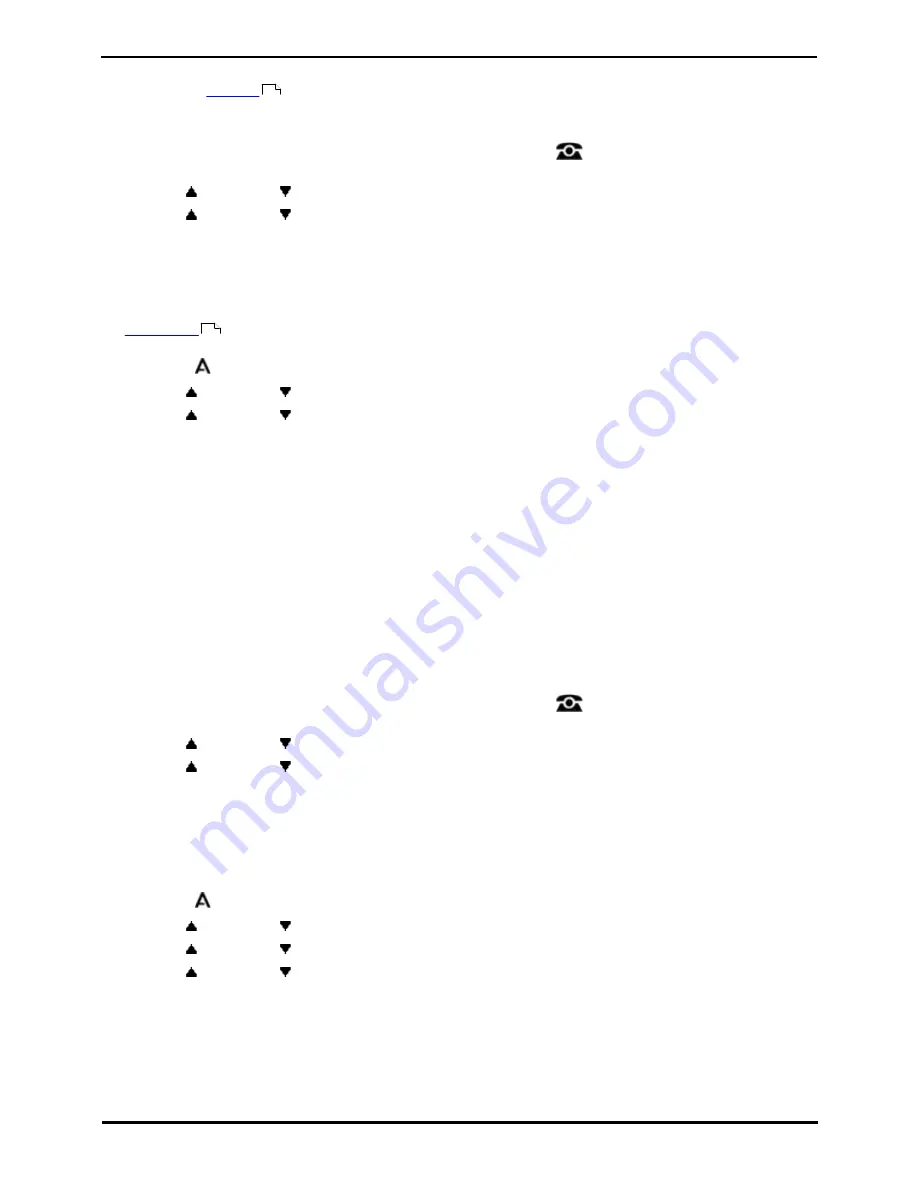
9600 Series User Guide
Page 125
Issue 08b (10 April 2014)
IP Office 9.0
Phone Settings: Display Controls
18.7.3 Last Call Duration Display
As an alternate to
call timer
display, you can have the phone briefly (4 seconds) display the duration of the call after
it is ended.
1. Press the Features soft key if shown. To do this during a call, press the
PHONE key and then press the
Features soft key.
2. Use the
up and down
arrow keys to highlight Call Settings. Press Select.
3. Use the
up and down
arrow keys to highlight Show Last Call Duration.
4. Press Change to change the setting between On or Off.
5. Press the Save soft key.
18.7.4 Home Screen Display
The
home screen
used on 9621 and 9641 phones can be set to automatically display if the phone is idle for over 10
minutes.
1. Press the
MENU/HOME button and select Settings.
2. Use the
up and down
arrow keys to highlight Options & Settings. Press Select.
3. Use the
up and down
arrow keys to highlight Screen & Sound Options. Press Select.
4. Select Return to Home Screen to change the current setting for that function.
5. Press Save.
18.7.5 Call Timer Display
When you have calls alerting on appearance buttons, the phone can include a timer in the appearance details shown on
the display. The timer shows how long the call has been alerting and, if you answer the call, resets to show how long the
call has been connected. The timer will also show how long a call has been on hold when you hold the call.
You can turn the timer display on or off. Turning it off provides more space for other call details on the display.
9621 and 9641 Phones
By default, when you are connected on a call, the display will show details of that call. In order to see details of a another
call, such as a held call or a waiting call, you need to scroll the display using the up and down arrow buttons.
Using this option, you can select to have the current call display automatically toggle between details of the current call
and details of the waiting call.
1. Press the Features soft key if shown. To do this during a call, press the
PHONE key and then press the
Features soft key.
2. Use the
up and down
arrow keys to highlight Call Settings. Press Select.
3. Use the
up and down
arrow keys to highlight Call Timer.
4. Press Change to change the setting between On or Off.
5. Press the Save soft key.
Other 9600 Phones
1. Press the
MENU/HOME button and select Settings.
2. Use the
up and down
arrow keys to highlight Options & Settings. Press Select.
3. Use the
up and down
arrow keys to highlight Call Settings. Press Select.
4. Use the
up and down
arrow keys to highlight Display Call Timer.
5. Press Change to change the setting between On or Off.
6. When completed, press the Save soft key.
7. Press Back / Exit to exit the menus.
125
114
Summary of Contents for one-X Deskphone SIP 9620C
Page 1: ...Issue 08b 10 April 2014 9600 Series User Guide IP Office 9 0 ...
Page 8: ......
Page 9: ...9600 Series User Guide Page 9 Issue 08b 10 April 2014 IP Office 9 0 Introduction Chapter 1 ...
Page 10: ......
Page 24: ......
Page 25: ...9600 Series User Guide Page 25 Issue 08b 10 April 2014 IP Office 9 0 Making Calls Chapter 2 ...
Page 35: ...9600 Series User Guide Page 35 Issue 08b 10 April 2014 IP Office 9 0 Redialling Chapter 4 ...
Page 44: ......
Page 48: ......
Page 49: ...9600 Series User Guide Page 49 Issue 08b 10 April 2014 IP Office 9 0 Account Codes Chapter 7 ...
Page 67: ...9600 Series User Guide Page 67 Issue 08b 10 April 2014 IP Office 9 0 Call History Chapter 11 ...
Page 72: ......
Page 73: ...9600 Series User Guide Page 73 Issue 08b 10 April 2014 IP Office 9 0 Voicemail Chapter 12 ...
Page 80: ......
Page 86: ......
Page 100: ......
Page 101: ...9600 Series User Guide Page 101 Issue 08b 10 April 2014 IP Office 9 0 Groups Chapter 15 ...
Page 112: ......
Page 113: ...9600 Series User Guide Page 113 Issue 08b 10 April 2014 IP Office 9 0 Home Screen Chapter 17 ...
Page 133: ...9600 Series User Guide Page 133 Issue 08b 10 April 2014 IP Office 9 0 Status Menu Chapter 19 ...
Page 139: ...9600 Series User Guide Page 139 Issue 08b 10 April 2014 IP Office 9 0 Short Codes Chapter 20 ...
Page 142: ......
Page 151: ...9600 Series User Guide Page 151 Issue 08b 10 April 2014 IP Office 9 0 Menus Chapter 22 ...
Page 156: ......
Page 157: ...9600 Series User Guide Page 157 Issue 08b 10 April 2014 IP Office 9 0 Glossary Chapter 23 ...
Page 162: ......
Page 168: ......
Page 169: ...9600 Series User Guide Page 169 Issue 08b 10 April 2014 IP Office 9 0 ...






























