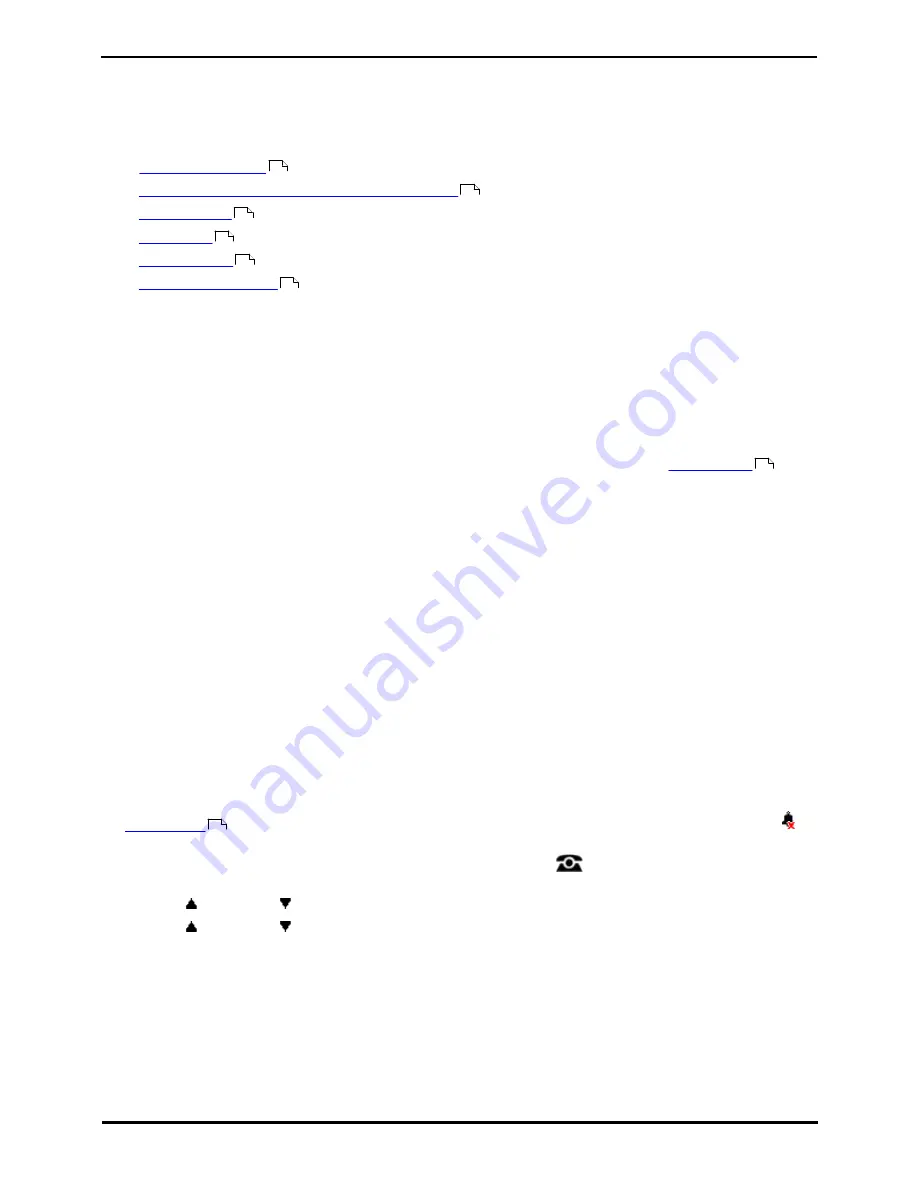
9600 Series User Guide
Page 121
Issue 08b (10 April 2014)
IP Office 9.0
Phone Settings: En-Bloc Dialing
18.5 Auto Lock
Enter topic text here.
18.6 Ringer Controls
This section covers controls for adjusting the ringing used by your phone.
·
Disabling the ringer
·
Flash the message lamp for calls (Visual Alerting)
·
Coverage Ring
·
Ring Sound
·
Ringer Volume
·
Internal Auto Answer
Calls are presented with a number of different ring patterns.
·
Internal Calls: Repeated single ring.
·
External Calls: Repeated double ring.
·
Ringback/Return Calls: Repeated single-ring followed by two short rings.
This type of ring is used for calls that are returning to your phone. For example, a call that you put on hold and
which is returning due to being left on hold too long.
·
Coverage Ring: Variable
You can also adjust the ringing used for call coverage and bridged appearance buttons. See
Coverage Ring
.
The options are normal ringing, an abbreviated ring (a non-repeated single ring), and no ring.
·
Attention Ring: Variable
The system administrator can adjust the ring used for new calls when you are already talking to a caller. The
options are an abbreviated ring (a non-repeated single ring) and no ring.
·
For calls alerting on a call coverage or bridged appearance button when you are already on a call, the shorter
of the coverage ring or attention ring settings is used.
The system administrator can also adjust when ringing is used for each specific appearance button. The ringing can be
immediate, delayed for a set time, or off.
The following depicts an example of different ring patterns:
Call
Cadence
0 1 2 Seconds 3 4 5
| + | + | + | + | + | +
Internal Call
1.2/4.0
|MMMMMMXXXXXX |
External Call
0.2/0.4/0.6/4.0
|MM XXXXXX |
Ring Back
0.1/0.1/0.1/0.3/4.0
|M M XXXXXX |
M = medium note
X = personal melody
18.6.1 Disabling the Ringer
This option can be used to turn off the ringer for all calls. If set to no ring, this disables both the phone's audible alerting
and
visual alerting
. On some 9600 Series phones, when you disable the ringer, the status indication line displays a
icon.
1. Press the Features soft key if shown. To do this during a call, press the
PHONE key and then press the
Features soft key.
2. Use the
up and down
arrow keys to highlight Call Settings. Press Select.
3. Use the
up and down
arrow keys to highlight Disable Ringer.
4. Press the Change soft key to change the setting. Selecting On will turn the ringer off.
121
122
122
122
123
123
122
122
Summary of Contents for one-X Deskphone SIP 9620C
Page 1: ...Issue 08b 10 April 2014 9600 Series User Guide IP Office 9 0 ...
Page 8: ......
Page 9: ...9600 Series User Guide Page 9 Issue 08b 10 April 2014 IP Office 9 0 Introduction Chapter 1 ...
Page 10: ......
Page 24: ......
Page 25: ...9600 Series User Guide Page 25 Issue 08b 10 April 2014 IP Office 9 0 Making Calls Chapter 2 ...
Page 35: ...9600 Series User Guide Page 35 Issue 08b 10 April 2014 IP Office 9 0 Redialling Chapter 4 ...
Page 44: ......
Page 48: ......
Page 49: ...9600 Series User Guide Page 49 Issue 08b 10 April 2014 IP Office 9 0 Account Codes Chapter 7 ...
Page 67: ...9600 Series User Guide Page 67 Issue 08b 10 April 2014 IP Office 9 0 Call History Chapter 11 ...
Page 72: ......
Page 73: ...9600 Series User Guide Page 73 Issue 08b 10 April 2014 IP Office 9 0 Voicemail Chapter 12 ...
Page 80: ......
Page 86: ......
Page 100: ......
Page 101: ...9600 Series User Guide Page 101 Issue 08b 10 April 2014 IP Office 9 0 Groups Chapter 15 ...
Page 112: ......
Page 113: ...9600 Series User Guide Page 113 Issue 08b 10 April 2014 IP Office 9 0 Home Screen Chapter 17 ...
Page 133: ...9600 Series User Guide Page 133 Issue 08b 10 April 2014 IP Office 9 0 Status Menu Chapter 19 ...
Page 139: ...9600 Series User Guide Page 139 Issue 08b 10 April 2014 IP Office 9 0 Short Codes Chapter 20 ...
Page 142: ......
Page 151: ...9600 Series User Guide Page 151 Issue 08b 10 April 2014 IP Office 9 0 Menus Chapter 22 ...
Page 156: ......
Page 157: ...9600 Series User Guide Page 157 Issue 08b 10 April 2014 IP Office 9 0 Glossary Chapter 23 ...
Page 162: ......
Page 168: ......
Page 169: ...9600 Series User Guide Page 169 Issue 08b 10 April 2014 IP Office 9 0 ...






























