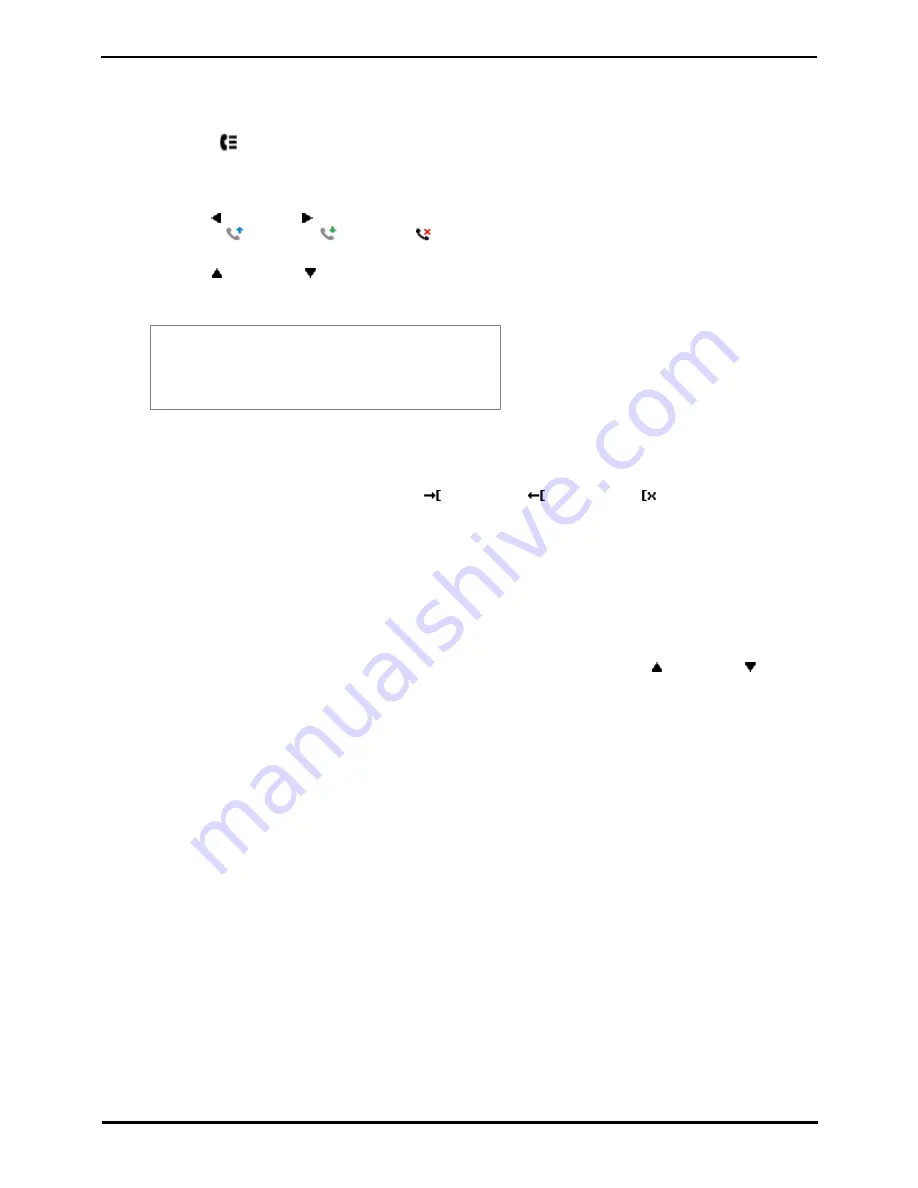
9600 Series User Guide
Page 70
Issue 08b (10 April 2014)
IP Office 9.0
11.3 Viewing Call Details
You can view additional details about the currently shown call.
1. Access the call log.
a. Press the
HISTORY button.
b. The display will change to show your call log records. The caller's name is shown if known, otherwise the
number. If you have any new missed call records, the button is illuminated and the call log will open showing
your missed calls.
c. Use the left and right arrow keys to select which call log records you are viewing. The options are All,
Outgoing
, Incoming
and Missed
. On touch screen phones, press the icon for the type of call
log records you want to display.
d. Use the
up and down
arrow keys to scroll through the records.
2. Press the Details soft key. The individual details of the currently selected call record are displayed. The possible
values are:
Name
Call Type Icon
Number
Count
Time and Date
Duration
·
Name - The name of the caller if known.
·
Number - The number of the caller if available.
·
Time and Date - The time of the call.
·
Call Type Icon - The type of call record, ie.
= Incoming,
= Outgoing or
= Missed.
·
Count - How many time a call of the same type, name and number has occurred. Only the details of the most
recent call are kept in your call log. However the count will indicate if the caller has rung or has been rung
several times.
·
Duration - The length of the call.
4. While you are in the details of a call record, the soft key functions available are:
·
Call
Call the number shown in the call record. You can also do this by pressing the OK button.
·
List
Go back to the normal call screen to select another call record. You can also use the
up and down
arrow
keys to view the previous or next record.
·
Delete
Delete the currently displayed record.
·
More
Switch between the different sets of available soft key functions.
·
+Contact
Add the name and number to your personal directory. You can edit the details before they are added.
·
Delete All
Delete all the records.
Summary of Contents for one-X Deskphone SIP 9620C
Page 1: ...Issue 08b 10 April 2014 9600 Series User Guide IP Office 9 0 ...
Page 8: ......
Page 9: ...9600 Series User Guide Page 9 Issue 08b 10 April 2014 IP Office 9 0 Introduction Chapter 1 ...
Page 10: ......
Page 24: ......
Page 25: ...9600 Series User Guide Page 25 Issue 08b 10 April 2014 IP Office 9 0 Making Calls Chapter 2 ...
Page 35: ...9600 Series User Guide Page 35 Issue 08b 10 April 2014 IP Office 9 0 Redialling Chapter 4 ...
Page 44: ......
Page 48: ......
Page 49: ...9600 Series User Guide Page 49 Issue 08b 10 April 2014 IP Office 9 0 Account Codes Chapter 7 ...
Page 67: ...9600 Series User Guide Page 67 Issue 08b 10 April 2014 IP Office 9 0 Call History Chapter 11 ...
Page 72: ......
Page 73: ...9600 Series User Guide Page 73 Issue 08b 10 April 2014 IP Office 9 0 Voicemail Chapter 12 ...
Page 80: ......
Page 86: ......
Page 100: ......
Page 101: ...9600 Series User Guide Page 101 Issue 08b 10 April 2014 IP Office 9 0 Groups Chapter 15 ...
Page 112: ......
Page 113: ...9600 Series User Guide Page 113 Issue 08b 10 April 2014 IP Office 9 0 Home Screen Chapter 17 ...
Page 133: ...9600 Series User Guide Page 133 Issue 08b 10 April 2014 IP Office 9 0 Status Menu Chapter 19 ...
Page 139: ...9600 Series User Guide Page 139 Issue 08b 10 April 2014 IP Office 9 0 Short Codes Chapter 20 ...
Page 142: ......
Page 151: ...9600 Series User Guide Page 151 Issue 08b 10 April 2014 IP Office 9 0 Menus Chapter 22 ...
Page 156: ......
Page 157: ...9600 Series User Guide Page 157 Issue 08b 10 April 2014 IP Office 9 0 Glossary Chapter 23 ...
Page 162: ......
Page 168: ......
Page 169: ...9600 Series User Guide Page 169 Issue 08b 10 April 2014 IP Office 9 0 ...






























