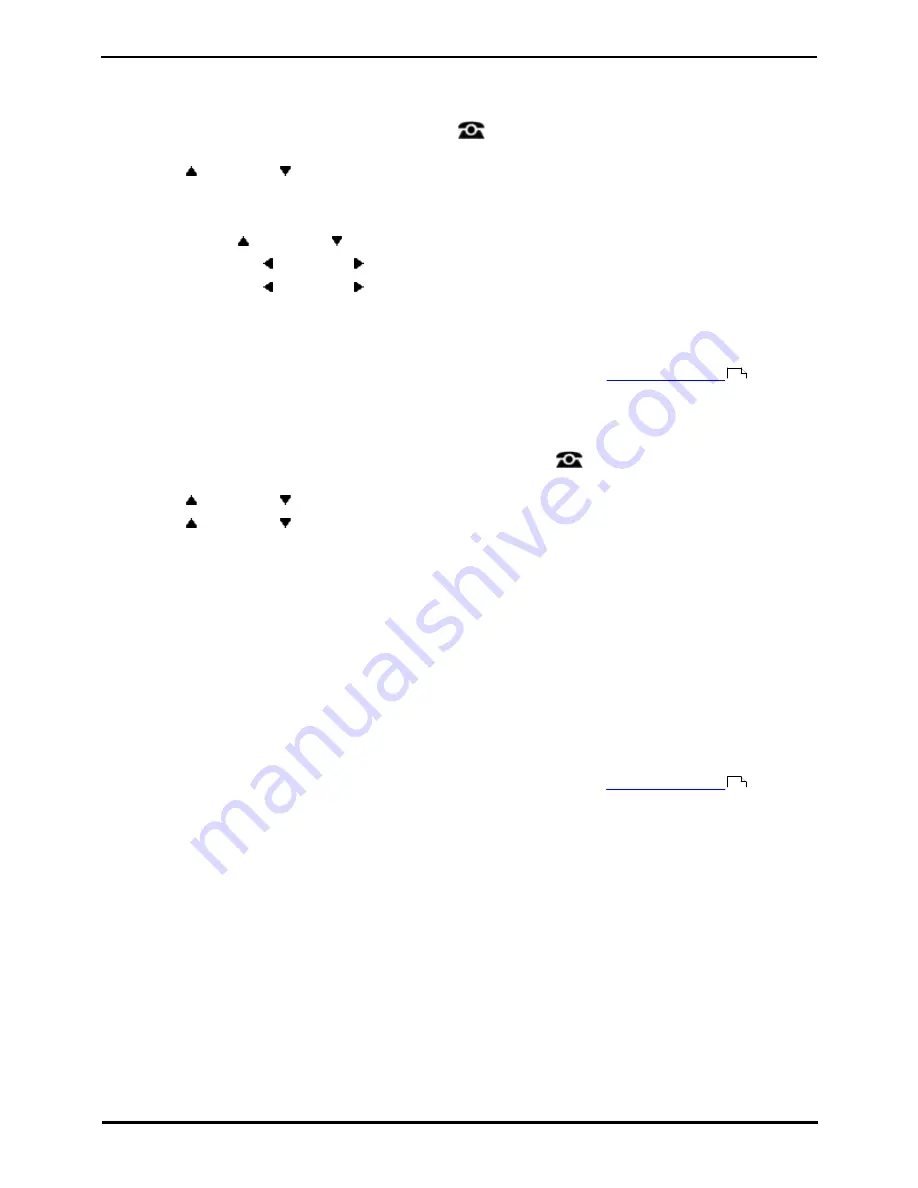
9600 Series User Guide
Page 93
Issue 08b (10 April 2014)
IP Office 9.0
Redirecting Calls: Forwarding Calls
14.2.1 Forward Unconditional (Status Menu)
You can clear or change your 'forward unconditional' settings through the Status menu.
1. Press the Status soft key if shown.
·
To access the Status menu during a call, press the
PHONE key and then press the Status soft key if
shown.
2. Use the
up and down
arrow keys to highlight Fwd Uncon.
·
To switch off 'forward unconditional,' press the Off soft key.
·
To change the forwarding settings, press the Details soft key.
·
Use the
up and down
arrow keys to scroll through the editing options.
·
Use the left and right arrow keys to switch the forwarding on or off.
·
Use the left and right arrow keys to select which calls should be forwarded. The options are
External Only, External and Group, Non Group Calls, and All Calls.
·
Select edit to change the number to which calls are forwarded.
Access Control
Your system administrator can configure whether you can access this menu option. See
Menu Access Control
.
14.2.2 Forward Unconditional (Features Menu)
You may be able to change your 'forward unconditional' settings using the Features menu.
1. Press the Features soft key if shown. To do this during a call, press the
PHONE key and then press the
Features soft key.
2. Use the
up and down
arrow keys to highlight Forward. Press Select.
3. Use the
up and down
arrow keys to highlight Forward Unconditional. Press Select.
4. The screen will display your current 'forward unconditional' settings.
·
To Switch Forward Unconditional On/Off
Highlight Fwd Unconditional. Press On or Off to change the current setting. If no destination is currently set
when you switch 'forward unconditional' on, the display will jump to the destination field.
·
To Select Which Calls as Forwarded
Highlight Call Type. Press Change to see the different options. When the required option is displayed press
Save. The options are External Only, External and Group, Non Group Calls and All Calls.
·
To Set the Forward Destination
Highlight Destination. Either press Edit and enter the number required or press To VM for the 'forward to
voicemail' option.
·
If you select Voicemail as the destination, you will need to switch 'forward unconditional' off in order to
cancel it and enter a new destination.
Access Control
Your system administrator can configure whether you can access this menu option. See
Menu Access Control
.
154
154
Summary of Contents for one-X Deskphone SIP 9620C
Page 1: ...Issue 08b 10 April 2014 9600 Series User Guide IP Office 9 0 ...
Page 8: ......
Page 9: ...9600 Series User Guide Page 9 Issue 08b 10 April 2014 IP Office 9 0 Introduction Chapter 1 ...
Page 10: ......
Page 24: ......
Page 25: ...9600 Series User Guide Page 25 Issue 08b 10 April 2014 IP Office 9 0 Making Calls Chapter 2 ...
Page 35: ...9600 Series User Guide Page 35 Issue 08b 10 April 2014 IP Office 9 0 Redialling Chapter 4 ...
Page 44: ......
Page 48: ......
Page 49: ...9600 Series User Guide Page 49 Issue 08b 10 April 2014 IP Office 9 0 Account Codes Chapter 7 ...
Page 67: ...9600 Series User Guide Page 67 Issue 08b 10 April 2014 IP Office 9 0 Call History Chapter 11 ...
Page 72: ......
Page 73: ...9600 Series User Guide Page 73 Issue 08b 10 April 2014 IP Office 9 0 Voicemail Chapter 12 ...
Page 80: ......
Page 86: ......
Page 100: ......
Page 101: ...9600 Series User Guide Page 101 Issue 08b 10 April 2014 IP Office 9 0 Groups Chapter 15 ...
Page 112: ......
Page 113: ...9600 Series User Guide Page 113 Issue 08b 10 April 2014 IP Office 9 0 Home Screen Chapter 17 ...
Page 133: ...9600 Series User Guide Page 133 Issue 08b 10 April 2014 IP Office 9 0 Status Menu Chapter 19 ...
Page 139: ...9600 Series User Guide Page 139 Issue 08b 10 April 2014 IP Office 9 0 Short Codes Chapter 20 ...
Page 142: ......
Page 151: ...9600 Series User Guide Page 151 Issue 08b 10 April 2014 IP Office 9 0 Menus Chapter 22 ...
Page 156: ......
Page 157: ...9600 Series User Guide Page 157 Issue 08b 10 April 2014 IP Office 9 0 Glossary Chapter 23 ...
Page 162: ......
Page 168: ......
Page 169: ...9600 Series User Guide Page 169 Issue 08b 10 April 2014 IP Office 9 0 ...






























