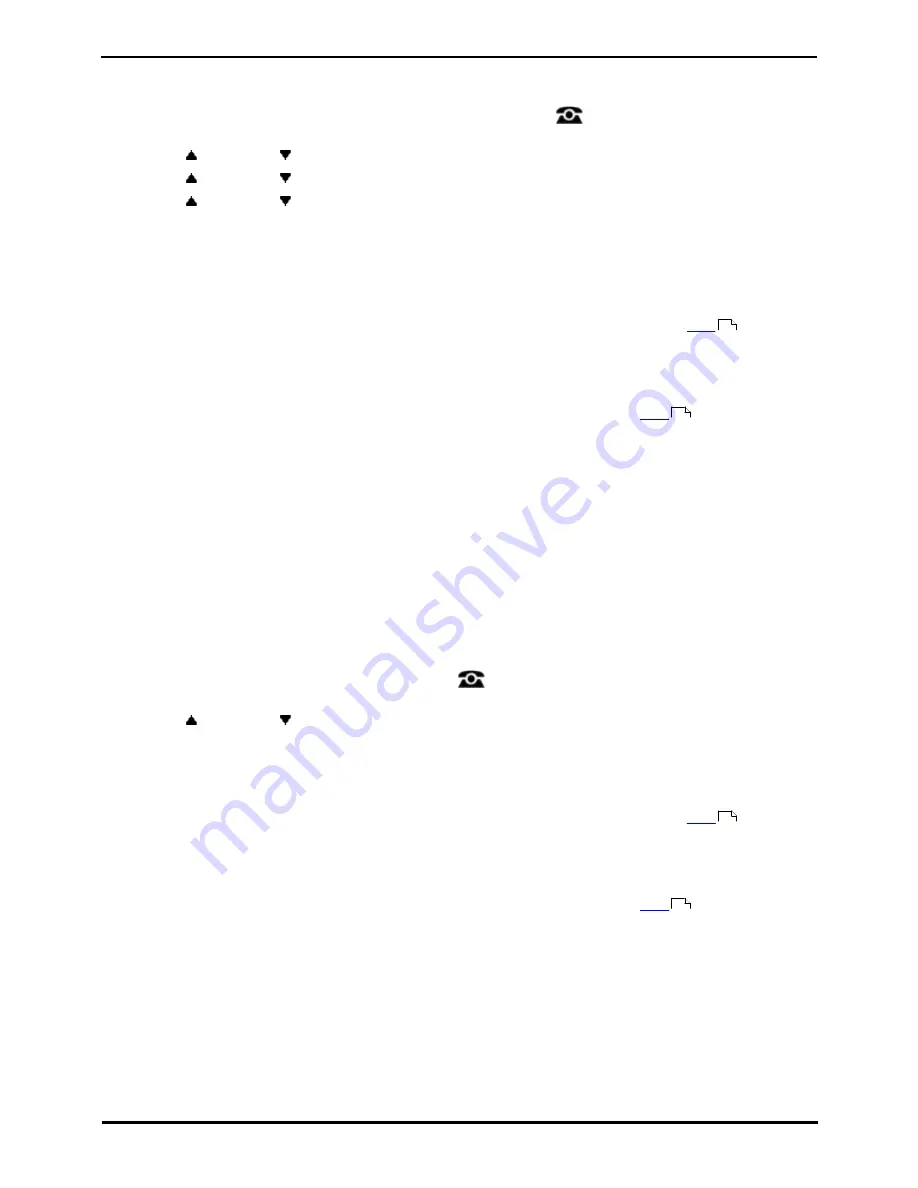
9600 Series User Guide
Page 105
Issue 08b (10 April 2014)
IP Office 9.0
Groups: Group Service Status and Fallback
15.2.1 Changing the Group Service Status (Features Menu)
Using the Features menu you may be able to change the service status of some groups to which you belong.
1. Press the Features soft key if shown. To do this during a call, press the
PHONE key and then press the
Features soft key.
2. Use the
up and down
arrow keys to highlight Group. Press Select.
3. Use the
up and down
arrow keys to highlight State. Press Select.
4. Use the
up and down
arrow keys to scroll through the list of hunt groups you can configure. Use All Groups
for all the groups you can configure. The soft keys available will vary depending on whether a particular or all
groups is selected and the current state of the selection.
·
All Groups
·
In Service
The groups operates as normal, distributing calls to available members of the group.
·
Night Service
The group is in 'night service' mode. Calls are redirected to its night service fallback group
if set
, otherwise
to voicemail if available.
·
A hunt group can also be put into and out of night service automatically by the telephone system using a
time profile. If that is the case, the night service state cannot be overridden using manual controls.
·
Out of Service
The group is out of service. Calls are redirected to its out of service fallback group
if set
, otherwise to
voicemail if available.
·
Particular Group
·
Change
Change the status of the selected group.
·
Save
Exit the menus.
·
!
The system administrator is able to configure whether you have access to the Membership, State and
Fallback options of a group. If you are not configured for any groups then the Group menu is not shown.
15.2.2 Changing the Group Service Status (Status Menu)
If the system administrator has allowed you, you can change the service state of a group through the Status menu.
1. Press the Status soft key if shown.
·
To access the Status menu during a call, press the
PHONE key and then press the Status soft key if
shown.
2. Use the
up and down
arrow keys to highlight the hunt group name and your current membership status.
3. Select the required state using the soft keys:
·
In Service
The groups operates as normal, distributing calls to available members of the group.
·
Night Service
The group is in 'night service' mode. Calls are redirected to its night service fallback group
if set
, otherwise
to voicemail if available.
·
A hunt group can also be put into and out of night service automatically by the telephone system using a
time profile. If that is the case, the night service state cannot be overridden using manual controls.
·
Out of Service
The group is out of service. Calls are redirected to its out of service fallback group
if set
, otherwise to
voicemail if available.
·
!
The system administrator is able to configure whether you have access to the Membership, State and
Fallback options of a group. If you are not configured for any groups then the Group menu is not shown.
106
106
106
106
Summary of Contents for one-X Deskphone SIP 9620C
Page 1: ...Issue 08b 10 April 2014 9600 Series User Guide IP Office 9 0 ...
Page 8: ......
Page 9: ...9600 Series User Guide Page 9 Issue 08b 10 April 2014 IP Office 9 0 Introduction Chapter 1 ...
Page 10: ......
Page 24: ......
Page 25: ...9600 Series User Guide Page 25 Issue 08b 10 April 2014 IP Office 9 0 Making Calls Chapter 2 ...
Page 35: ...9600 Series User Guide Page 35 Issue 08b 10 April 2014 IP Office 9 0 Redialling Chapter 4 ...
Page 44: ......
Page 48: ......
Page 49: ...9600 Series User Guide Page 49 Issue 08b 10 April 2014 IP Office 9 0 Account Codes Chapter 7 ...
Page 67: ...9600 Series User Guide Page 67 Issue 08b 10 April 2014 IP Office 9 0 Call History Chapter 11 ...
Page 72: ......
Page 73: ...9600 Series User Guide Page 73 Issue 08b 10 April 2014 IP Office 9 0 Voicemail Chapter 12 ...
Page 80: ......
Page 86: ......
Page 100: ......
Page 101: ...9600 Series User Guide Page 101 Issue 08b 10 April 2014 IP Office 9 0 Groups Chapter 15 ...
Page 112: ......
Page 113: ...9600 Series User Guide Page 113 Issue 08b 10 April 2014 IP Office 9 0 Home Screen Chapter 17 ...
Page 133: ...9600 Series User Guide Page 133 Issue 08b 10 April 2014 IP Office 9 0 Status Menu Chapter 19 ...
Page 139: ...9600 Series User Guide Page 139 Issue 08b 10 April 2014 IP Office 9 0 Short Codes Chapter 20 ...
Page 142: ......
Page 151: ...9600 Series User Guide Page 151 Issue 08b 10 April 2014 IP Office 9 0 Menus Chapter 22 ...
Page 156: ......
Page 157: ...9600 Series User Guide Page 157 Issue 08b 10 April 2014 IP Office 9 0 Glossary Chapter 23 ...
Page 162: ......
Page 168: ......
Page 169: ...9600 Series User Guide Page 169 Issue 08b 10 April 2014 IP Office 9 0 ...






























