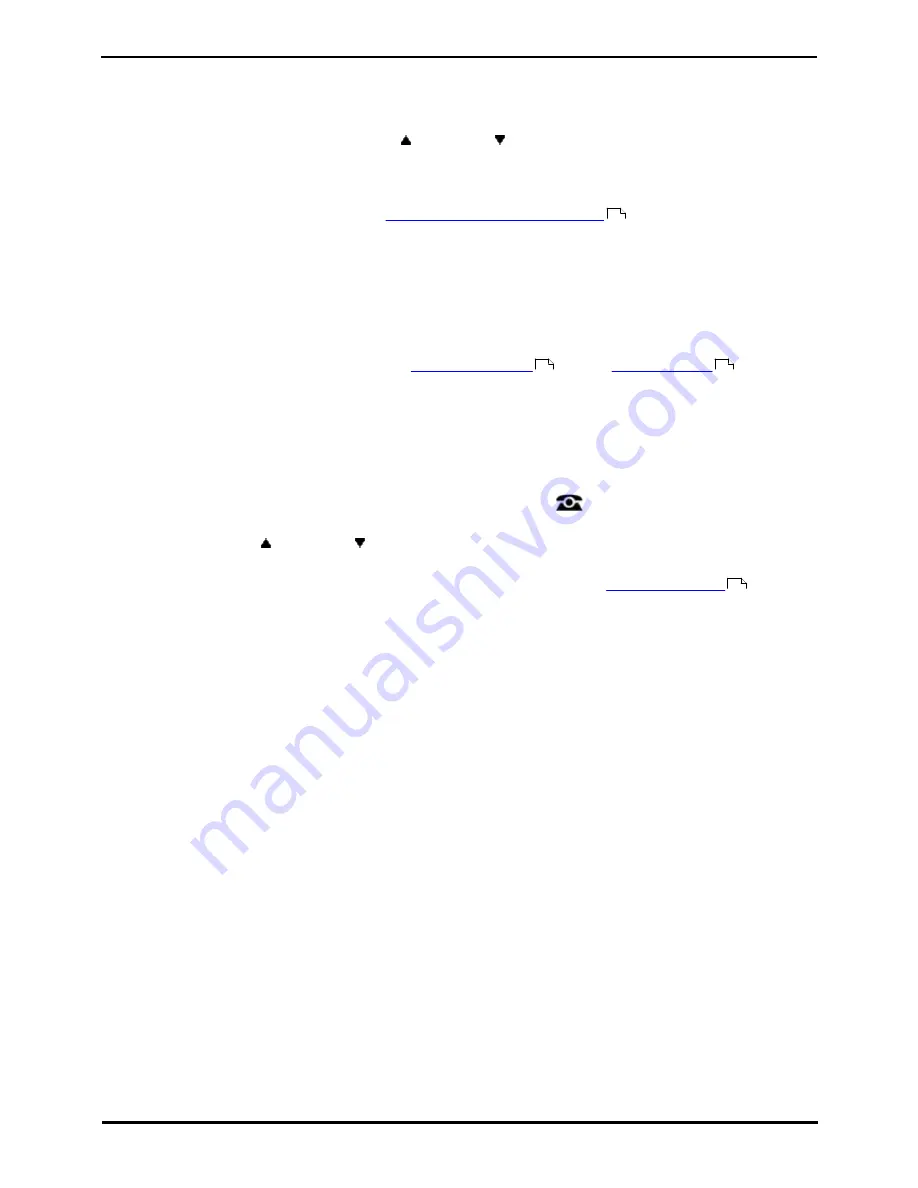
9600 Series User Guide
Page 47
Issue 08b (10 April 2014)
IP Office 9.0
Transferring Calls: Transferring to Voicemail
6.2 Transferring a Held Call
There are various call transfer scenarios to consider:
1. If you have multiple calls on hold and you want to transfer a connected call to one of the held calls:
·
Press the Transfer soft key and use the
up and down
arrow keys to select the desired call appearance.
When you are satisfied, press Complete to transfer the call while the other held call(s) remain on hold.
2. If you have calls on hold but you want to connect your current call with a new destination:
·
Press the Transfer soft key and enter the destination manually using the numerical keypad and press
Complete. Alternatively, press Dir to
select a destination from the directory
or use the Redial option, if
applicable.
3. If you have a destination call connected but you wish to refer back to the originating call before completing the
transfer:
·
Do NOT press Complete to transfer the destination call as in scenario #2. Select the originating call ('on hold
pending transfer') by pressing its call appearance button. This will place the destination call 'on hold pending
transfer' so that you can notify the originating caller. With the originating call connected, you can now press
Complete to connect the two calls. Held calls that are not pending transfer will not be affected. Moreover, it is
not possible to have more than one call 'on hold pending transfer.'
Note: It is also possible to transfer a held call by
starting a conference
and then
dropping yourself
from that
conference. However, if you are the only internal user in the conference, depending on your telephone system's
configuration, dropping yourself might end the conference.
6.3 Transferring a Call to Your Mobile
If you have been configured as a mobile twinning user, you can transfer a call to your mobile device using the features
menu.
1. Press the Features soft key if shown. To do this during a call, press the
PHONE key and then press the
Features soft key.
2.If necessary, use the
up and down
arrow keys to highlight Transfer to Mobile. Press Select.
Access Control
Your system administrator can configure whether you can access this menu option. See
Menu Access Control
.
64
52
53
154
Summary of Contents for one-X Deskphone SIP 9620C
Page 1: ...Issue 08b 10 April 2014 9600 Series User Guide IP Office 9 0 ...
Page 8: ......
Page 9: ...9600 Series User Guide Page 9 Issue 08b 10 April 2014 IP Office 9 0 Introduction Chapter 1 ...
Page 10: ......
Page 24: ......
Page 25: ...9600 Series User Guide Page 25 Issue 08b 10 April 2014 IP Office 9 0 Making Calls Chapter 2 ...
Page 35: ...9600 Series User Guide Page 35 Issue 08b 10 April 2014 IP Office 9 0 Redialling Chapter 4 ...
Page 44: ......
Page 48: ......
Page 49: ...9600 Series User Guide Page 49 Issue 08b 10 April 2014 IP Office 9 0 Account Codes Chapter 7 ...
Page 67: ...9600 Series User Guide Page 67 Issue 08b 10 April 2014 IP Office 9 0 Call History Chapter 11 ...
Page 72: ......
Page 73: ...9600 Series User Guide Page 73 Issue 08b 10 April 2014 IP Office 9 0 Voicemail Chapter 12 ...
Page 80: ......
Page 86: ......
Page 100: ......
Page 101: ...9600 Series User Guide Page 101 Issue 08b 10 April 2014 IP Office 9 0 Groups Chapter 15 ...
Page 112: ......
Page 113: ...9600 Series User Guide Page 113 Issue 08b 10 April 2014 IP Office 9 0 Home Screen Chapter 17 ...
Page 133: ...9600 Series User Guide Page 133 Issue 08b 10 April 2014 IP Office 9 0 Status Menu Chapter 19 ...
Page 139: ...9600 Series User Guide Page 139 Issue 08b 10 April 2014 IP Office 9 0 Short Codes Chapter 20 ...
Page 142: ......
Page 151: ...9600 Series User Guide Page 151 Issue 08b 10 April 2014 IP Office 9 0 Menus Chapter 22 ...
Page 156: ......
Page 157: ...9600 Series User Guide Page 157 Issue 08b 10 April 2014 IP Office 9 0 Glossary Chapter 23 ...
Page 162: ......
Page 168: ......
Page 169: ...9600 Series User Guide Page 169 Issue 08b 10 April 2014 IP Office 9 0 ...






























