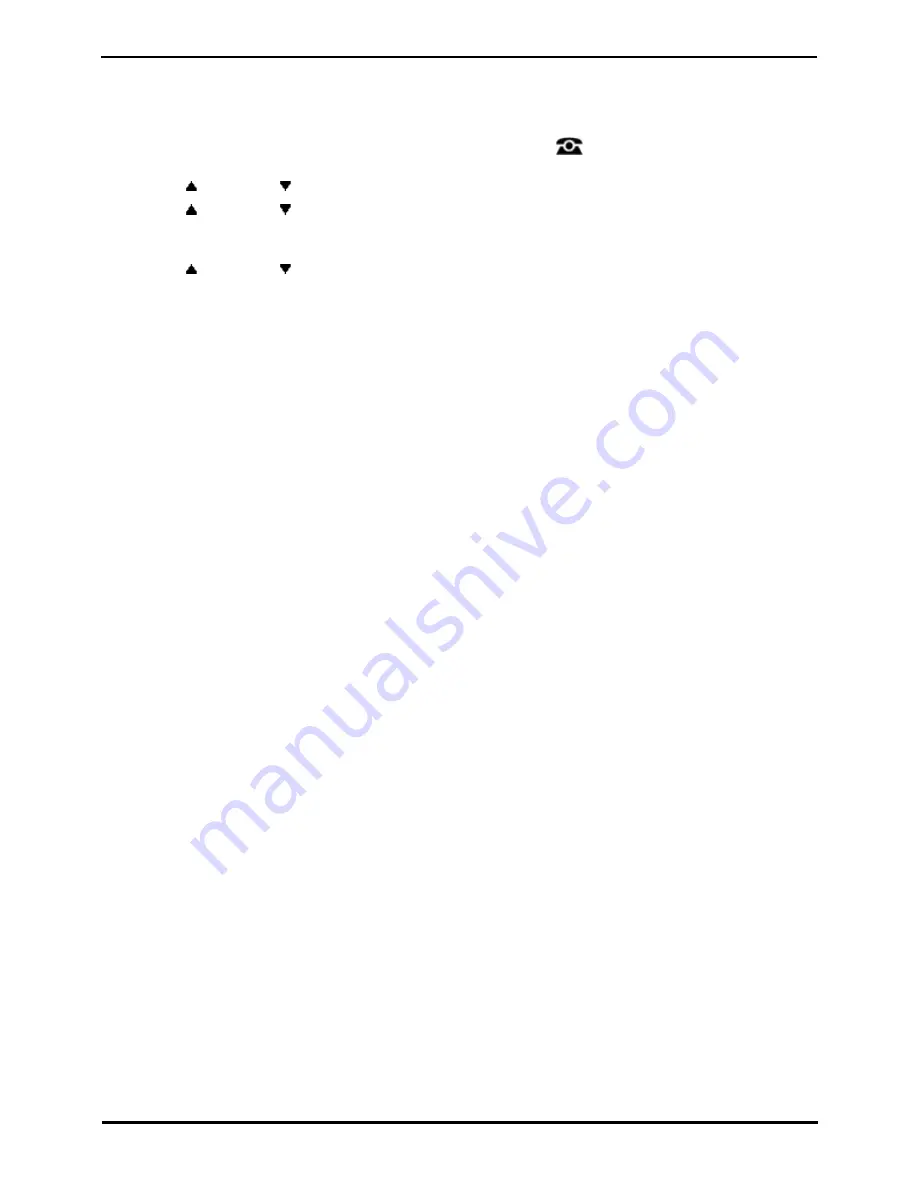
9600 Series User Guide
Page 148
Issue 08b (10 April 2014)
IP Office 9.0
21.7 Managing Memory Cards
The telephone system can be fitted with an additional memory card or cards which are used for various functions. The
memory card menu allows you to check the status of the memory card or cards fitted to your telephone system and to
perform a number of actions on the cards.
1. Press the Features soft key if shown. To do this during a call, press the
PHONE key and then press the
Features soft key.
2. Use the
up and down
arrow keys to highlight Phone User. Press Select.
3. Use the
up and down
arrow keys to highlight System Administration. Press Select. If the option is not
present then you may not have been configured as a system phone user by your system administrator.
4. Enter your security PIN (login code) and press Done.
5. Use the
up and down
arrow keys to scroll the display to the option Memory Card (IP500/IP500 V2) or File
System (Server Edition). The option shown varies depending on the type of telephone system.
6. The menu lists the current state of the system's memory cards and the actions that you can perform on the card.
·
The status of each memory card listed will be one of either No Card, Active, or Inactive. Entries are only
listed for the types of cards that are supported on the telephone system to which you are connected:
·
CF - This refers to the optional compact flash card that can be fitted to IP500 systems.
·
System - This refers to the first SD memory card that must be fitted to IP500 V2 systems.
·
Option - This refers to the second optional SD memory card that can be fitted to IP500 V2 systems.
·
The actions that can be performed on the memory cards are listed below the status of the card or cards. The
actions available depend type of card and its current status. After selecting an action, you can then select the
card on which you want the action performed and then press the Confirm soft key to start the action.
·
Shut Down (IP500/IP500 V2)
This option is available when an Active card is present. It allows the card to be made inactive.
·
Start Up (IP500/IP500 V2/Server Edition)
This option is available when an Inactive care is present. It allows the card to be made active again.
·
System Backup (IP500 V2/Server Edition)
This option is available when a System card is present and active. It allows the telephone system's
current configuration settings to be copied to a backup file on the memory card.
·
System Restore (IP500 V2/Server Edition)
This option is available when a System card is present and active. It overwrites the telephone system's
current configuration settings with those from a backup file on the card.
·
Upgrade Config (IP500 V2)
Copy configuration files from an Optional card to the System card in the system control unit.
·
Upgrade Binaries (IP500 V2)
Copy software files from an Optional card to the System card in the system control unit.
·
Copy (IP500 V2)
This option is available on systems where both a System and Option memory card are active. It copies
the contents of the System card to the Option card.
Summary of Contents for one-X Deskphone SIP 9620C
Page 1: ...Issue 08b 10 April 2014 9600 Series User Guide IP Office 9 0 ...
Page 8: ......
Page 9: ...9600 Series User Guide Page 9 Issue 08b 10 April 2014 IP Office 9 0 Introduction Chapter 1 ...
Page 10: ......
Page 24: ......
Page 25: ...9600 Series User Guide Page 25 Issue 08b 10 April 2014 IP Office 9 0 Making Calls Chapter 2 ...
Page 35: ...9600 Series User Guide Page 35 Issue 08b 10 April 2014 IP Office 9 0 Redialling Chapter 4 ...
Page 44: ......
Page 48: ......
Page 49: ...9600 Series User Guide Page 49 Issue 08b 10 April 2014 IP Office 9 0 Account Codes Chapter 7 ...
Page 67: ...9600 Series User Guide Page 67 Issue 08b 10 April 2014 IP Office 9 0 Call History Chapter 11 ...
Page 72: ......
Page 73: ...9600 Series User Guide Page 73 Issue 08b 10 April 2014 IP Office 9 0 Voicemail Chapter 12 ...
Page 80: ......
Page 86: ......
Page 100: ......
Page 101: ...9600 Series User Guide Page 101 Issue 08b 10 April 2014 IP Office 9 0 Groups Chapter 15 ...
Page 112: ......
Page 113: ...9600 Series User Guide Page 113 Issue 08b 10 April 2014 IP Office 9 0 Home Screen Chapter 17 ...
Page 133: ...9600 Series User Guide Page 133 Issue 08b 10 April 2014 IP Office 9 0 Status Menu Chapter 19 ...
Page 139: ...9600 Series User Guide Page 139 Issue 08b 10 April 2014 IP Office 9 0 Short Codes Chapter 20 ...
Page 142: ......
Page 151: ...9600 Series User Guide Page 151 Issue 08b 10 April 2014 IP Office 9 0 Menus Chapter 22 ...
Page 156: ......
Page 157: ...9600 Series User Guide Page 157 Issue 08b 10 April 2014 IP Office 9 0 Glossary Chapter 23 ...
Page 162: ......
Page 168: ......
Page 169: ...9600 Series User Guide Page 169 Issue 08b 10 April 2014 IP Office 9 0 ...






























