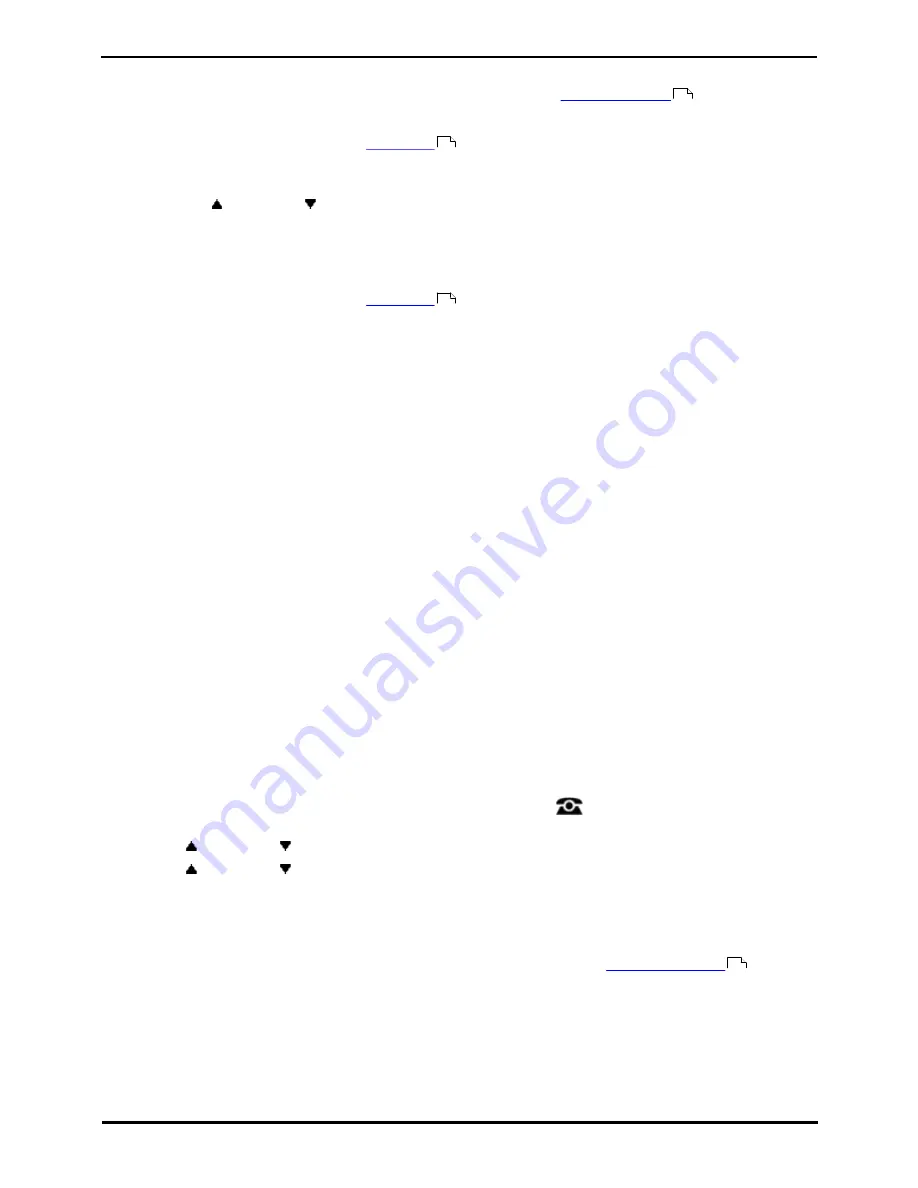
9600 Series User Guide
Page 29
Issue 08b (10 April 2014)
IP Office 9.0
Making Calls: Calling from the Call Log/History
2.5 Redialling a Previous Number
When Redial is displayed it can be used in one of two ways, set by the phone's
redial mode setting
.
List Mode
This redial method is used when your phone's
redial mode
is set to List.
1. Access the redial list.
a. Press Redial. The list of outgoing calls is displayed.
b. Use the
up and down
arrow keys to scroll through the 10 most recent outgoing calls.
2. Press Call to call the number displayed in the call record.
3. Continue in the same way as for a normal dialed call.
One Number Mode
This redial method is used when your phone's
redial mode
is set to One.
1. Press Redial.
2. The number for the most recent outgoing call in your personal call log is redialed.
3. Continue in the same way as for a normal dialed call.
2.6 Making a Page Call
In order to make page calls you must have access to a paging short code provided by the system administrator or to a
paging feature button.
If the dialing short code or the paging button have been pre-configured with a number, the user or group at that number
will be paged if available.
The dialing short code can be configured to accept the number of the user or group to page when dialed. Similarly a
paging button can be set to allow number entry when pressed as follows:
1. Press the paging button.
2. Dial the number of the user or group you want to page.
3. When the dialing is completed, the page call is made.
·
If the destination is a user and they already have a call connected, they cannot be paged. If the destination is
a group which is not in service or has no available members, it cannot be paged.
Feature Button
If enabled by your system administrator, the self-administer function can be used to assign a feature button as a page
button using the Group Paging action.
2.7 Withholding Your Number
You can select to withhold your number on external calls. Note that this option may not be supported in all situations. It
may depend on the configuration of your phone system and options supported by your telephone line provider.
1. Press the Features soft key if shown. To do this during a call, press the
PHONE key and then press the
Features soft key.
2. Use the
up and down
arrow keys to highlight Call Settings. Press Select.
3. Use the
up and down
menu keys to highlight Withhold Number.
4. Press Change to switch the option On or Off.
5. Press Save.
Access Control
Your system administrator can configure whether you can access this menu option. See
Menu Access Control
.
36
36
36
154
Summary of Contents for one-X Deskphone SIP 9620C
Page 1: ...Issue 08b 10 April 2014 9600 Series User Guide IP Office 9 0 ...
Page 8: ......
Page 9: ...9600 Series User Guide Page 9 Issue 08b 10 April 2014 IP Office 9 0 Introduction Chapter 1 ...
Page 10: ......
Page 24: ......
Page 25: ...9600 Series User Guide Page 25 Issue 08b 10 April 2014 IP Office 9 0 Making Calls Chapter 2 ...
Page 35: ...9600 Series User Guide Page 35 Issue 08b 10 April 2014 IP Office 9 0 Redialling Chapter 4 ...
Page 44: ......
Page 48: ......
Page 49: ...9600 Series User Guide Page 49 Issue 08b 10 April 2014 IP Office 9 0 Account Codes Chapter 7 ...
Page 67: ...9600 Series User Guide Page 67 Issue 08b 10 April 2014 IP Office 9 0 Call History Chapter 11 ...
Page 72: ......
Page 73: ...9600 Series User Guide Page 73 Issue 08b 10 April 2014 IP Office 9 0 Voicemail Chapter 12 ...
Page 80: ......
Page 86: ......
Page 100: ......
Page 101: ...9600 Series User Guide Page 101 Issue 08b 10 April 2014 IP Office 9 0 Groups Chapter 15 ...
Page 112: ......
Page 113: ...9600 Series User Guide Page 113 Issue 08b 10 April 2014 IP Office 9 0 Home Screen Chapter 17 ...
Page 133: ...9600 Series User Guide Page 133 Issue 08b 10 April 2014 IP Office 9 0 Status Menu Chapter 19 ...
Page 139: ...9600 Series User Guide Page 139 Issue 08b 10 April 2014 IP Office 9 0 Short Codes Chapter 20 ...
Page 142: ......
Page 151: ...9600 Series User Guide Page 151 Issue 08b 10 April 2014 IP Office 9 0 Menus Chapter 22 ...
Page 156: ......
Page 157: ...9600 Series User Guide Page 157 Issue 08b 10 April 2014 IP Office 9 0 Glossary Chapter 23 ...
Page 162: ......
Page 168: ......
Page 169: ...9600 Series User Guide Page 169 Issue 08b 10 April 2014 IP Office 9 0 ...






























