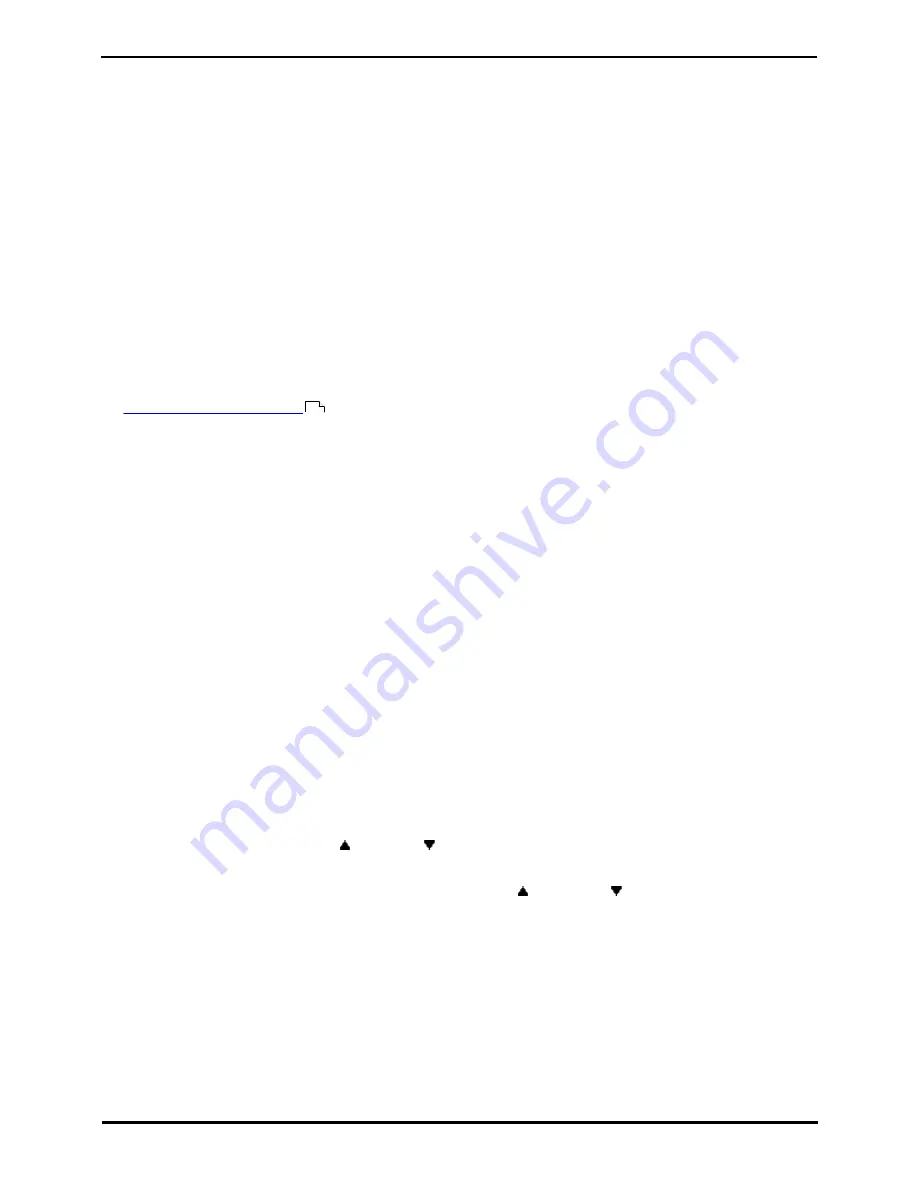
9600 Series User Guide
Page 52
Issue 08b (10 April 2014)
IP Office 9.0
8. Conference Calls
The telephone system supports multiple conference calls, with additional parties addable to any conference call until the
system's conference capacity is reached. A maximum of 64 parties in any particular conference call is supported.
Conference resources are also used for call recording and other features, reducing the available conference capacity for
ordinary conference calls.
Some conference controls, for example dropping other parties, only apply to conferences started on the same phone
system as your extension.
Note: If you are the only internal user in the conference, depending on your telephone system's configuration, dropping
yourself might end the conference. Consult your system administrator for details.
Default Short Codes
Short codes are numbers that you can dial to enable and disable various features. The following are default short codes
that may be available. However, your system administrator can remove and change the short codes available to you or
all users.
·
Conference Held Calls: *47
Start a conference between yourself and any calls that you have on hold.
8.1 Starting a Conference
If you do not already have a held call, you can use the process below to start a conference. For more complex scenarios
see
Context Sensitive Conferencing
.
1. Make a call to the first party or answer a call.
2. Press the Conf soft key. The current call is automatically put on hold.
3. Dial the party that you want to add to the conference.
4. If they answer and want to join the call, press Conf again.
5. If they do not want to join the call or do not answer, press Drop and then press the appearance key of the held
call.
8.2 Adding a Call to a Conference
You can add parties to an existing conference.
1. Press HOLD to put the conference on hold. This does not affect the other conference parties who can continue
talking to each other.
2. Press an available appearance key on which to make a call.
3. Dial the party that you want to add to the conference.
4. If they answer and want to join the call, press Conf again.
5. If they do not want to join the call or do not answer, press Drop and then press the appearance key of the held
call.
8.3 Viewing Conference Details
You can display a list of the parties involved in a conference call.
1. If not already displayed, press the
up or down
arrow key to display the conference call.
2. Press the Details soft key.
·
To scroll through the list of callers in the conference, use the
up and down
arrow keys.
·
To drop a caller from the conference, highlight them and press Drop.
·
To mute a caller, highlight them and press Mute. Repeat this to unmute them.
·
To return to the call display, press the Back soft key.
54
Summary of Contents for one-X Deskphone SIP 9620C
Page 1: ...Issue 08b 10 April 2014 9600 Series User Guide IP Office 9 0 ...
Page 8: ......
Page 9: ...9600 Series User Guide Page 9 Issue 08b 10 April 2014 IP Office 9 0 Introduction Chapter 1 ...
Page 10: ......
Page 24: ......
Page 25: ...9600 Series User Guide Page 25 Issue 08b 10 April 2014 IP Office 9 0 Making Calls Chapter 2 ...
Page 35: ...9600 Series User Guide Page 35 Issue 08b 10 April 2014 IP Office 9 0 Redialling Chapter 4 ...
Page 44: ......
Page 48: ......
Page 49: ...9600 Series User Guide Page 49 Issue 08b 10 April 2014 IP Office 9 0 Account Codes Chapter 7 ...
Page 67: ...9600 Series User Guide Page 67 Issue 08b 10 April 2014 IP Office 9 0 Call History Chapter 11 ...
Page 72: ......
Page 73: ...9600 Series User Guide Page 73 Issue 08b 10 April 2014 IP Office 9 0 Voicemail Chapter 12 ...
Page 80: ......
Page 86: ......
Page 100: ......
Page 101: ...9600 Series User Guide Page 101 Issue 08b 10 April 2014 IP Office 9 0 Groups Chapter 15 ...
Page 112: ......
Page 113: ...9600 Series User Guide Page 113 Issue 08b 10 April 2014 IP Office 9 0 Home Screen Chapter 17 ...
Page 133: ...9600 Series User Guide Page 133 Issue 08b 10 April 2014 IP Office 9 0 Status Menu Chapter 19 ...
Page 139: ...9600 Series User Guide Page 139 Issue 08b 10 April 2014 IP Office 9 0 Short Codes Chapter 20 ...
Page 142: ......
Page 151: ...9600 Series User Guide Page 151 Issue 08b 10 April 2014 IP Office 9 0 Menus Chapter 22 ...
Page 156: ......
Page 157: ...9600 Series User Guide Page 157 Issue 08b 10 April 2014 IP Office 9 0 Glossary Chapter 23 ...
Page 162: ......
Page 168: ......
Page 169: ...9600 Series User Guide Page 169 Issue 08b 10 April 2014 IP Office 9 0 ...






























