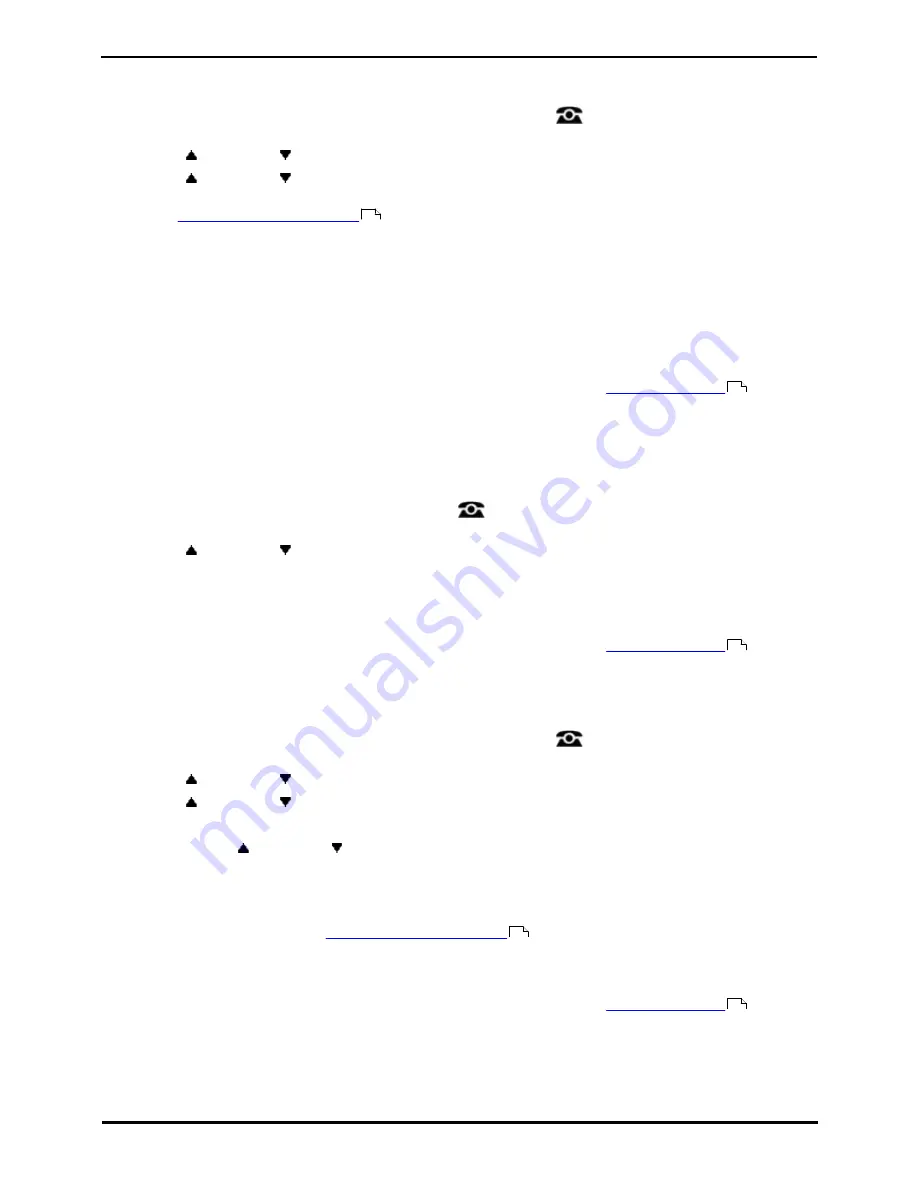
9600 Series User Guide
Page 90
Issue 08b (10 April 2014)
IP Office 9.0
14.1.1 Follow Me To (Features Menu)
Using the user menu you can set and clear follow me to settings.
1. Press the Features soft key if shown. To do this during a call, press the
PHONE key and then press the
Features soft key.
2. Use the
up and down
arrow keys to highlight Forward. Press Select.
3. Use the
up and down
arrow keys to highlight Follow Me To. Press Select.
4. Dial the number of another user. When it matches a user, their name is displayed. Alternatively, use the Dir soft
key to
select a user from the directory
.
·
Save
Save the selected number as your 'follow me to' destination. All calls to your extension number will be
redirected to that destination.
·
Clear
Clear the currently selected or set number.
·
Back
Go back to the previous menu.
Access Control
Your system administrator can configure whether you can access this menu option. See
Menu Access Control
.
14.1.2 Follow Me (Status Menu)
If you have set a 'follow me to' destination for calls to your phone, you can clear or change the setting through the
Status menu.
1. Press the Status soft key if shown.
·
To access the Status menu during a call, press the
PHONE key and then press the Status soft key if
shown.
2. Use the
up and down
arrow keys to highlight Follow Me To.
·
To clear the 'follow me to' setting, press the Clear soft key.
·
To change the destination of the setting, press the Details soft key.
Access Control
Your system administrator can configure whether you can access this menu option. See
Menu Access Control
.
14.1.3 Follow Me Here (Features Menu)
You may be able to change 'follow me here' using the Features menu.
1. Press the Features soft key if shown. To do this during a call, press the
PHONE key and then press the
Features soft key.
2. Use the
up and down
arrow keys to highlight Forward. Press Select.
3. Use the
up and down
arrow keys to highlight Follow Me Here. Press Select.
·
Use the menu to add or remove users.
·
Use the
up and down
arrow keys to scroll through the names.
·
To remove a user, press the Clear soft key.
·
To add a user, press the Add soft key.
·
Dial the number of another user. When it matches a user, their name is displayed. Alternatively, use
the Dir soft key to
select a user from the directory
.
·
Press the Save soft key to set the 'follow me here.'
Access Control
Your system administrator can configure whether you can access this menu option. See
Menu Access Control
.
64
154
154
64
154
Summary of Contents for one-X Deskphone SIP 9620C
Page 1: ...Issue 08b 10 April 2014 9600 Series User Guide IP Office 9 0 ...
Page 8: ......
Page 9: ...9600 Series User Guide Page 9 Issue 08b 10 April 2014 IP Office 9 0 Introduction Chapter 1 ...
Page 10: ......
Page 24: ......
Page 25: ...9600 Series User Guide Page 25 Issue 08b 10 April 2014 IP Office 9 0 Making Calls Chapter 2 ...
Page 35: ...9600 Series User Guide Page 35 Issue 08b 10 April 2014 IP Office 9 0 Redialling Chapter 4 ...
Page 44: ......
Page 48: ......
Page 49: ...9600 Series User Guide Page 49 Issue 08b 10 April 2014 IP Office 9 0 Account Codes Chapter 7 ...
Page 67: ...9600 Series User Guide Page 67 Issue 08b 10 April 2014 IP Office 9 0 Call History Chapter 11 ...
Page 72: ......
Page 73: ...9600 Series User Guide Page 73 Issue 08b 10 April 2014 IP Office 9 0 Voicemail Chapter 12 ...
Page 80: ......
Page 86: ......
Page 100: ......
Page 101: ...9600 Series User Guide Page 101 Issue 08b 10 April 2014 IP Office 9 0 Groups Chapter 15 ...
Page 112: ......
Page 113: ...9600 Series User Guide Page 113 Issue 08b 10 April 2014 IP Office 9 0 Home Screen Chapter 17 ...
Page 133: ...9600 Series User Guide Page 133 Issue 08b 10 April 2014 IP Office 9 0 Status Menu Chapter 19 ...
Page 139: ...9600 Series User Guide Page 139 Issue 08b 10 April 2014 IP Office 9 0 Short Codes Chapter 20 ...
Page 142: ......
Page 151: ...9600 Series User Guide Page 151 Issue 08b 10 April 2014 IP Office 9 0 Menus Chapter 22 ...
Page 156: ......
Page 157: ...9600 Series User Guide Page 157 Issue 08b 10 April 2014 IP Office 9 0 Glossary Chapter 23 ...
Page 162: ......
Page 168: ......
Page 169: ...9600 Series User Guide Page 169 Issue 08b 10 April 2014 IP Office 9 0 ...






























