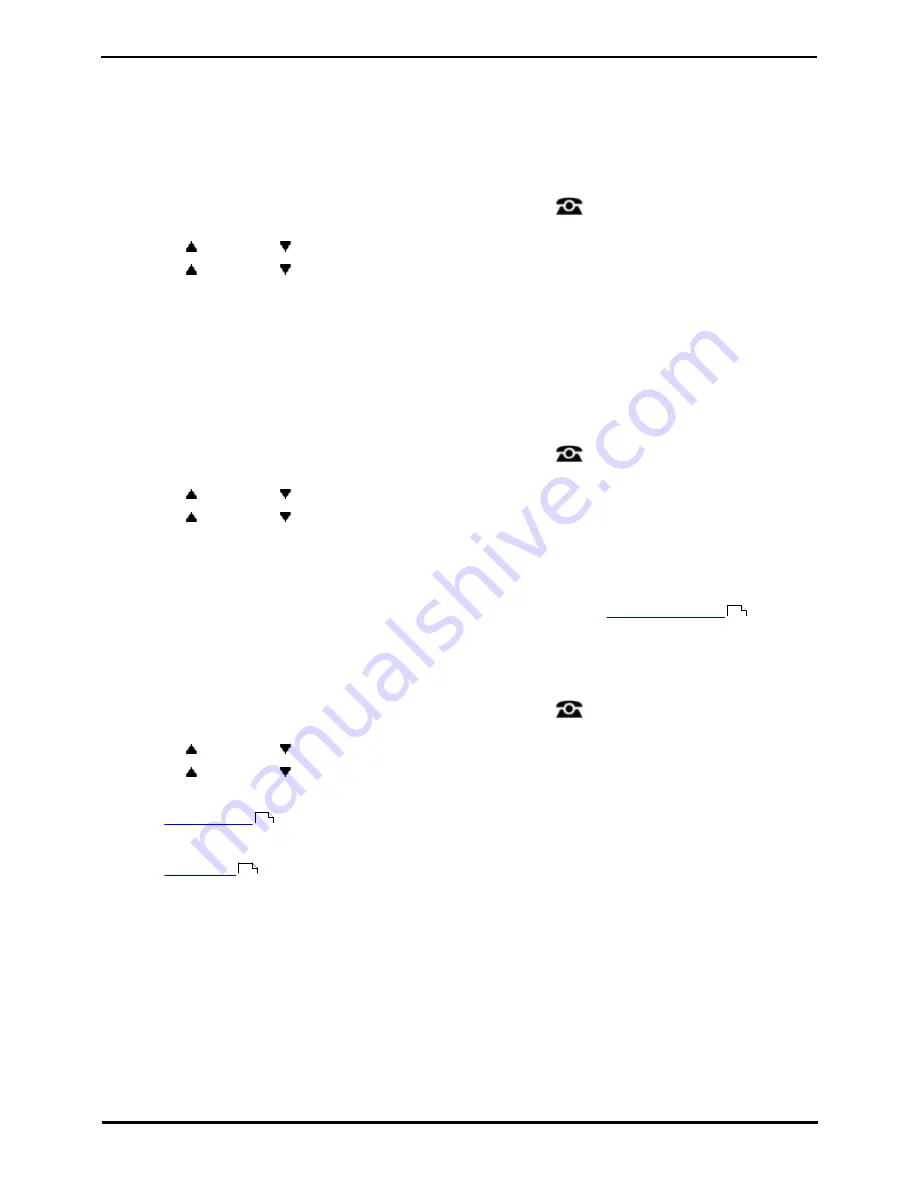
9600 Series User Guide
Page 119
Issue 08b (10 April 2014)
IP Office 9.0
Phone Settings:
18.1 Mobile Twinning
This menu option is only available if you have been configured by the system administrator to be able to use mobile
twinning.
·
Setting a button to the Twinning function is recommended
—
contact your system administrator. Such a button
allows you to transfer calls to your twinning destination, retrieve calls from the twinning destination, and access
the menu options below to set the twinning destination number and switch twinning on/off.
1. Press the Features soft key if shown. To do this during a call, press the
PHONE key and then press the
Features soft key.
2. Use the
up and down
arrow keys to highlight Forward. Press Select.
3. Use the
up and down
arrow keys to highlight Mobile Twinning. Press Select.
4. If no twinning number has been set, the menu will prompt you to enter a number.
5. When a number has been entered, you can access the Enable and Disable soft keys to turn use of mobile
twinning on or off. The Clear soft key removes the existing twinning number in order to allow entry of a new
number.
18.2 Withhold Number
You can select to withhold your number on external calls. Note that this option may not be supported in all situations. It
may depend on the configuration of your phone system and options supported by your telephone line provider.
1. Press the Features soft key if shown. To do this during a call, press the
PHONE key and then press the
Features soft key.
2. Use the
up and down
arrow keys to highlight Call Settings. Press Select.
3. Use the
up and down
menu keys to highlight Withhold Number.
4. Press Change to switch the option On or Off.
5. Press Save.
Access Control
Your system administrator can configure whether you can access this menu option. See
Menu Access Control
.
18.3 Redial Mode
You can select whether your phone uses the redial list or last call redial mode.
1. Press the Features soft key if shown. To do this during a call, press the
PHONE key and then press the
Features soft key.
2. Use the
up and down
arrow keys to highlight Call Settings. Press Select.
4. Use the
up and down
arrow keys to highlight Redial Action.
5. The current mode, Open Call Log or Last Dialed is displayed.
·
Open Call Log
If this mode is selected, pressing Redial will display a menu of the most recent outgoing calls in your call log.
You can select the call that you want to redial and perform a number of other functions.
·
Last Dialed
If this mode is selected, pressing Redial will immediately repeat the most recent outgoing call in your call log.
None of the other redial functions will be accessible.
6. Press Change to change the mode.
7. When the desired mode is displayed, press Save.
154
36
36
Summary of Contents for one-X Deskphone SIP 9620C
Page 1: ...Issue 08b 10 April 2014 9600 Series User Guide IP Office 9 0 ...
Page 8: ......
Page 9: ...9600 Series User Guide Page 9 Issue 08b 10 April 2014 IP Office 9 0 Introduction Chapter 1 ...
Page 10: ......
Page 24: ......
Page 25: ...9600 Series User Guide Page 25 Issue 08b 10 April 2014 IP Office 9 0 Making Calls Chapter 2 ...
Page 35: ...9600 Series User Guide Page 35 Issue 08b 10 April 2014 IP Office 9 0 Redialling Chapter 4 ...
Page 44: ......
Page 48: ......
Page 49: ...9600 Series User Guide Page 49 Issue 08b 10 April 2014 IP Office 9 0 Account Codes Chapter 7 ...
Page 67: ...9600 Series User Guide Page 67 Issue 08b 10 April 2014 IP Office 9 0 Call History Chapter 11 ...
Page 72: ......
Page 73: ...9600 Series User Guide Page 73 Issue 08b 10 April 2014 IP Office 9 0 Voicemail Chapter 12 ...
Page 80: ......
Page 86: ......
Page 100: ......
Page 101: ...9600 Series User Guide Page 101 Issue 08b 10 April 2014 IP Office 9 0 Groups Chapter 15 ...
Page 112: ......
Page 113: ...9600 Series User Guide Page 113 Issue 08b 10 April 2014 IP Office 9 0 Home Screen Chapter 17 ...
Page 133: ...9600 Series User Guide Page 133 Issue 08b 10 April 2014 IP Office 9 0 Status Menu Chapter 19 ...
Page 139: ...9600 Series User Guide Page 139 Issue 08b 10 April 2014 IP Office 9 0 Short Codes Chapter 20 ...
Page 142: ......
Page 151: ...9600 Series User Guide Page 151 Issue 08b 10 April 2014 IP Office 9 0 Menus Chapter 22 ...
Page 156: ......
Page 157: ...9600 Series User Guide Page 157 Issue 08b 10 April 2014 IP Office 9 0 Glossary Chapter 23 ...
Page 162: ......
Page 168: ......
Page 169: ...9600 Series User Guide Page 169 Issue 08b 10 April 2014 IP Office 9 0 ...






























