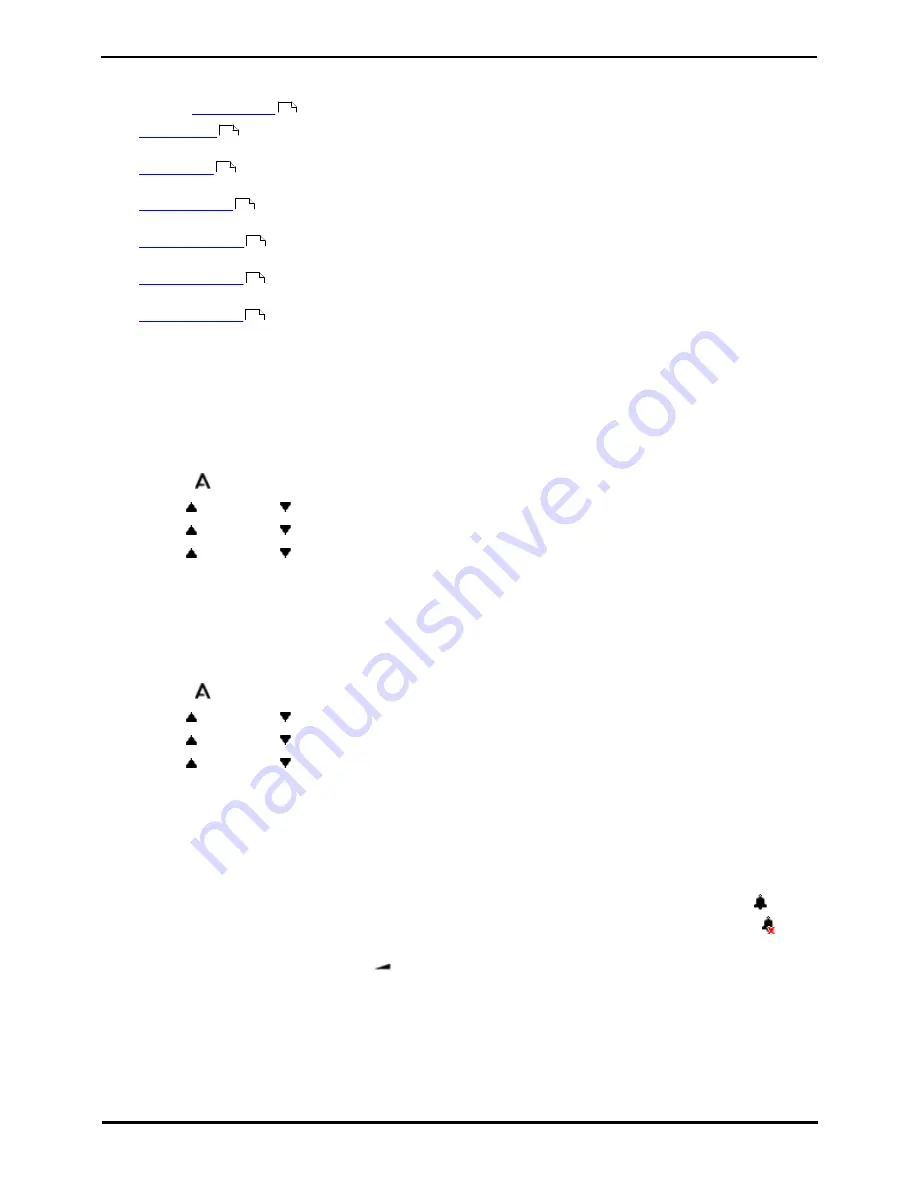
9600 Series User Guide
Page 129
Issue 08b (10 April 2014)
IP Office 9.0
Phone Settings: Display Controls
18.8 Volume and Sound
This section covers controls that relate to volume and to the various sounds that your phone uses. These are in addition
to the available
ringer controls
.
·
Button Click
Turn the phone menu key click on or off.
·
Error Tones
Turn the phone menu error tones on or off.
·
Ringer Volume
Adjust the volume of the ringer used by the phone.
·
Handset Volume
Adjust the incoming call volume heard through the phone's handset.
·
Headset Volume
Adjust the incoming call volume heard through a headset attached to the phone.
·
Speaker Volume
Adjust the incoming call volume heard through the phone's speaker.
·
Automatic Gain Control
Switch automatic gain control on or off.
Note: The system administrator can configure your phone to reset its volume after each call.
18.8.1 Button Clicks
While using the phone menus, the phone can provide a key press confirmation click sound. This can be disabled.
1. Press the
MENU/HOME button and select Settings.
2. Use the
up and down
arrow keys to highlight Options & Settings. Press Select.
3. Use the
up and down
arrow keys to highlight Screen & Sound Options. Press Select.
4. Use the
up and down
arrow keys to highlight Button Clicks.
5. Press Change to change the setting between On or Off.
6. When completed, press the Save soft key.
7. Press Back / Exit to exit the menus.
18.8.2 Error Tones
1. Press the
MENU/HOME button and select Settings.
2. Use the
up and down
arrow keys to highlight Options & Settings. Press Select.
3. Use the
up and down
arrow keys to highlight Screen & Sound Options. Press Select.
4. Use the
up and down
arrow keys to highlight Error Tones.
5. Press Change to change the setting between On or Off.
6. When completed, press the Save soft key.
7. Press Back / Exit to exit the menus.
18.8.3 Ringer Volume
You can adjust the ringer volume while the phone is idle or while it is ringing. The status indication line displays a
icon
followed by eight bubbles that represent the volume level. When no ringer is audible, the indication line displays a
icon.
1. With the phone idle or ringing, press the
key.
2. Use the
+
plus and
–
minus keys to adjust the volume.
3. The display returns to normal after a few seconds.
121
129
129
129
130
130
130
Summary of Contents for one-X Deskphone SIP 9620C
Page 1: ...Issue 08b 10 April 2014 9600 Series User Guide IP Office 9 0 ...
Page 8: ......
Page 9: ...9600 Series User Guide Page 9 Issue 08b 10 April 2014 IP Office 9 0 Introduction Chapter 1 ...
Page 10: ......
Page 24: ......
Page 25: ...9600 Series User Guide Page 25 Issue 08b 10 April 2014 IP Office 9 0 Making Calls Chapter 2 ...
Page 35: ...9600 Series User Guide Page 35 Issue 08b 10 April 2014 IP Office 9 0 Redialling Chapter 4 ...
Page 44: ......
Page 48: ......
Page 49: ...9600 Series User Guide Page 49 Issue 08b 10 April 2014 IP Office 9 0 Account Codes Chapter 7 ...
Page 67: ...9600 Series User Guide Page 67 Issue 08b 10 April 2014 IP Office 9 0 Call History Chapter 11 ...
Page 72: ......
Page 73: ...9600 Series User Guide Page 73 Issue 08b 10 April 2014 IP Office 9 0 Voicemail Chapter 12 ...
Page 80: ......
Page 86: ......
Page 100: ......
Page 101: ...9600 Series User Guide Page 101 Issue 08b 10 April 2014 IP Office 9 0 Groups Chapter 15 ...
Page 112: ......
Page 113: ...9600 Series User Guide Page 113 Issue 08b 10 April 2014 IP Office 9 0 Home Screen Chapter 17 ...
Page 133: ...9600 Series User Guide Page 133 Issue 08b 10 April 2014 IP Office 9 0 Status Menu Chapter 19 ...
Page 139: ...9600 Series User Guide Page 139 Issue 08b 10 April 2014 IP Office 9 0 Short Codes Chapter 20 ...
Page 142: ......
Page 151: ...9600 Series User Guide Page 151 Issue 08b 10 April 2014 IP Office 9 0 Menus Chapter 22 ...
Page 156: ......
Page 157: ...9600 Series User Guide Page 157 Issue 08b 10 April 2014 IP Office 9 0 Glossary Chapter 23 ...
Page 162: ......
Page 168: ......
Page 169: ...9600 Series User Guide Page 169 Issue 08b 10 April 2014 IP Office 9 0 ...






























