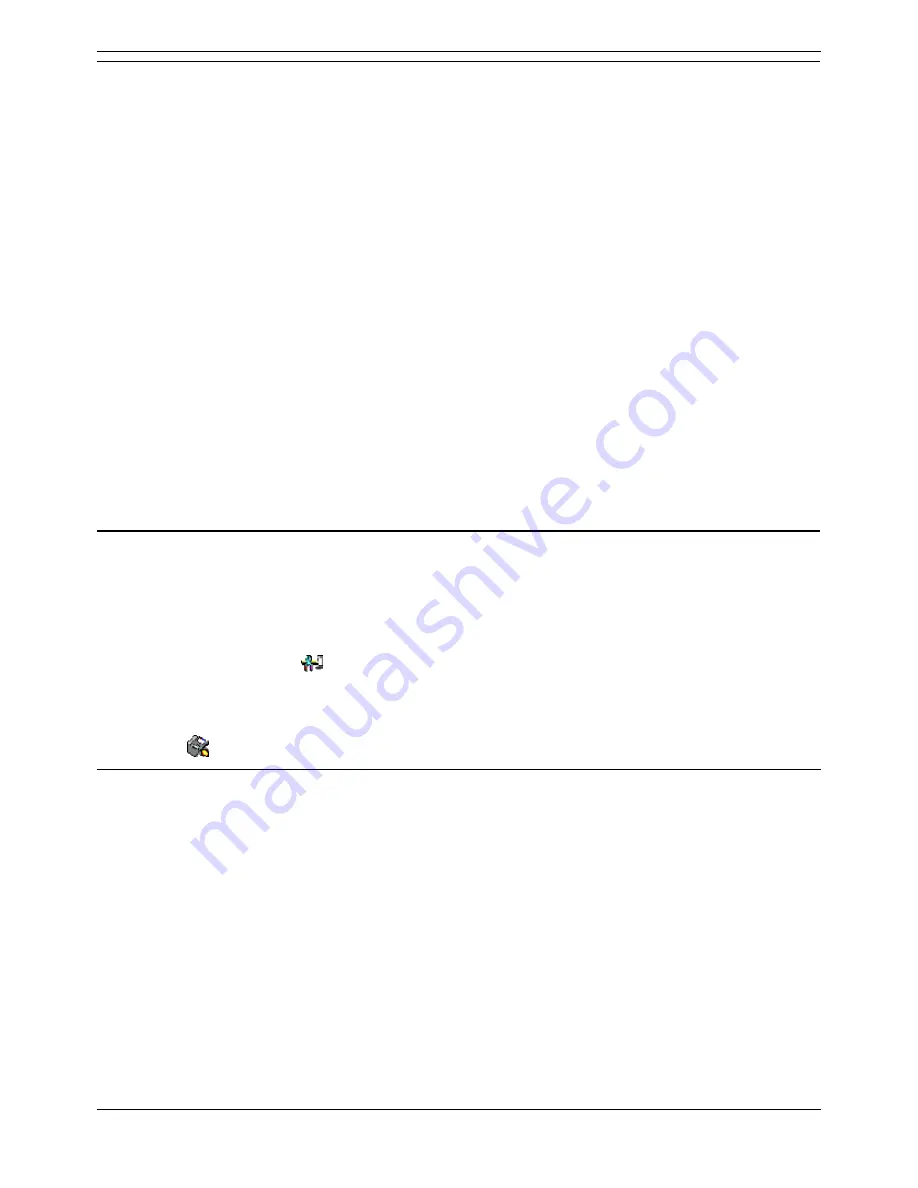
Voicemail Pro Installation and Maintenance Guide
Page 96
Voicemail Pro Installation and Maintenance Guide
15-601063 Issue 15b (31 May 2006)
IP Office
Moving the Voicemail Lite Folders
As part of the upgrade procedure you need to move the Voicemail Lite folders that contain any existing
voicemail messages and mailbox greetings. This stage copies the existing Voicemail Lite messages and
greetings over the newly installed Voicemail Pro set.
You move the folders after you have removed the previous version of Voicemail Lite and installed the
new version of Voicemail Pro. For information see, Removing Voicemail Lite and Types of Voicemail Pro
Installation.
Important
This must be done before users start to use Voicemail Pro.
To move the Voicemail Lite Folders:
1. Using Windows Explorer or My Computer, locate the folder C:\Program Files\Avaya\IP
Office\Voicemail Server.
2. Highlight all sub-folders and files in that folder.
3. Right-click and select Copy.
4. Locate the folder C:\Program Files\Avaya\IP Office\Voicemail Pro\VM.
5. Right-click and select Paste.
A Confirm Folder Replace message is displayed.
6. Click Yes to All.
7. The next step is to select the mailbox mode to use. For more information, see Selecting the
Mailbox Mode.
Selecting the Mailbox Mode
Voicemail Lite runs in IP Office mailbox mode. By default Voicemail Pro installs in Intuity mailbox mode.
If required by your users, you can set Voicemail Pro back to IP Office mailbox mode.
To select the mailbox mode:
1. Start the Voicemail Pro Client.
2. Click the Preferences
icon and select General.
3. On the General tab, change the Default Telephony Interface from Intuity to IP Office.
4. Click OK.
5. Click
Save & Make Live.
Upgrading a Voicemail Pro System
Important
It is vitally important that the settings of an existing Voicemail Pro are exported before any
upgrade. Although folders that contain prompts and messages are not affected by the upgrade
process, the editable version of a customer call flow is lost.
To upgrade a previous system to the latest version of Voicemail Pro, you must complete the following
stages:
1. Export the Voicemail Pro database. For more information see, Exporting the Voicemail Pro
Database.
2. Back up the Voicemail Pro registry. For more information see, Backing up the Registry.
3. Remove Voicemail Pro. For more information see, Removing Voicemail Pro.
4. Restore the Voicemail Pro Registry. For more information see, Restoring the Registry.






























