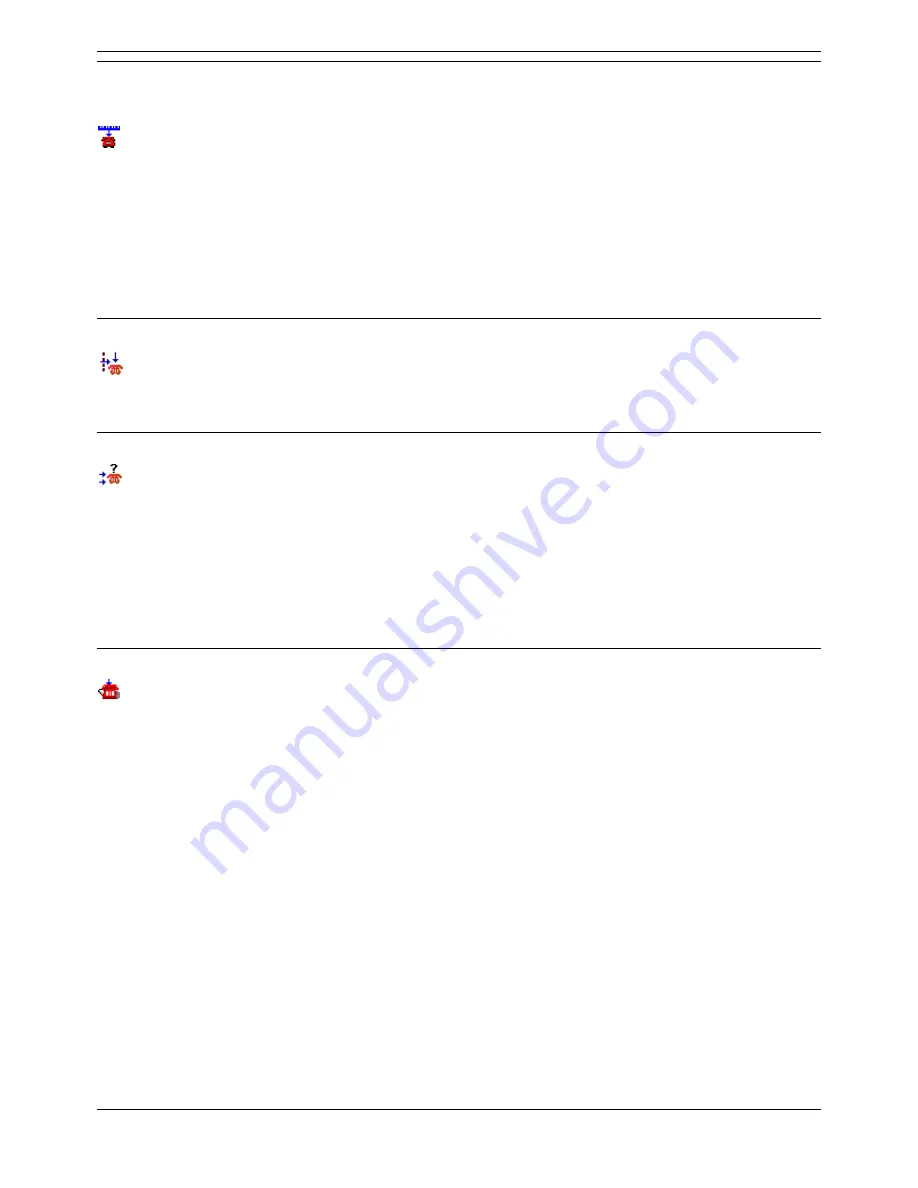
Voicemail Pro Installation and Maintenance Guide
Page 146
Voicemail Pro Installation and Maintenance Guide
15-601063 Issue 15b (31 May 2006)
IP Office
Telephony Actions
CLI Routing Action
This action has two results for which connections to following actions can be made. The results are
True and False, based on whether the caller's CLI matches that specified by the action.
For details of the default tabs see Standard Action Tabs, this section details only tabs and settings
specific to this type of action.
Specific Tab:
Does the current CLI match the following number:
Enter the required CLI number against which the caller's CLI is checked.
Route Incoming Call Action
This action has two results for which connections to following actions can be made. The results are
Internal or External.
For details of the default tabs see Standard Action Tabs.
Route by Call Status
This action has four results for which connections to following actions can be made. The results are
No Answer, Busy, Out of Hours and Default.
The result route used is determined by why the reason the call was routed to voicemail. For example,
calls to a hunt group follow either the No Answer route or, when in night service, the Out of Hours
route. Calls to users would follow either the No Answer or Busy routes.
Where the cause for the call being routed to voicemail cannot be determined or does not fit the criteria
above, the Default route is used.
For details of the default tabs see Standard Action Tabs.
Transfer Action
This action transfers the caller to the extension that matches the mailbox selected. This is a blind
transfer; if the call returns to the voicemail server again (for example if unanswered) it will be treated as a
new call.
More advanced transfers are done using either a Call List Action or Assisted Transfer Action.
For details of the default tabs see Standard Action Tabs, this section details only tabs and settings
specific to this type of action.
Specific Tab:
Mailbox:
Enter or select the target extension or group you want to ring.
















































