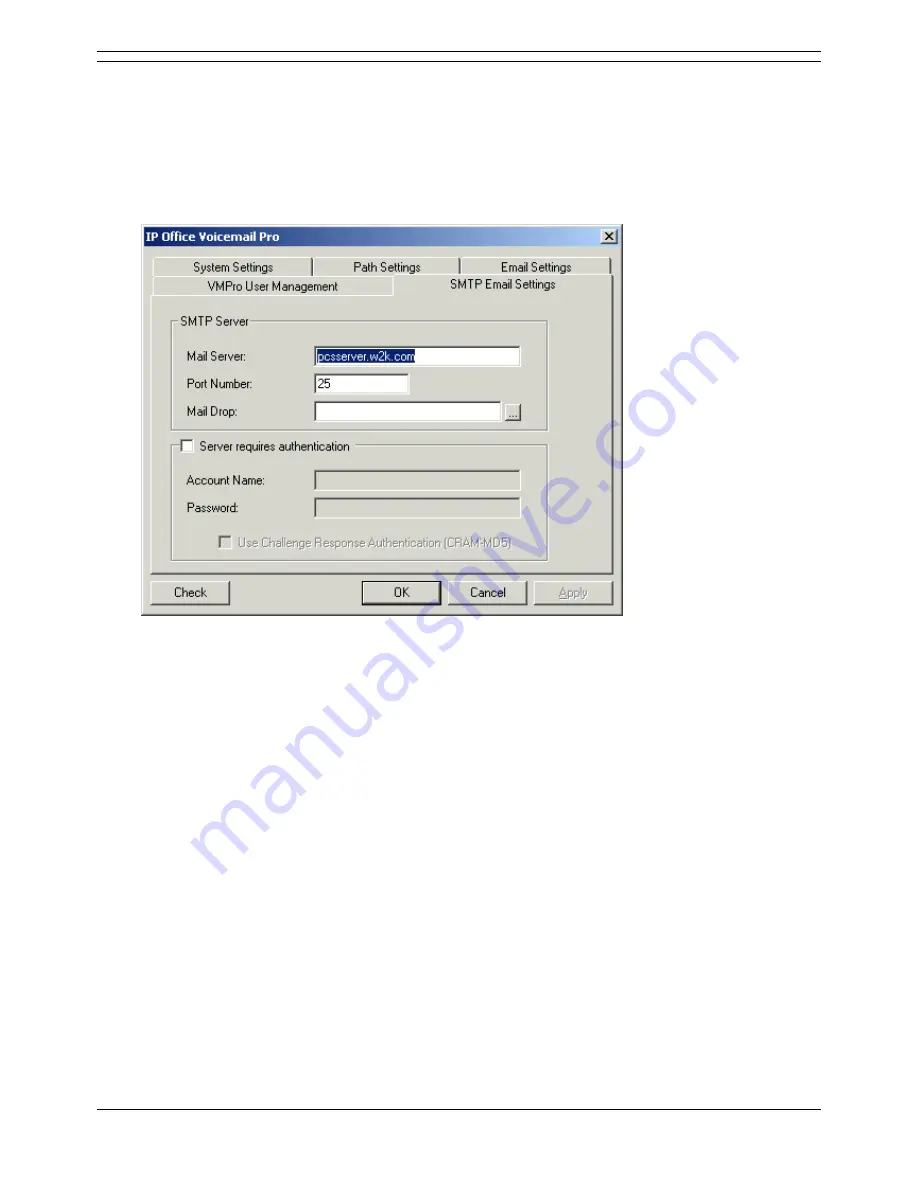
Configuring Voicemail Pro
Voicemail Pro Installation and Maintenance Guide
Page 113
IP Office
15-601063 Issue 15b (31 May 2006)
Configuring SMTP Email Settings
For SMTP email, you need to define connections to external SMTP Email Servers.
To configure SMTP email settings:
1. Open the Windows Control Panel.
2. Select IP Office Voicemail Pro.
3. In the IP Office Voicemail Pro window, click the SMTP Email Settings tab.
Note
The details in this tab might vary according to whether IMS or Voicemail Pro Networked
Messaging (VPNM) is installed.
4. In the Mail Server box, type the name of the SMTP mail server. This should be the fully qualified
domain name.
5. In the Port Number box, type the number of the receiving port on the SMTP mail server. The
default is 25.
6. In the Mail Drop box, type the name of the destination folder for outgoing emails on the SMTP
Server. This is required if VPNM is installed. Alternatively click the browse button and select the
folder to use.
7. To enforce server authentication, check the Server Requires Authentication box. This is
optional. If you check it you also need to provide the Account Name and Password that need to
be entered. You can also choose whether or not to set the Use Challenge Response
Authentication option.
8. Click Check to validate the changes that you have made.
9. Click OK.
You are prompted to restart the affected services so that your changes are enabled.
10. Choose Yes.
The services that are affected by your changes are automatically stopped and restarted.






























