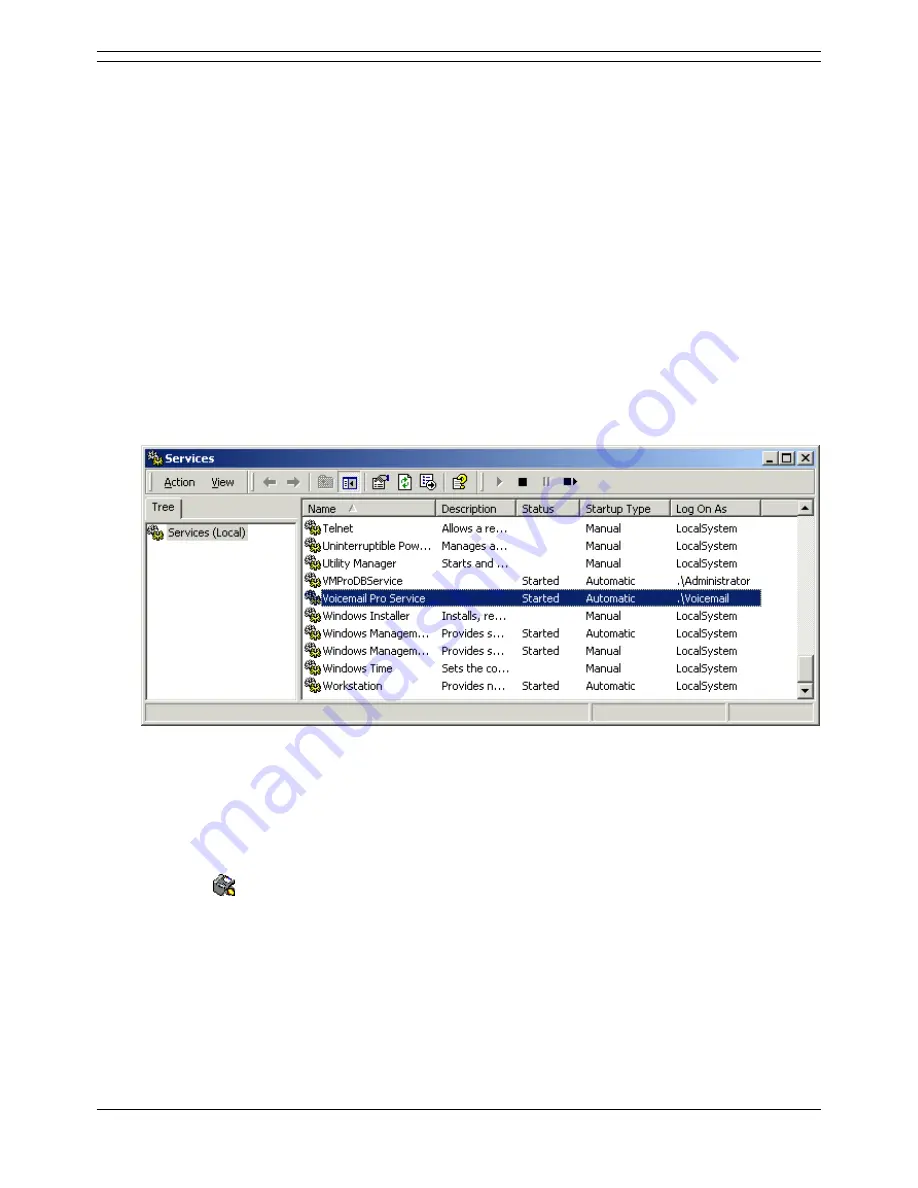
Installing the Integrated Messaging Service
Voicemail Pro Installation and Maintenance Guide
Page 89
IP Office
15-601063 Issue 15b (31 May 2006)
Starting the Voicemail Pro Service
If Voicemail Pro has been installed successfully, the Voicemail service is started automatically. From
time to time it might be necessary to start the Voicemail service manually, for example if you encounter
problems during the installation or need to investigate problems at a later stage.
This process consists of two stages:
1. Ensuring that the Voicemail Pro server restarts automatically every time the server PC is
restarted.
The Voicemail Pro server installs a service, using the user name and password of the account
specified during installation. The service is set to automatically restart each time the PC restarts.
2. Initializing the default call flow.
Note
The steps that follow apply to Windows NT4, 2000, XP and 2003.
To start the Voicemail Pro Service:
1. Open the Windows Control Panel.
2. Select Administrative Tools.
3. Select Services.
4. The Voicemail Pro Server service should be visible. Its Status should be Started and the
Startup Type should be set to Automatic.
5. Close Services.
To Initialize the Voicemail Pro Call Flow:
1. Select Start > Programs > IP Office > Voicemail Pro.
The Voicemail Pro Client starts and the main window is displayed.
2. Click the
Save and Make Live icon.
3. Select Yes.
The file root.vmp is created and made available to the Voicemail Pro server. This is the compiled
version of the editable call flow.
4. Voicemail operation can now be tested from an extension by dialing *17.






























