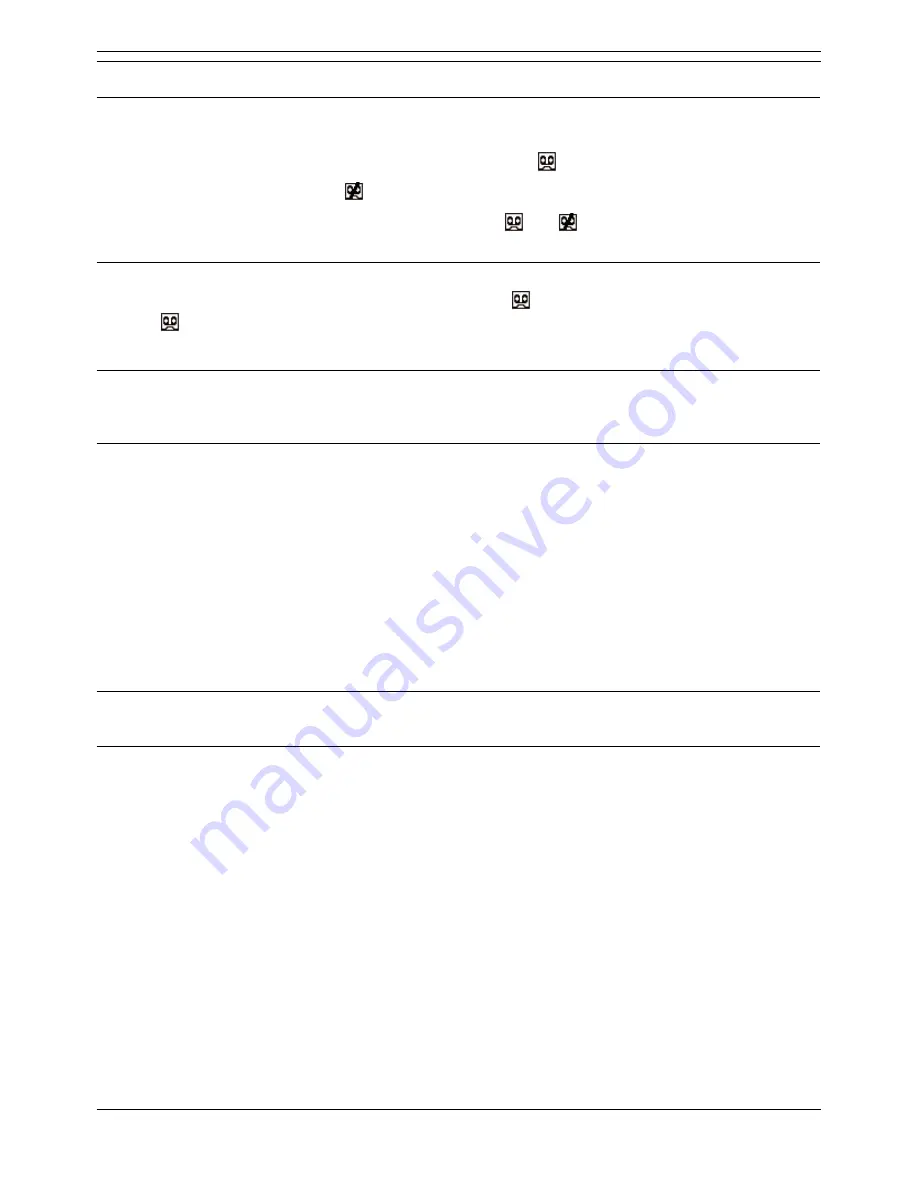
Voicemail Pro Installation and Maintenance Guide
Page 188
Voicemail Pro Installation and Maintenance Guide
15-601063 Issue 15b (31 May 2006)
IP Office
Starting Manual Call Recording
Phone Manager Pro
Users can initiate call recording using Phone Manager Pro.
When on a call, press F5 to start recording or select Function |
Start Recording.
To end recording select Function |
Stop Recording.
For Phone Manager Pro users working in Agent mode, the
and
actions are also shown as buttons
on the Phone Manager Pro toolbar when a call is connected.
SoftConsole
SoftConsole users can manually initiate recording using the
button on the toolbar or by selecting
Action |
Start Recording.
This action toggles and so is also used to stop recording.
4400 and 6400 Series Phones
Phones in these series with a Menu key can manually trigger call recording by selecting Menu | Menu |
Func | Recor.
Using DSS Keys
The call record function can be programmed against a DSS key.
To set a DSS key for manual recording:
1. Open Manager and select the user.
2. On the Button Programming tab, select the required DSS key and for the Action select
Advanced | Call | CallRecord.
3. Merge the new settings back to the system.
To use the DSS key:
Press the DSS key while connected to a call.
You hear the recording warning (if it is enabled) and recording begins immediately
Using Short Codes
The shortcode feature "CallRecord" can be used to trigger recording of calls to Voicemail Pro.
To Record Your Own Calls
The following example shortcode can be set up as a user shortcode or a system shortcode. In either
case it will trigger recording into the user's designated mailbox.
To use the shortcode, place the call on hold and dial *95. The call is automatically reconnected and
recording begins.
Shortcode: *95
Telephone Number: Blank
Line Group ID: 0
Feature: CallRecord






























