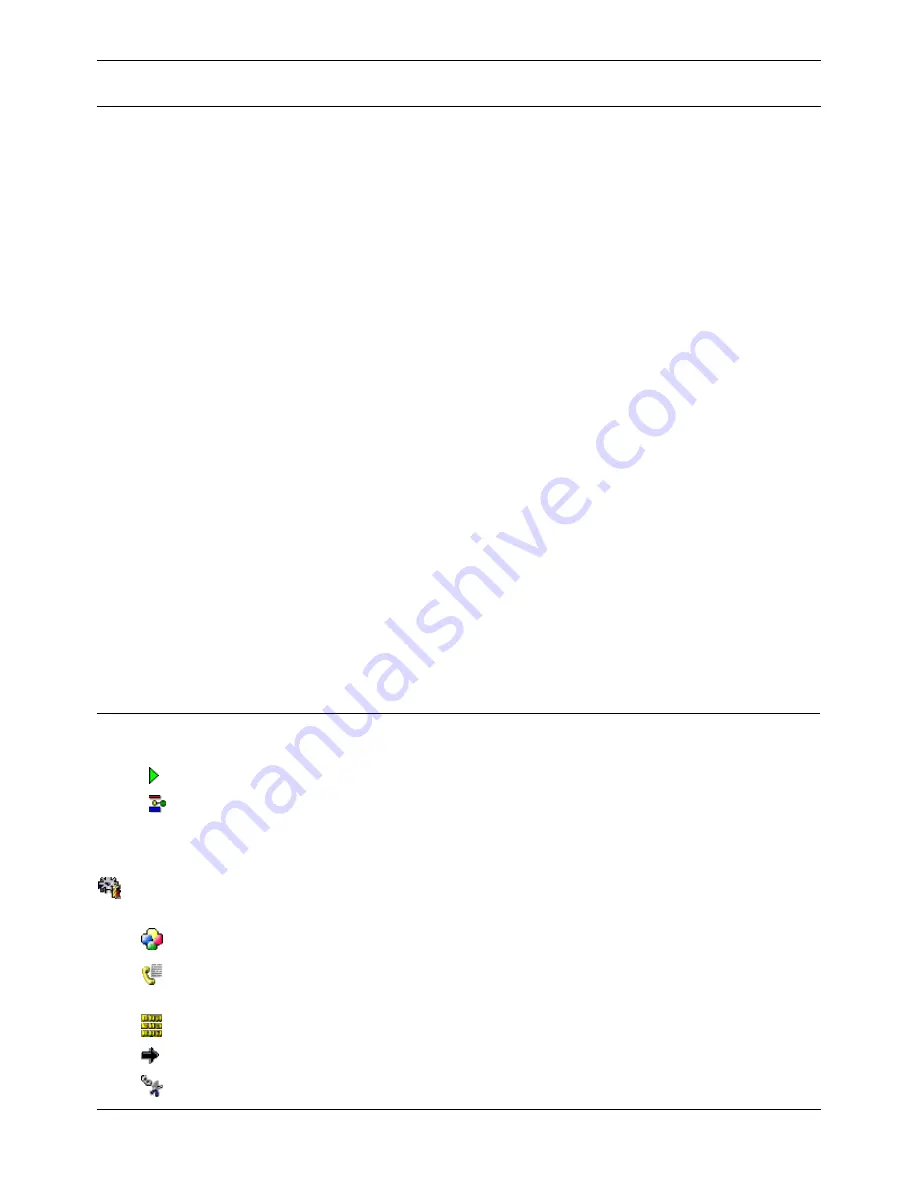
Voicemail Pro Installation and Maintenance Guide
Page 135
IP Office
15-601063 Issue 15b (31 May 2006)
Using Voicemail Pro Actions
Overview
When a start point has been added, it can be linked to an action. Each action can have one or several
results, depending on the type of action, and each result can be linked to a subsequent action. In this
way you can build up a call flow.
You can double-click an action display its properties as a series of tabs. Many actions share the same
standard tabs (General, Entry Prompts, Reporting and Results) but each usually also has a Specific
tab that contains options unique to that Action's function.
Fore more information about the actions that are available for you use in call flows, see Available
Actions. For more information about adding an action to a call flow see, Adding an Action.
Using Modules
Modules are reusable sets of actions. They allow you to create a sequence of actions that you
can then use within any other start point's call flow. Changes to the module will affect all start
points using that module. This simplifies the programming if a number of start points need the
same sequence of actions.
To add an action:
1. Select the start point to which you want to add an action and then click inside the right-hand
panel.
2. Display the Actions menu and select the type of action type that you want to add, for example
Basic Actions.
3. From the submenu, select the required action, for example if you chose Basic Actions, you might
choose Speak text.
Alternatively on the toolbar, click the icon for the required type of action and then select an action
from the submenu. The cursor changes to show that you have selected an action to add.
4. In the details pane, click the point where you want to add the action.
The new action is added. You can now edit the action and add connections to it. For more
information, see Editing an Action. if you add an action and then decide that it is no longer
required, you can delete it. Fore more information see Deleting an Action.
Available Actions
The available actions are:
Start Point Action - The first action in any sequence.
Module Action - An inserted module of actions.
Choose an action from the following menus and submenus:
Basic Actions
These actions are chiefly used to control the routing of a call between actions.
Generic Action: Direct entry of text commands.
Speak Text Action: Allows text to entered and then played to the caller. Requires TTS to be
installed and licensed.
Menu Action: Branch according to touch tone selection.
Goto Action: Go to another start point.
Disconnect Action: Disconnect the call.






























