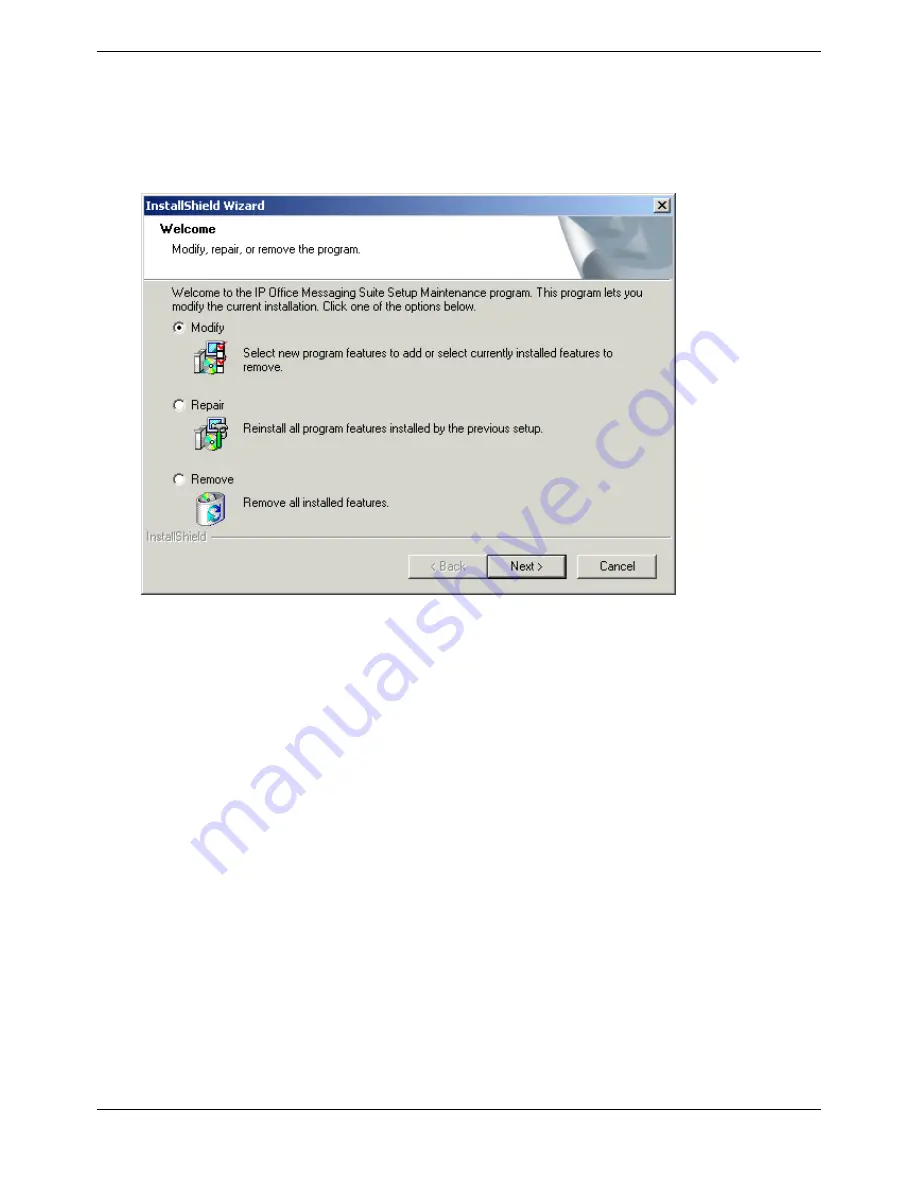
Installing the Voicemail Pro Server and Client
Voicemail Pro Installation and Maintenance Guide
Page 29
IP Office
15-601063 Issue 15b (31 May 2006)
3. Click OK.
Installation preparation begins.
4. Voicemail Pro requires Microsoft .NET 1.1 Framework. If this version is not detected, you are
prompted to install it. Click Yes to install Microsoft .NET 1.1 Framework.
If the following window is displayed, Voicemail Pro is already installed. You need to upgrade rather
than install a new version. For more information, see Upgrading a Voicemail Pro System.
Otherwise the IP Office Voicemail Pro installation starts and the Welcome window is displayed.
5. In the Welcome window, click Next >.
The Customer Information window is displayed.
6. In the Customer Information window, type a user name and the company name or use the default
names that are proposed.
These settings do not affect Voicemail Pro when it is installed.
7. In the same window choose the option that determines who should be able to use Voicemail Pro
when it has been installed. The recommended option is Anyone who uses this computer (all
users).
8. In the Customer Information window click Next >.
The Choose Destination Location window is displayed.
9. In the Choose Destination Location window, click Browse and locate the folder where the
Voicemail Pro files are to be installed. Otherwise click Next > to use the proposed folder.
The Messaging Components window is displayed so that you can choose the components that
you want to install.
10. In the Messaging Components window highlight Voicemail Pro (Full).
11. Click Next >.
The Setup Type window is displayed.
12. In the Setup Type window select Compact.
13. Click Next >.
The Service Account Name window is displayed. Details of the default administrator account are
already filled in.






























