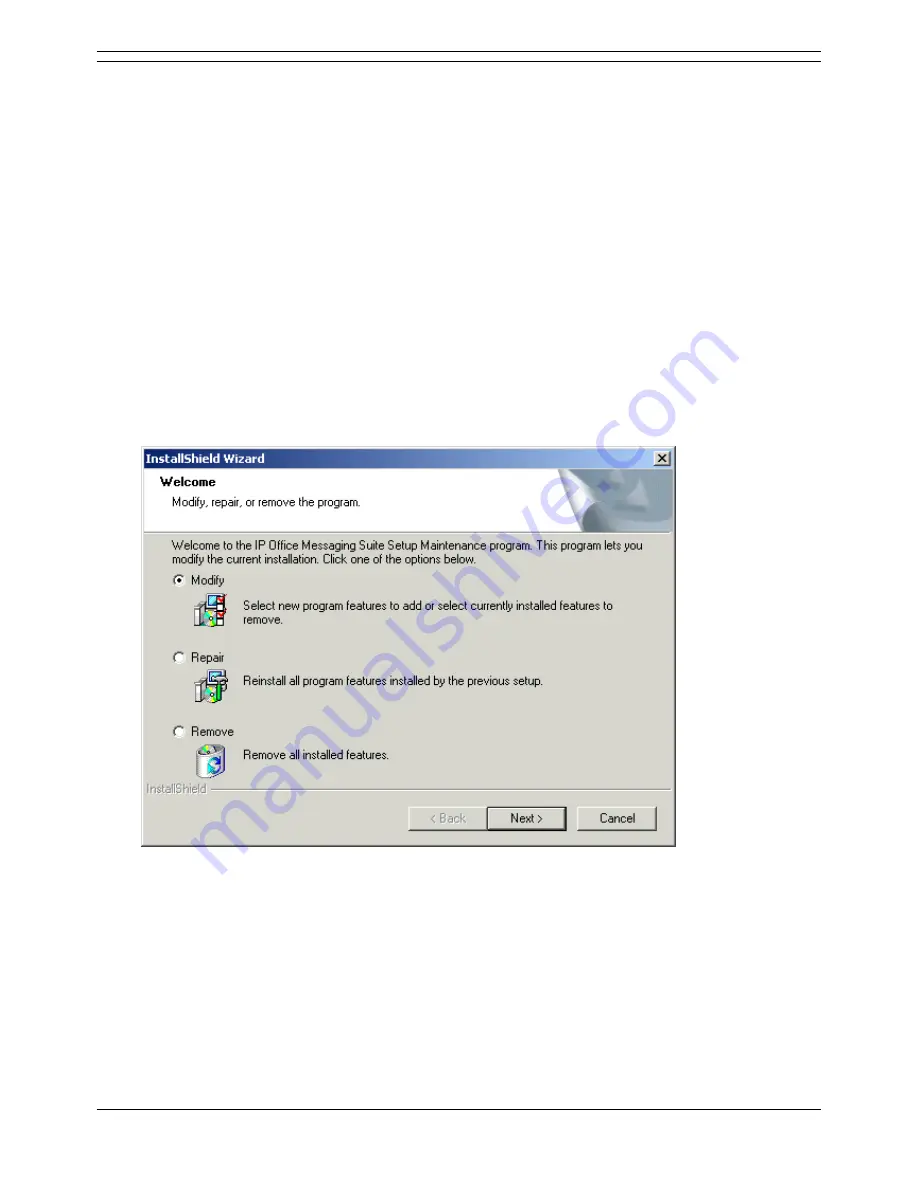
Installing the Integrated Messaging Service
Voicemail Pro Installation and Maintenance Guide
Page 85
IP Office
15-601063 Issue 15b (31 May 2006)
Installing the IMS and Voicemail Pro Software
Important
Do not start to install the IMS software before you have completed the necessary pre-installation
checks. For more information, see Before Installing IMS.
To install the IMS and Voicemail Pro Software:
1. Insert the IP Office Voicemail Pro CD. The installation should auto-start. If it does not auto-start,
click Browse to locate Setup.exe on the CD and then run it. The Choose Setup Language
window is displayed.
2. Select the installation language.
This language is used for the installation and for the default language prompts.
3. Click OK.
Installation preparation begins.
4. If the following window is displayed, Voicemail Pro is already installed. You need to upgrade
rather than install a new version. For more information, see Upgrading a Voicemail Pro System.
If you have already installed basic Voicemail Pro onto the PC, and now want to install IMS, the
instructions are the same. The difference is that when prompted to Modify, Repair or Remove, you
must select Modify and check the Integrated Messaging box later in the installation process.
Otherwise the IP Office Voicemail Pro installation starts and the Welcome window is displayed.
5. In the Welcome window, click Next >.
The Customer Information window is displayed.
6. In the Customer Information window, type a user name and the company name or use the default
names that are proposed.
These settings do not affect Voicemail Pro when it is installed.
7. In the same window choose the option that determines who should be able to use Voicemail Pro
when it has been installed. The recommended option is Anyone who uses this computer (all
users).
8. In the Customer Information window click Next >.
The Choose Destination Location window is displayed.






























