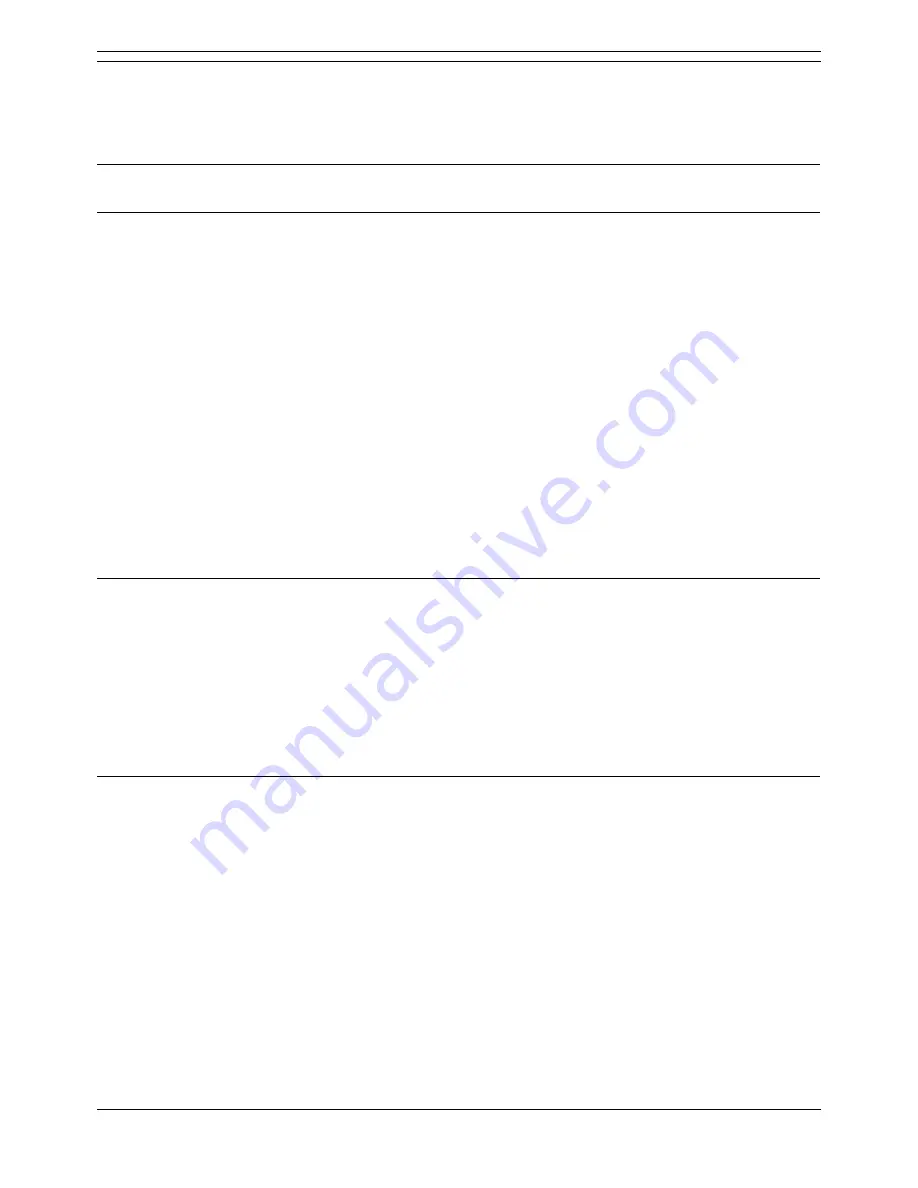
Voicemail Pro Installation and Maintenance Guide
Page 68
Voicemail Pro Installation and Maintenance Guide
15-601063 Issue 15b (31 May 2006)
IP Office
Verification and Troubleshooting
The configuration can be tested by creating a message and forwarding it to the far end of the
system. Check that the message is received at the correct destination.
If the test fails, one of the following procedures may isolate the problem.
Ping Test
Make sure that you can ping all end points. If DNS is used, ping using the machine name.
SMTP Service Test and Name Determination
Test that the SMTP service of a messaging system is working by using telnet command as follows.
1. From a DOS or UNIX prompt type telnet ip-address 25
2. At the response type Helo
3. At the response type Quit.
4. If the response is not as shown below, then the SMTP service is not running on the machine and
incoming VPNM messages will not be processed. Check that the required PC services are
running.
telnet 172.16.254.197 25
220 avaya-8ccy2i4d3 Microsoft ESMTP MAIL Service, Version 5.0.2195.6713
ready a
t, Wed, 22 Oct 2003 08:45:03 -0400
Helo
250 avaya-8ccy2i4d3 Hello [172.16.254.197]
Quit
221 2.0.0 avaya-8ccy2i4d3 Service closing transmission channel
Connection t
Check That the Required PC Services are Running
From the Control Panel, select Administrative Tools | Services. Check that the following services are
Started with a Startup type of Automatic
SMTP.
Voicemail Pro Service.
VPNM Database Service.
VPNM Server.
VPNM Receiver.
Check the Voicemail Pro SMTP Settings
From the PC Control Panel, select the Avaya Voicemail Pro icon.
1. Select the SMTP name.
2. Ensure that the Mail Server name is exactly the name of the Voicemail Pro server PC.
3. Select 'Check' to make sure that a successful connection to the SMTP service can be made.






























