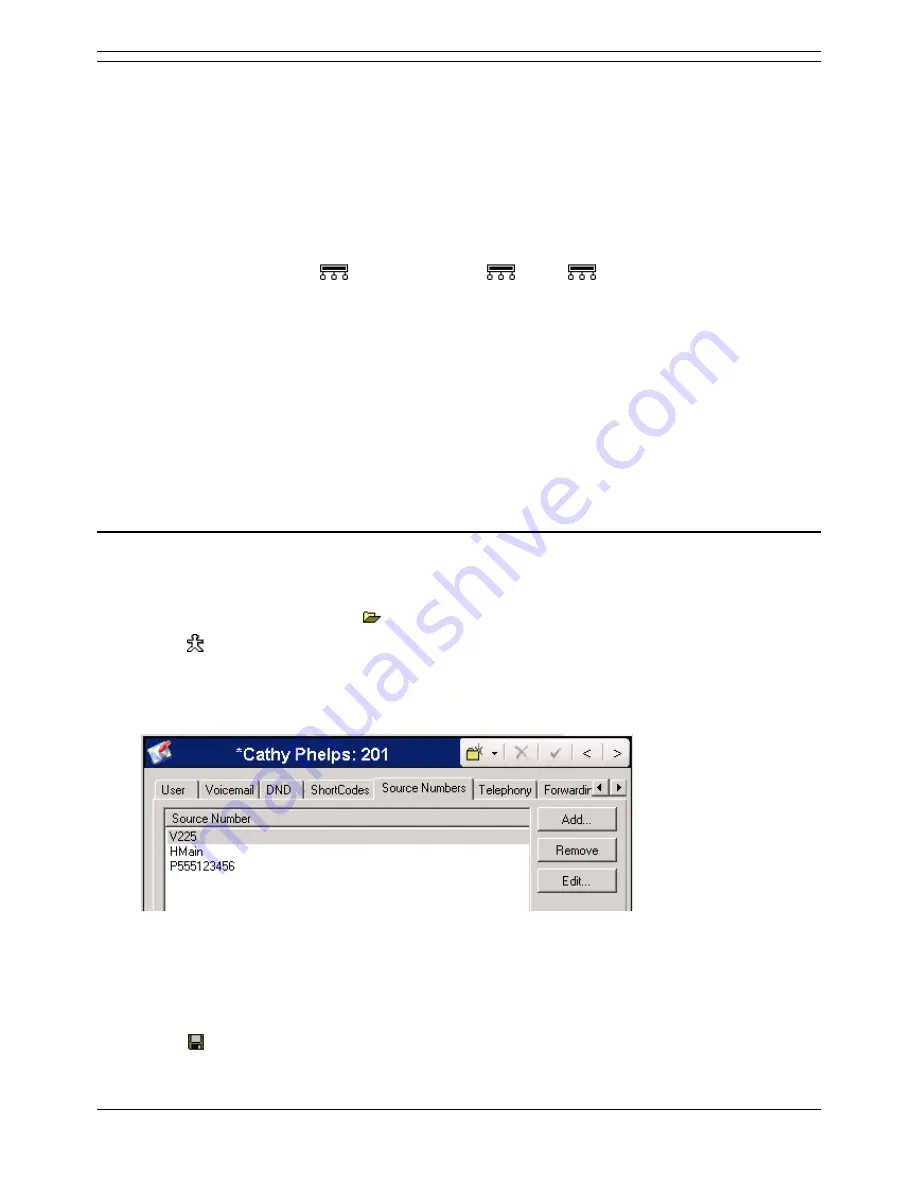
Voicemail for Hunt Groups
Voicemail Pro Installation and Maintenance Guide
Page 173
IP Office
15-601063 Issue 15b (31 May 2006)
About Hunt Group Message Waiting Indication
By default no message waiting indication (MWI) is provided for hunt groups although if required
indication can be enabled for specific users. Those users need not belong to the hunt group.
Depending on the type of phone or IP Office application they are using, users who receive hunt group
message waiting indication can choose any of the following methods to collect messages.
Phone Manager
If the user uses Phone Manager, the group name and number of new messages is displayed in
the Messages tab. Users click the Messages tab to access the group mailbox.
4400, 4600 and 6400 Series Phones
On phones with a Menu
button, press Menu
| Menu
| Msgs | Voice. The group
name is shown along with the number of new messages. Press the display button to access the
group mailbox.
Voicemail Ringback
If a user has voicemail ringback enabled, ringback will occur for new group messages as well as
new personal messages. Note: Ringback for personal messages takes place before any ringback
for new group messages.
Voicemail Code:
If the user is not a member of the hunt group, a voicemail code is also required. This is entered
through the Voicemail Code field on the Hunt Group | Voicemail tab in the IP Office's
configuration.
Alternatively the user can be made a member or the group but have their membership set
to disabled. This allows them to access the group mailbox without receiving group calls.
Configuring Hunt Group Message Waiting Indication
This method of configuring hunt group message waiting indication allows individuals, including users
who are not members of the group, to receive hunt group message waiting indication.
1. Using IP Office Manager, click
to receive the IP Office system's configuration.
2. Click
User to display the existing users.
3. Double-click the entry for the user who needs hunt group message waiting indication. The user
settings are displayed.
4. Select the Source Numbers tab.
5. Right-click the Source Number area and select Add.
The New Source Number area is displayed.
6. In the Source Number field enter H followed by the hunt group name. For example, to receive
message waiting indication from a hunt group called Main enter HMain.
7. Click OK.
8. Click
to merge the configuration change back to the IP Office.






























