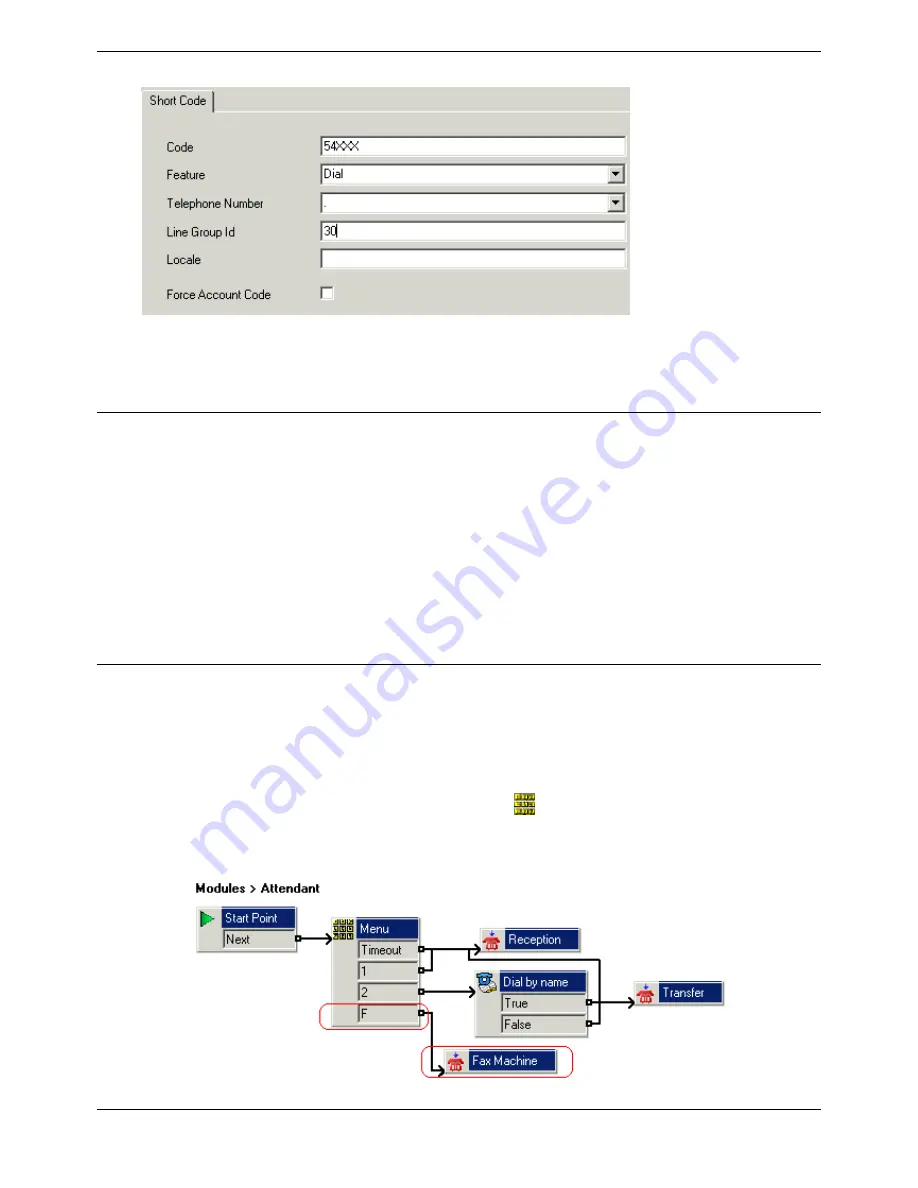
Voicemail Pro Installation and Maintenance Guide
Page 198
Voicemail Pro Installation and Maintenance Guide
15-601063 Issue 15b (31 May 2006)
IP Office
9. Leave the Force Account Code box unchecked.
10. Click OK.
11. The next step is to inform Intuity mailbox owners that they can set up their own preferred fax
destinations. For more information, see Setting Up a User Defined Fax Number.
Setting Up a User Defined Fax Number
If you enable the feature for them, Intuity mailbox owners can set up a preferred personal fax number
that is more convenient to their location, for example if they are out of the office.
To set up a user defined fax number:
1. Complete the steps for setting up the system fax number. For more information, see Setting the
Voicemail Pro System Fax Number.
2. Inform the mailbox owner that they can go ahead and set their preferred fax number. Refer the
mailbox owner to the IP Office Intuity Mailbox User Guide.
3. If it has not already been done and the fax server PC is using an analog fax card, the next step is
to configure the analog fax number to use. For more information, see Configuring an Analog
Extension Number for Fax Use.
Routing Fax Calls Using a Menu Action
When an incoming call is routed to the auto attendant, the Menu Action has the facility to detect and
redirect fax calls. This capability is enabled by including a number in the System Fax Number field via
the Voicemail Pro Client, and adding F as the tone to detect in the Menu action. From the Menu Action,
incoming calls presenting a Fax tone will then follow the 'F' callflow route, which could be a transfer call
to a Fax Server Extension or Hunt Group.
You can add the F character to the Touch Tone options of a
Menu action to specify the actions that
should be applied to fax calls. The corresponding result can then be routed as required for fax calls
received by the associated call flow. The following example module call flow is using F to redirect
incoming fax calls to a specific transfer number.






























