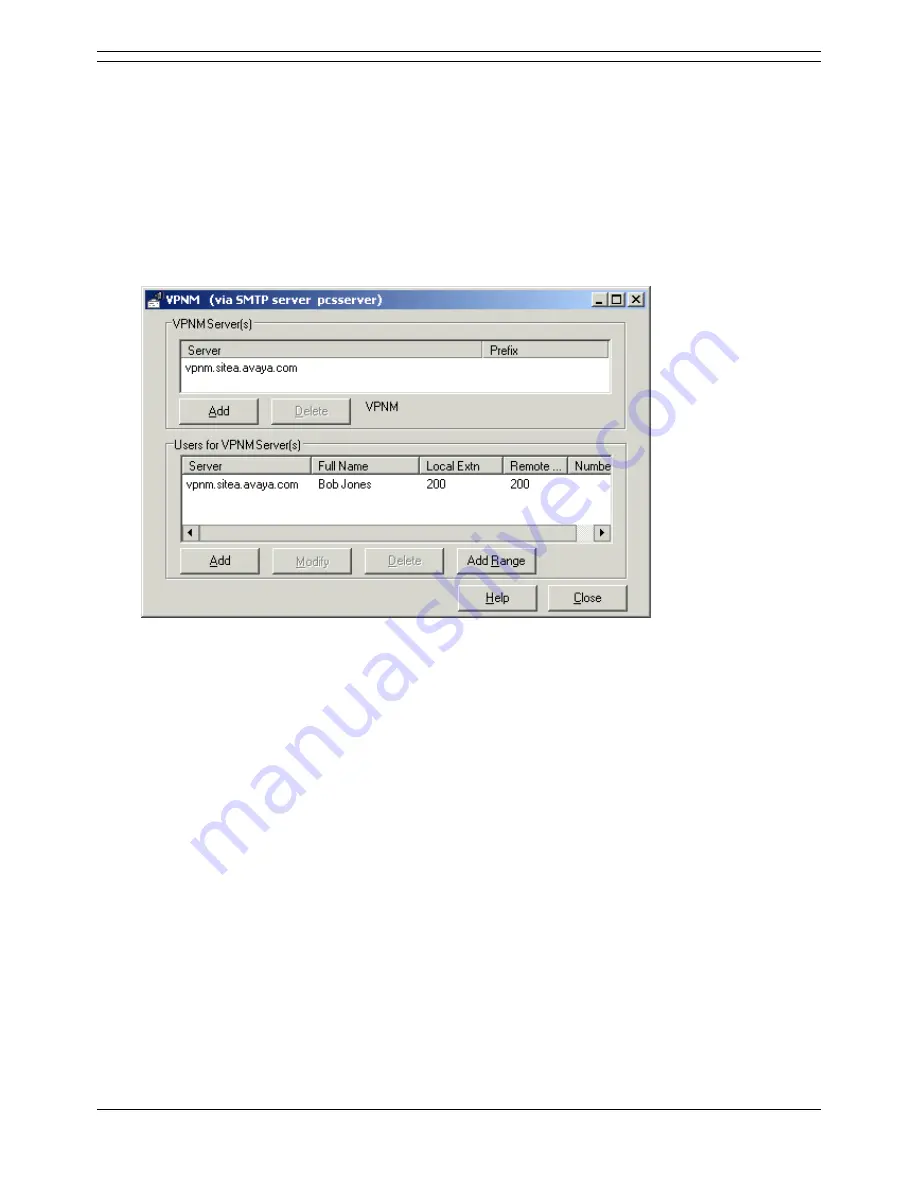
Voicemail Pro Installation and Maintenance Guide
Page 114
Voicemail Pro Installation and Maintenance Guide
15-601063 Issue 15b (31 May 2006)
IP Office
Managing VPNM Servers and Users
If VPNM is installed and is licensed, you can add, delete and modify VPNM servers and then add, delete
and modify users of those servers.
To manage VPNM servers and users:
1. Display the main Voicemail Pro window.
2. From the Administration menu, select Preferences.
3. From the Preferences submenu, select General.
4. Click the VPNM tab.
This tab is available only if VPNM is installed and is licensed.
To add a VPNM server:
1. In the VPNM Server(s) section click Add .
2. Enter the fully qualified domain name of the server and the two digit access prefix.
3. Click OK.
To delete a VPNM server:
1. In the VPNM Server(s) section select the server that you need to delete.
2. Click Delete.
When a server is deleted, all of the users associated with that server are also deleted.
To add a user to VPNM server:
1. In the Users for VPNM Server(s) section, select the VPNM server to which you need to
add a user.
2. Click Add.
Enter the user's full name, local extension number, remote extension number and full
telephone number. All of these details MUST be completed before the user can be added.
To change details of a VPNM user:
1. In the Users for VPNM Server(s) section, select the name of the user whose details need
to be changed.
2. Click Modify.
You can change the user's full name, the local extension number and the full telephone
number.






























