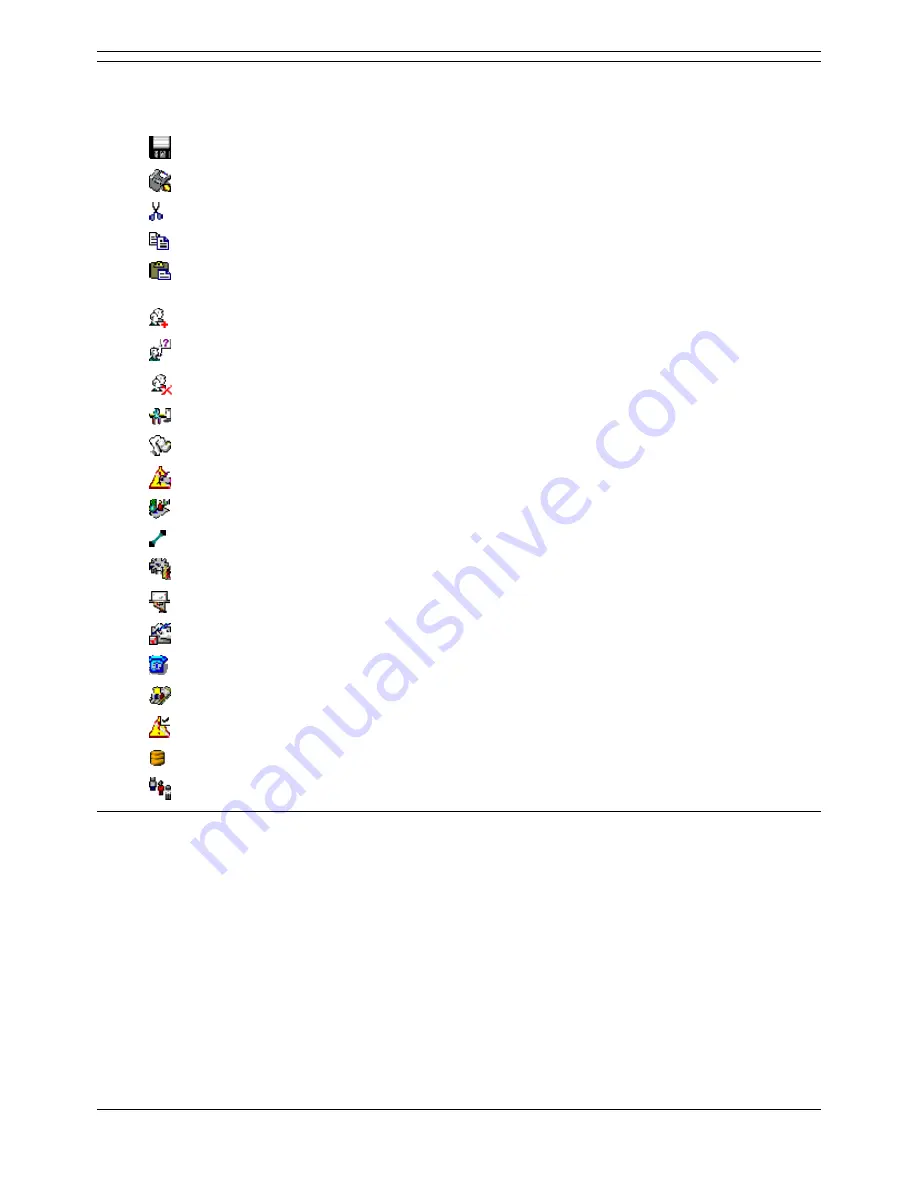
Using the Voicemail Pro Client to Customize the Server
Voicemail Pro Installation and Maintenance Guide
Page 119
IP Office
15-601063 Issue 15b (31 May 2006)
Toolbar Icons
The Voicemail Pro screen provides the following icons. Note that these may be grayed out according to
which area of the Voicemail Pro screen is currently active.
Save as: See Saving and Making Live.
Save & Make Live: See Saving and Making Live.
Cut: Removes currently highlighted text and copies it to the Windows clipboard.
Copy: Copies currently highlighted text to the Windows clipboard.
Paste: Pastes the contents of the Windows clipboard to the current cursor position if
appropriate.
Add Start Point: See Adding a Start Point.
Edit Start Point: See Editing a Start Point.
Delete Start Point: See Deleting a Start Point.
Preferences: See Setting Up General System Preferences.
User Defined Variables: See User Defined Variables.
Conditions Editor: See Conditions.
Campaigns: See Introduction to Campaigns.
Connection: See Connections.
Basic Actions.
Mailbox Actions.
Configuration Actions.
Telephony Actions.
Miscellaneous Actions.
Condition Actions.
Database Actions.
Queue Actions.
Changing Mailbox Operation Mode
The features available in Voicemail Pro mailboxes depend on whether the mailbox is working in IP Office
mode or Intuity mode. As an administrator you can switch between modes. The title bar of the main
Voicemail Pro window shows the current mode (telephony interface) in parentheses.
To change the mailbox operation mode:
1. From the Administration menu, select Preferences.
2. From the Preferences sub-menu, select General.
3. Select the General tab.
4. In the Default Telephony Interface box, select Intuity or IP Office. The chosen mode is
displayed in the title bar of the main Voicemail Pro window. The change takes effect immediately.
There is no need to restart.






























