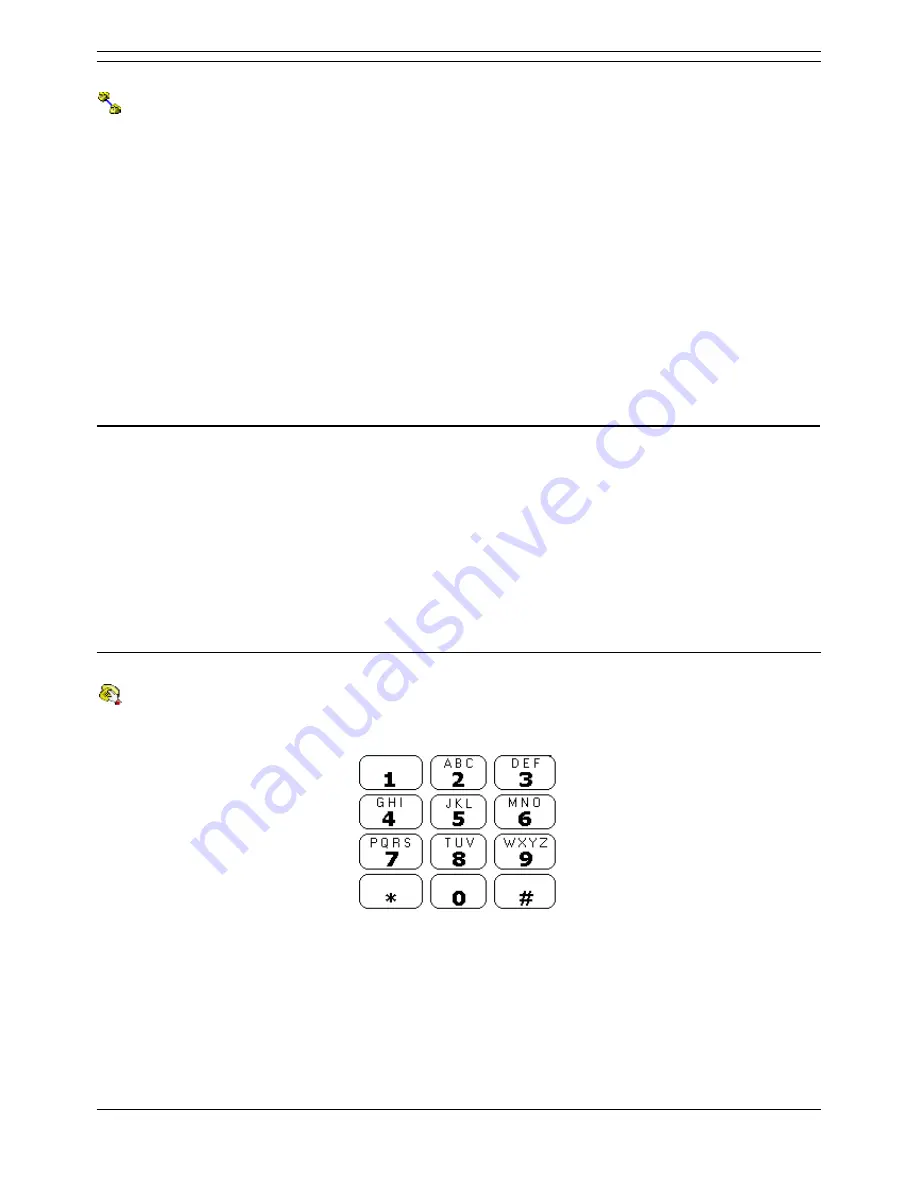
Using Voicemail Pro Actions
Voicemail Pro Installation and Maintenance Guide
Page 149
IP Office
15-601063 Issue 15b (31 May 2006)
Assisted Transfer Action
This action transfers the caller to a specific mailbox's extension. The caller hears either silence or
music on hold if installed. The transfer is not blind, if the call receives busy or no answer then it returns to
follow the appropriate connection.
For details of the default tabs see Standard Action Tabs. This section details only tabs and settings
specific to this type of action.
Specific Tab:
Mailbox:
Enter or select the target mailbox whose extension you want rung.
Source of transfer:
Select the number to display on the target phone.
Description:
Enter a call description to display on the target phone.
No answer timeout:
Sets how long the voice mail server should wait for an answer before following the No Answer
connection.
MS-CRM Call Data Tagging
The Assisted Transfer action can be used to pass data to MS-CRM users and pop matching MS-CRM
records based on that data. This is done by entering <MSRM-ACT>=, followed by a Voicemail Pro
system variable, in the action's Description field. By default this will be matched against the MS-CRM
account number field
For example, a preceding Menu action could be used to ask the caller to enter a number. The string
<MSCRM-ACT>=$KEY in the Assisted Transfer action would pop MS-CRM records with an account
code matching the number dialed by the caller.
Matching against other custom fields in the MS-CRM database can also be specified. For example if the
database contains a field called Pager, <MSCRM-ACT=Pager>$KEY can be used to match call data to
that field.
Alphanumeric Action
This action allows the caller to input text and numeric values information directly from the telephone
keypad with ITU standard alphabet markings. The action following the DTMF Data result can use $KEY
to access the alphanumeric characters.
Users enter data by pressing the key marked with the character required. For keys with multiple marking
several key presses are required. For example, to enter C the user must press the 2 key three times.
After each key press, the associated letter or number is spoken.
To move on to entering the next character, the user should press whichever other key is marked with the
required character or first press # if the required character is on the key just used.






























