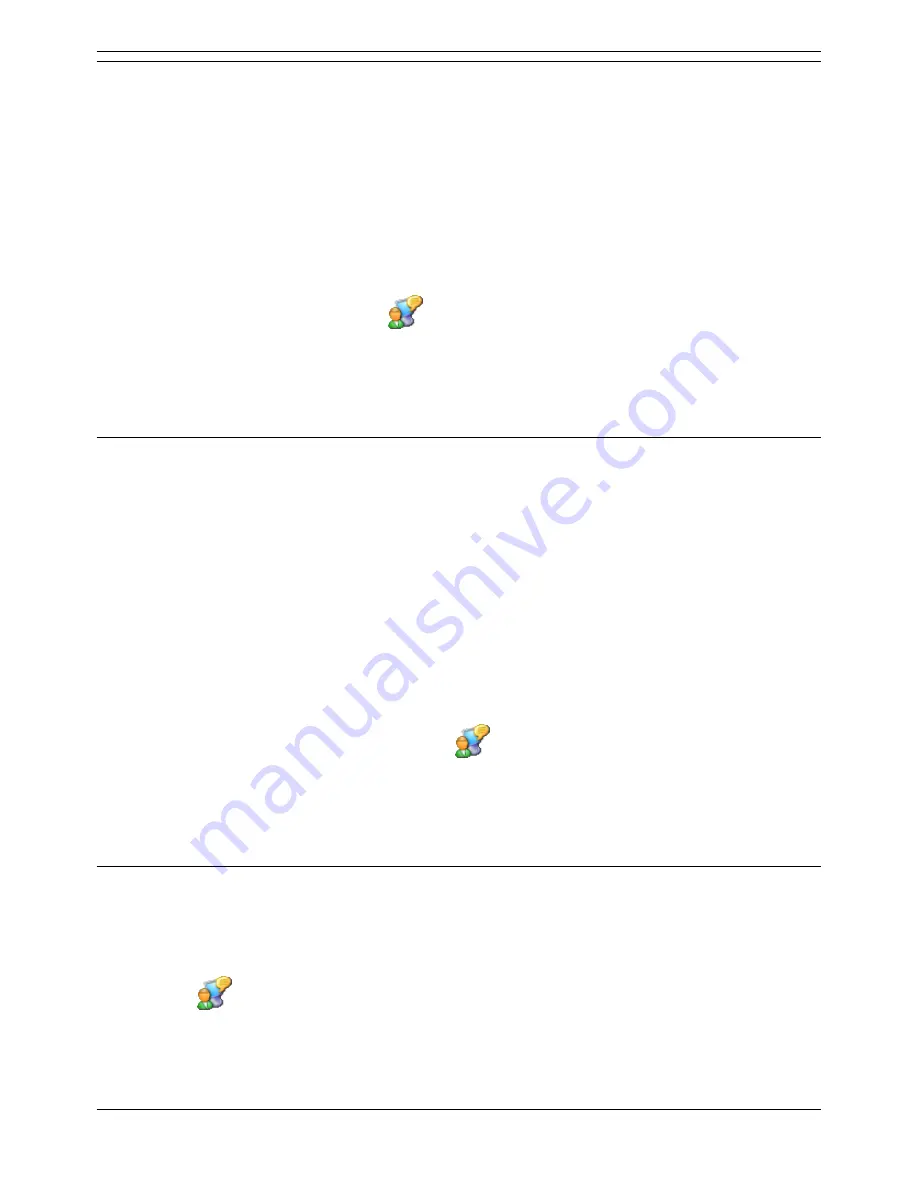
Voicemail Pro Installation and Maintenance Guide
Page 76
Voicemail Pro Installation and Maintenance Guide
15-601063 Issue 15b (31 May 2006)
IP Office
Installing Generic Text to Speech
To install Text to Speech:
1. Install and test Voicemail Pro as normal.
2. Using IP Office Manager, add the VM Pro TTS (Generic) license into the IP Office configuration.
Send the new configuration to the IP Office system.
3. Reload the IP Office configuration into IP Office Manager and check that the status of the license
has changed to Valid.
4. The Voicemail Pro installation includes the default Microsoft TTS engines (Microsoft Sam, Mike,
Mary and Simplified Chinese) as standard. If another third-party SAPI 5 compatible TTS engine is
going to be used, install that software.
5. Open the Control Panel and click
Speech.
6. Select the Text to Speech tab.
The installed TTS engines should be listed.
7. Adjust and test the setting to obtain the speech required.
Installing Avaya Text to Speech
The Avaya TTS engine for Voicemail Pro is supplied on a set of CDs. Each CD contains a different set of
languages. However in each case CD 1 is required to start the TTS engine installation process.
To install Avaya Text to Speech:
1. Install and test Voicemail Pro as normal.
2. Using IP Office Manager, add the VM Pro TTS (ScanSoft) license into the IP Office
configuration. Send the new configuration to the IP Office system.
3. Reload the IP Office configuration into IP Office Manager and check that the status of the license
has changed to Valid.
4. Insert the first Avaya TTS CD. The installation should auto-start.
5. Follow the prompts and install the required languages. Depending on the languages that you
select, instructions to insert the other CDs in the set may follow.
6. Open the Windows Control Panel and click
Speech.
7. Click the Text to Speech tab.
The installed TTS engines should be listed.
8. Adjust and test the setting to obtain the required speech.
Configuring TTS Speech
To configure TTS Speech:
1. Start the Windows Control Panel.
2. Select
Speech.
3. Select the Text to Speech tab.
4. The Voice Selection box shows which TTS engine is currently being used by Windows. This is
the same TTS engine that will be used by the Voicemail Pro server.
















































