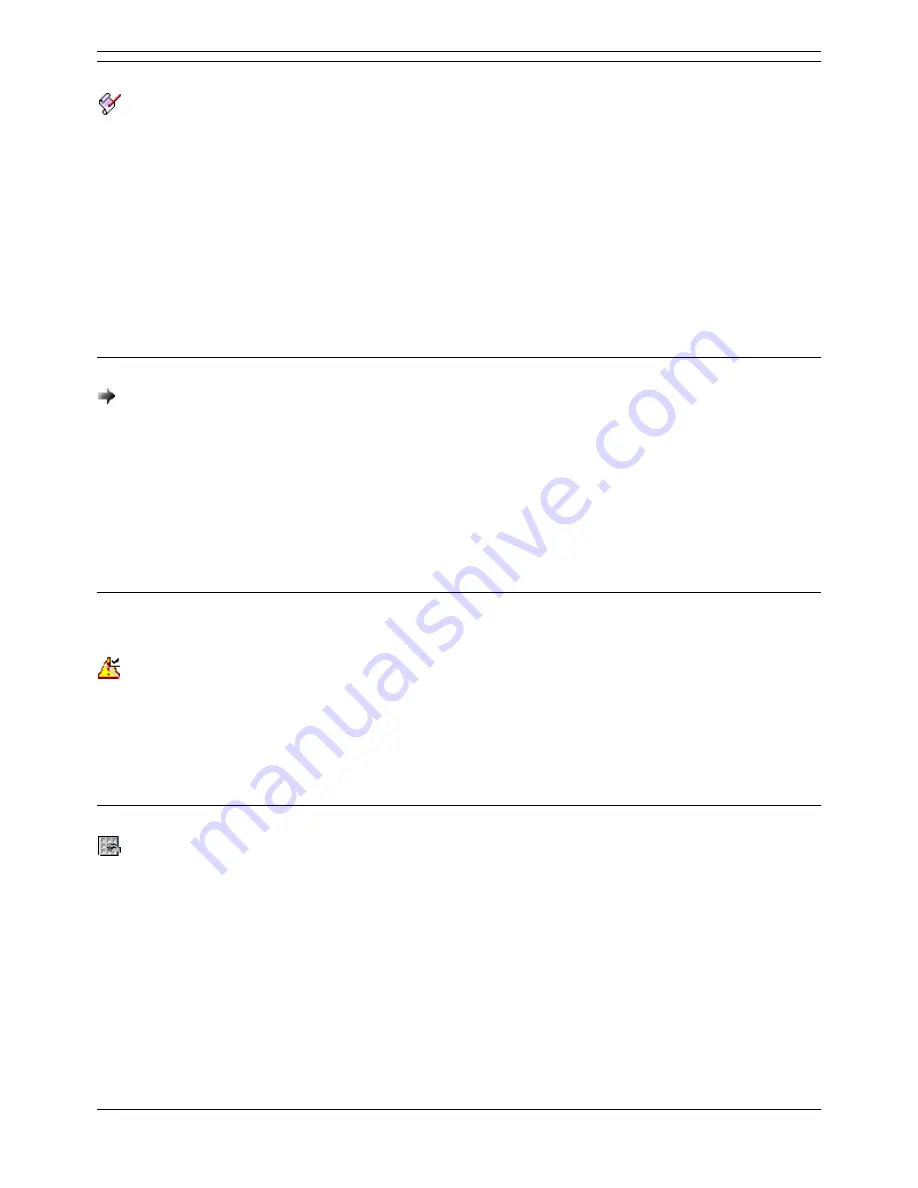
Voicemail Pro Installation and Maintenance Guide
Page 152
Voicemail Pro Installation and Maintenance Guide
15-601063 Issue 15b (31 May 2006)
IP Office
VB Script Action
This action allows an administrator to construct additional call flow logic using VBScript commands. A
number of predefined methods and system variables are available. Any scripting added can be verified
by pressing the Syntax Check button.
This action has two results (Success or Failure) for which connections to following actions can be
made. The results are based on the Scripting entered in the Specific tab.
Use of VBScript requires entry of a valid VM Pro VBScript license in the IP Office
configuration.
Specific Tab:
Enter VBScript:
In the Script area enter the VBScript as required. Details of the System variables and COM
methods that are supported are accessible by right clicking in the VBScript area. This script can
contain a maximum of 1000 characters.
Remote Call Flow
This action is supported in Voicemail Pro 3.0 and higher. It allows a call flow, in the form of a .vmp file,
developed elsewhere to be included in an existing call flow.
The aim of this action is to allow call flows developed by other applications, such as the IP Office Wizard,
to be placed on the Voicemail Pro server and included in its customized call flows.
This action has no results, any follow on call handling is determined by the actions in the remote call
flow.
Specific Tab:
Remote Call Flow
This list will show a list of remote call flow files downloaded to the Voicemail Pro server.
Condition Actions
Test Condition Action
This action has following connections for true and false. Conditions are set through the Conditions
Editor, see Conditions Editor.
Specific Tab:
Return the results of the following condition:
Allows a selection to be made from the conditions currently setup.
Set User Variable Action
This action sets a variable to a particular value. Other call flows may then use the Test User Variable
action to check whether the variable has a particular value.
Note: The variable must first be created using the User Defined Variable menu, see User
Defined Variables.
For details of the default tabs see Standard Action Tabs, this section details only tabs and settings
specific to this type of action.
Specific Tab:
Assign the following user variable: The name for the user variable.
With the following value: The value of the variable.






























