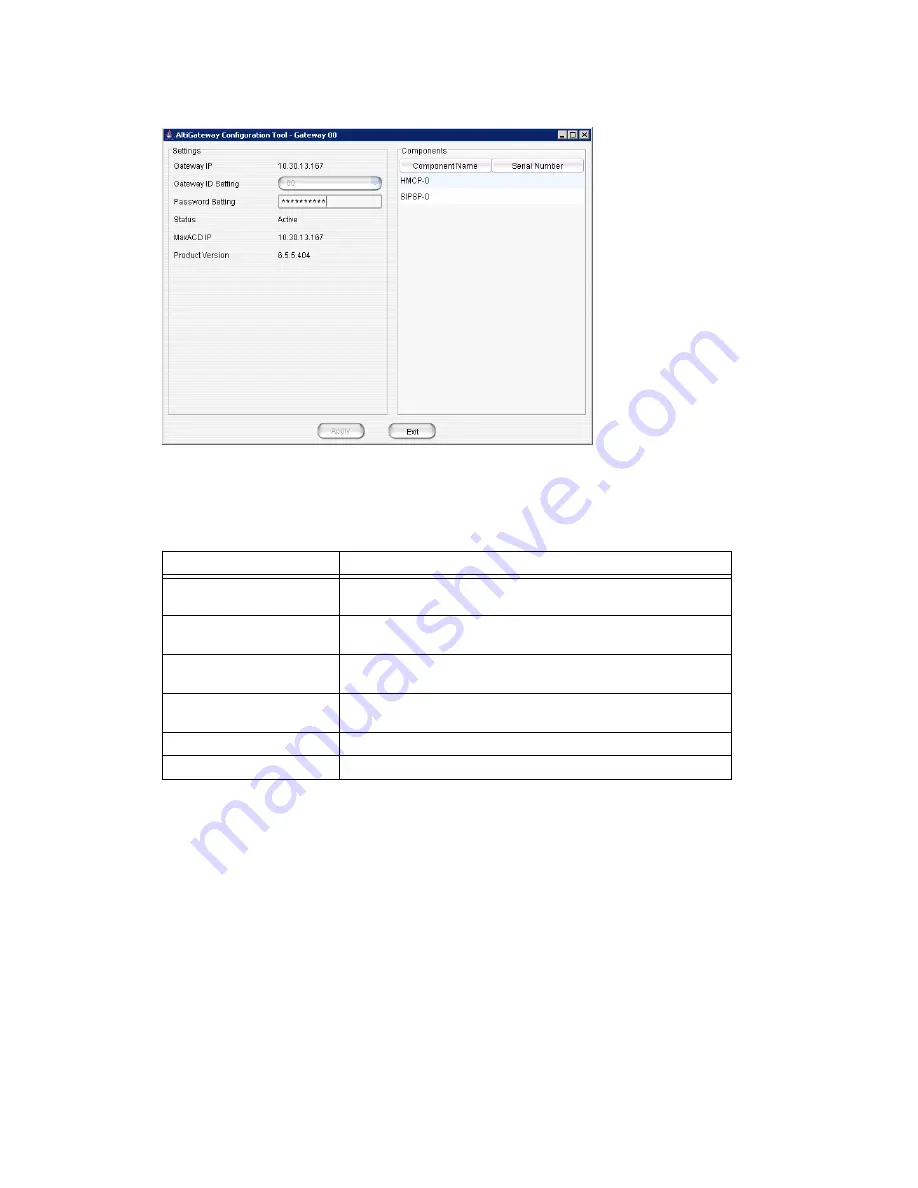
HMCP Configuration Tool
MaxACD Administrator Manual 57
Figure 5-4. HMCP Configuration Tool
The window displays media server settings, product version, and a component view for
the media server, showing each component name and serial number.
The settings:
Parameter
Description
Gateway IP
The IP address of the media server identified in the title
bar.
Gateway ID Setting
Shows the unique numeric ID of the media server identified
in the title bar. (Editable field.)
Password Setting
The password of the media server identified in the title bar.
(Editable field.)
Status
The status of the media server: active, disconnected,
initializing, resetting, failed.
MaxACD IP Address
The IP address of the machine running MaxACD.
Product Version
The software version of the media server service.
Figure 5-5. Softswitch Component Configuration window,
Applications Server
tab
Summary of Contents for MaxACD Administrator
Page 1: ...MaxACD Administrator Manual July 2011 ...
Page 10: ...viii MaxACD Administrator Manual ...
Page 12: ...2 MaxACD Administrator Manual ...
Page 30: ...Chapter 2 System Requirements and Installation 20 MaxACD Administrator Manual ...
Page 68: ...Chapter 5 Media Server Management 58 MaxACD Administrator Manual ...
Page 74: ...Chapter 6 Voice Mail Configuration 64 MaxACD Administrator Manual ...
Page 84: ...Chapter 7 Auto Attendant Configuration 74 MaxACD Administrator Manual ...
Page 92: ...Chapter 8 Multilingual Configuration 82 MaxACD Administrator Manual ...
Page 96: ...Chapter 9 Call Recording Configuration 86 MaxACD Administrator Manual ...
Page 100: ...Chapter 10 Application Extension Configuration 90 MaxACD Administrator Manual ...
Page 118: ...Chapter 12 Trunk Configuration 108 MaxACD Administrator Manual ...
Page 124: ...Chapter 13 In Call Routing Configuration 114 MaxACD Administrator Manual ...
Page 132: ...Chapter 14 Out Call Routing Configuration 122 MaxACD Administrator Manual ...
Page 156: ...Chapter 16 Routing Unassigned Extensions 146 MaxACD Administrator Manual ...
Page 196: ...Chapter 18 Workgroup Configuration 186 MaxACD Administrator Manual ...
Page 220: ...Chapter 20 Redundancy Configuration 210 MaxACD Administrator Manual ...
Page 256: ...Appendix B Technical Support 246 MaxACD Administrator Manual ...
















































