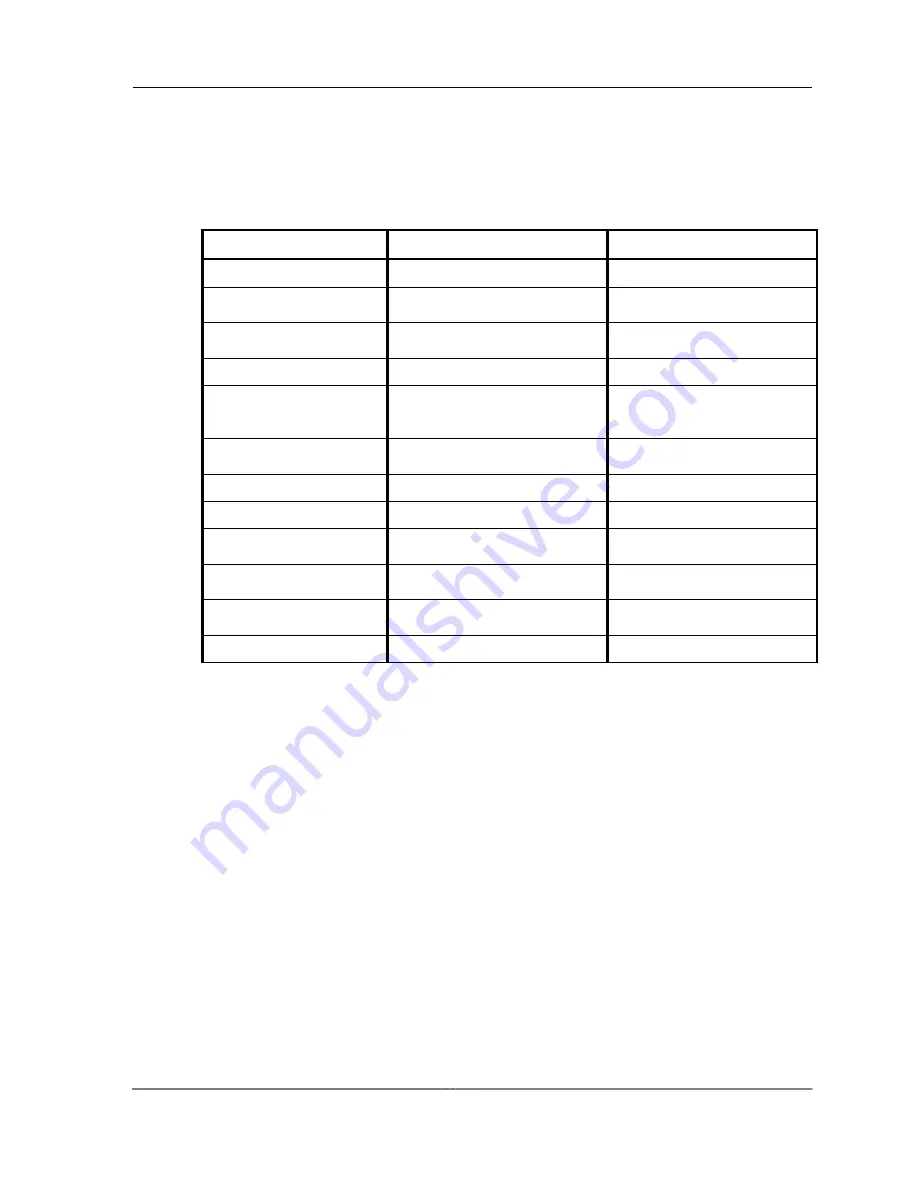
OptiStar EdgeSwitch Configuration
365-575-925R1.5
Lucent Technologies
4 - 3 1
Issue 1, April 2002
Step 7
The final step in configuring BGP4 is to enable BGP peering for the OC-48c ports on each
EdgeSwitch. To set up BGP peers, from the main menu follow the path:
[3] Configuration
→
→
→
→
[6]
Routing Configuration
→
→
→
→
[7] Set BGP4 Parameters
→
→
→
→
[2] Configure BGP Peer
→
→
→
→
[1] Add
BGP Peer
Note
:
You
must
add a BGP Peer Entry for each set of BGP Peers that are designated to use BGP4.
OptiStar EdgeSwitch A
OptiStar EdgeSwitch B
a.
BGP Peer Number
0
0
b.
BGP Peer Local IP
Address
192.168.3.100
192.168.3.200
c.
BGP Peer Remote IP
Address
192.168.3.200
192.168.3.100
d.
BGP Peer Subnet Mask
255.255.255.0
255.255.255.0
e.
↓↓↓↓
BGP Peer Remote
Autonomous System
Number
2
1
BGP Peer Local
Preference
100
100
BGP Peer Hold Time
120
120
BGP Peer Keepalive Time
90
90
BGP Peer Connect Retry
Time
30
30
BGP Peer Update
Interval Time
30
30
BGP Peer Intra AS Route
Update Interval Time
30
30
f.
BGP Peer Admin Status
ENABLED
ENABLED
a.
The BGP Peer Number is automatically assigned in sequential order.
b. At the
BGP Peer Local IP Address
prompt, enter the IP address of the port on this switch
that is designated to run BGP4.
c.
At the
BGP Peer Remote IP Address
prompt, enter the IP address of the port on the remote
switch that is connected to the local switching port.
d. At the
BGP Peer Subnet Mask
prompt, enter the Subnet Mask associated with the IP address
entered in
Step b
.
e.
Enter the BGP parameters as appropriate for your network. See your Network Administrator
for help on setting these parameters.
f.
At the
BGP Peer Admin Status
prompt, enter
1. Enable
.
Note
:
The
BGP Peer Admin
Status
must be set to
Enable
for BGP4 to run.
Step 8
To verify that the BGP Peer(s) have been configured correctly, from the main menu follow the path:
[1] Operational Information & Status
→
→
→
→
[7] Routing Information
→
→
→
→
[5] BGP4 Parameters
→
→
→
→
[2] Get BGP Peer Table,
then enter the BGP Peer #.
Step 9
In order for the new configuration to take effect, you must restart the OptiStar EdgeSwitch. From the
main menu follow the path:
[3] Configuration
→
→
→
→
[2] System Information
→
→
→
→
[7] Reset OptiStar EdgeSwitch
Содержание OptiStar EdgeSwitch
Страница 4: ...THIS PAGE IS INTENTIONALLY LEFT BLANK...
Страница 20: ...x v i Lucent Technologies 365 575 925R1 5 Issue 1 April 2002 THIS PAGE IS INTENTIONALLY LEFT BLANK...
Страница 26: ...x x i i Lucent Technologies 365 575 925R1 5 Issue 1 April 2002 THIS PAGE IS INTENTIONALLY LEFT BLANK...
Страница 27: ...Product Overview 365 575 925R1 5 Lucent Technologies 1 1 Issue 1 April 2002 CHAPTER 1 Product Overview...
Страница 62: ...3 1 2 Lucent Technologies 365 575 925R1 5 Issue 1 April 2002 THIS PAGE IS LEFT INTENTIONALLY BLANK...
Страница 178: ...5 6 4 Lucent Technologies 365 575 925R1 5 Issue 1 April 2002 THIS PAGE IS INTENTIONALLY LEFT BLANK...
Страница 274: ...7 1 0 Lucent Technologies 365 575 925R1 5 Issue 1 April 2002 THIS PAGE IS INTENTIONALLY LEFT BLANK...
Страница 275: ...Troubleshooting 365 575 925R1 5 Lucent Technologies 8 1 Issue 1 April 2002 CHAPTER 8 Troubleshooting...
Страница 281: ...Contacting Lucent 365 575 925R1 5 Lucent Technologies 9 1 Issue 1 April 2002 CHAPTER 9 Contacting Lucent...
Страница 283: ...Appendices 365 575 925R1 5 Lucent Technologies A P 1 Issue 1 April 2002 APPENDICES...
Страница 324: ......






























