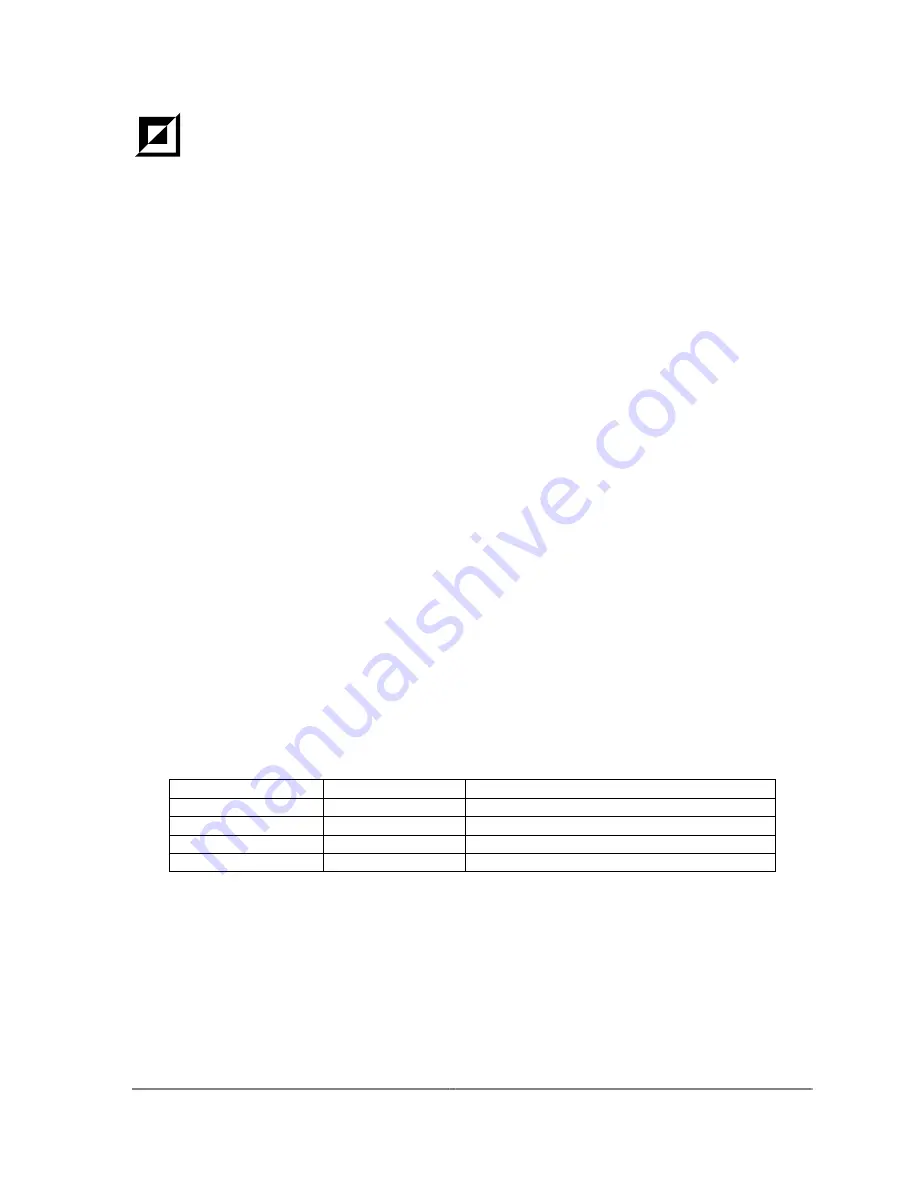
1 - 2
Lucent Technologies
365-575-925R1.5
Issue 1, April 2002
Chapter 1 Overview
•
Product Introduction
•
Product Diagram
•
Product Features
•
System Hardware
•
System Firmware
•
FCIP Network Module Command Line Interface (CLI)
1.1 Product Introduction
The OptiStar EdgeSwitch is a high-capacity IP switch/router that enables interconnection of Fibre Channel
storage area networks (SAN) over IP metropolitan (MAN) and wide area networks (WAN). It provides Layer 2
switching and Layer 3 routing at the network edge, supporting interconnectivity between 1 Gbps Fibre Channel,
OC-48c/STM-16c Packet over SONET/SDH, OC-12c/STM-4c Packet over SONET/SDH, and Gigabit Ethernet
(GbE). Key applications include off-site data backup and disaster recovery, data replication and mirroring, and
storage hosting. See
CHAPTER 2
for more information about OptiStar EdgeSwitch applications.
Installation:
The OptiStar EdgeSwitch, at a height of 3 units (the exact chassis height is 5.18 inches), fits into
any standard 19-inch rack or on a tabletop.
Interfaces:
The OptiStar EdgeSwitch integrates LAN, WAN and SAN access in a single device.
•
LAN interfaces: Gigabit Ethernet
•
WAN interfaces: Gigabit Ethernet, OC-12c/STM-4c and OC-48c/STM-16c
Packet over SONET/SDH (PoS)
•
SAN interfaces: Fibre Channel over IP (FCIP)
Configuration:
The OptiStar EdgeSwitch includes dual redundant Power Modules and up to four hot
swappable Network Modules in any combination.
Cable management:
Modules are front panel accessible.
The following table shows a basic description of the selectable add-in modules available for the OptiStar
EdgeSwitch. For detailed descriptions and help on the OptiStar EdgeSwitch modules,
see Section 1.4, entitled
“System Hardware”
.
Module Type
Number of ports
Network Connectivity
FCIP
2
1 Gbps Fibre Channel fabric switch ports
OC-48c/STM-16c
1
2.5 Gbps Packet Over SONET/SDH (PoS)
OC-12c/STM-4c
2
622 Mbps Packet Over SONET/SDH (PoS)
Gigabit Ethernet
2
1 Gbps Gigabit Ethernet (IEEE 802.3z/802.3ab)
Содержание OptiStar EdgeSwitch
Страница 4: ...THIS PAGE IS INTENTIONALLY LEFT BLANK...
Страница 20: ...x v i Lucent Technologies 365 575 925R1 5 Issue 1 April 2002 THIS PAGE IS INTENTIONALLY LEFT BLANK...
Страница 26: ...x x i i Lucent Technologies 365 575 925R1 5 Issue 1 April 2002 THIS PAGE IS INTENTIONALLY LEFT BLANK...
Страница 27: ...Product Overview 365 575 925R1 5 Lucent Technologies 1 1 Issue 1 April 2002 CHAPTER 1 Product Overview...
Страница 62: ...3 1 2 Lucent Technologies 365 575 925R1 5 Issue 1 April 2002 THIS PAGE IS LEFT INTENTIONALLY BLANK...
Страница 178: ...5 6 4 Lucent Technologies 365 575 925R1 5 Issue 1 April 2002 THIS PAGE IS INTENTIONALLY LEFT BLANK...
Страница 274: ...7 1 0 Lucent Technologies 365 575 925R1 5 Issue 1 April 2002 THIS PAGE IS INTENTIONALLY LEFT BLANK...
Страница 275: ...Troubleshooting 365 575 925R1 5 Lucent Technologies 8 1 Issue 1 April 2002 CHAPTER 8 Troubleshooting...
Страница 281: ...Contacting Lucent 365 575 925R1 5 Lucent Technologies 9 1 Issue 1 April 2002 CHAPTER 9 Contacting Lucent...
Страница 283: ...Appendices 365 575 925R1 5 Lucent Technologies A P 1 Issue 1 April 2002 APPENDICES...
Страница 324: ......
















































