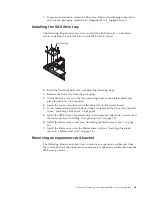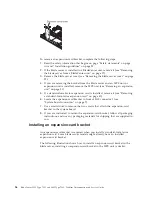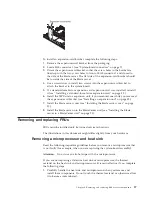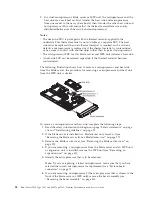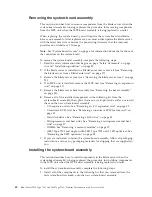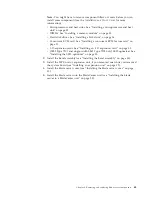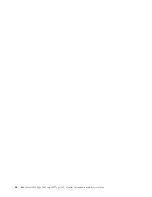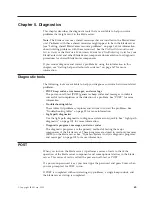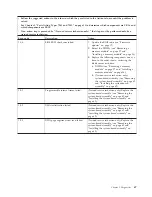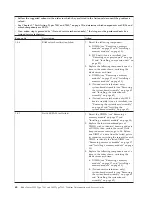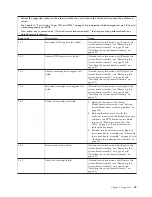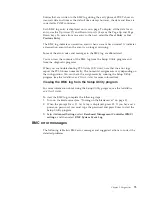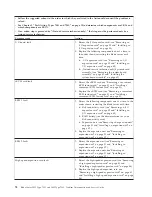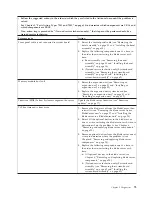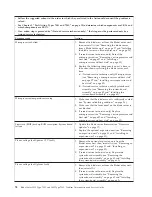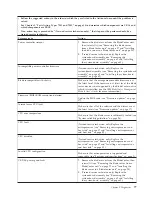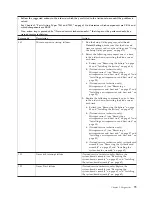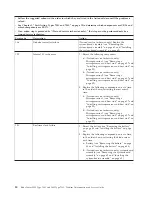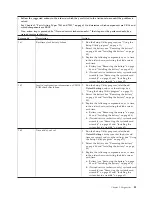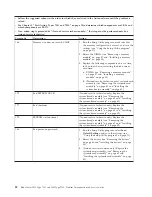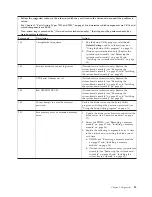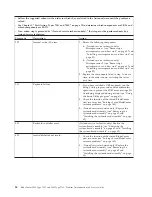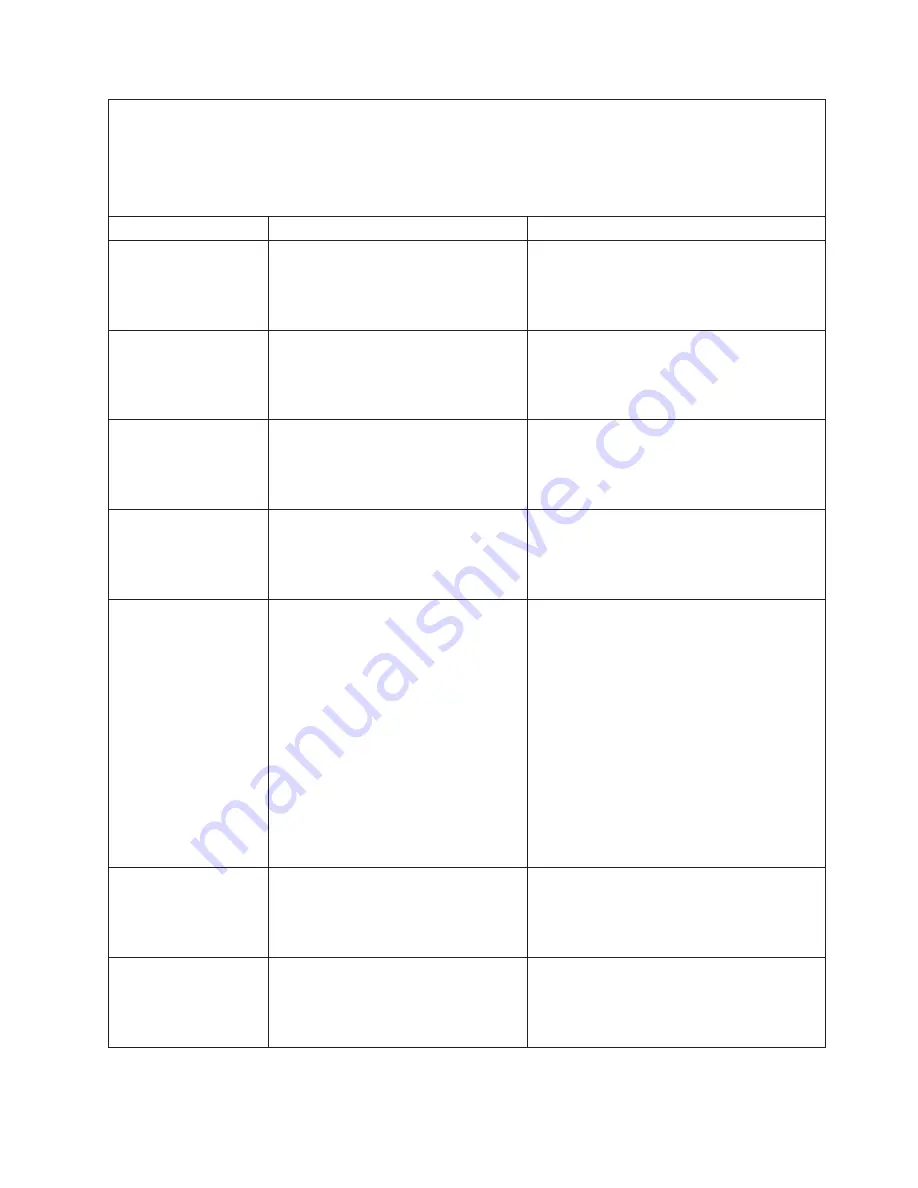
v
Follow the suggested actions in the order in which they are listed in the Action column until the problem is
solved.
v
See Chapter 3, “Parts listing, Types 7901 and 7902,” on page 19 to determine which components are CRUs and
which components are FRUs.
v
If an action step is preceded by “(Trained service technician only),” that step must be performed only by a
trained service technician.
Beep code
Description
Action
2-1-1
Secondary DMA register test failed.
(Trained service technician only) Replace the
system-board assembly (see “Removing the
system-board assembly” on page 62 and
“Installing the system-board assembly” on
page 62).
2-1-2
Primary DMA register test failed.
(Trained service technician only) Replace the
system-board assembly (see “Removing the
system-board assembly” on page 62 and
“Installing the system-board assembly” on
page 62).
2-1-3
Primary interrupt mask register test
failed.
(Trained service technician only) Replace the
system-board assembly (see “Removing the
system-board assembly” on page 62 and
“Installing the system-board assembly” on
page 62).
2-1-4
Secondary interrupt mask register test
failed.
(Trained service technician only) Replace the
system-board assembly (see “Removing the
system-board assembly” on page 62 and
“Installing the system-board assembly” on
page 62).
2-2-2
Keyboard controller test failed.
1.
Check the function of the shared
BladeCenter unit resources (see “Solving
shared BladeCenter resource problems” on
page 160).
2.
Start another blade server with the
keyboard installed on the BladeCenter unit
and press the KVM button for the blade
server (see “Blade server controls and
LEDs” on page 3). If the error remains,
replace the keyboard.
3.
(Trained service technician only) Replace
the system-board assembly (see “Removing
the system-board assembly” on page 62 and
“Installing the system-board assembly” on
page 62).
2-3-1
Screen initialization failed.
(Trained service technician only) Replace the
system-board assembly (see “Removing the
system-board assembly” on page 62 and
“Installing the system-board assembly” on
page 62).
3-1-1
Timer tick interrupt failed.
(Trained service technician only) Replace the
system-board assembly (see “Removing the
system-board assembly” on page 62 and
“Installing the system-board assembly” on
page 62).
Chapter 5. Diagnostics
69
Содержание LS42 - BladeCenter - 7902
Страница 1: ...BladeCenter LS22 Type 7901 and LS42 Type 7902 Problem Determination and Service Guide...
Страница 2: ......
Страница 3: ...BladeCenter LS22 Type 7901 and LS42 Type 7902 Problem Determination and Service Guide...
Страница 12: ...x BladeCenter LS22 Type 7901 and LS42 Type 7902 Problem Determination and Service Guide...
Страница 76: ...64 BladeCenter LS22 Type 7901 and LS42 Type 7902 Problem Determination and Service Guide...
Страница 192: ...180 BladeCenter LS22 Type 7901 and LS42 Type 7902 Problem Determination and Service Guide...
Страница 193: ......
Страница 194: ...Part Number 49Y0107 Printed in USA 1P P N 49Y0107...