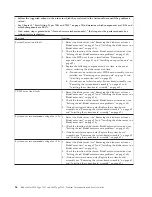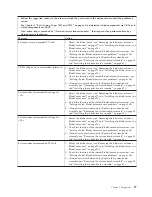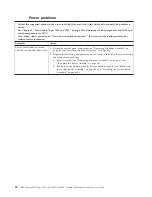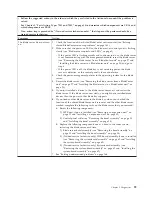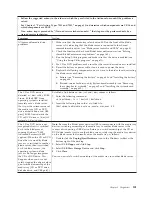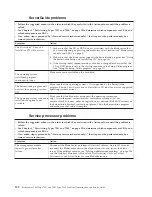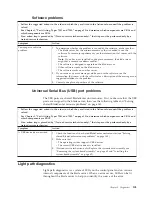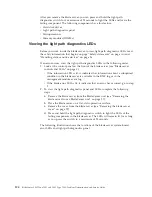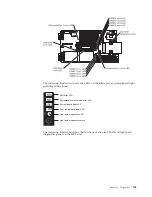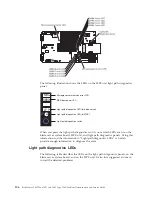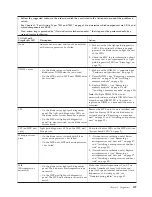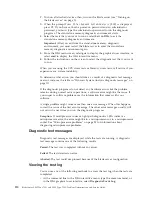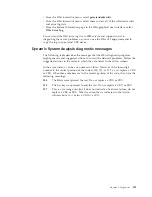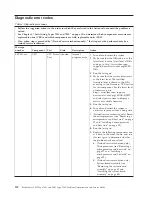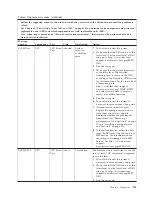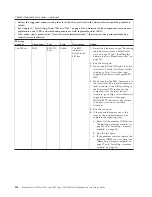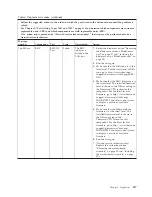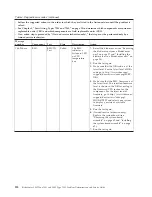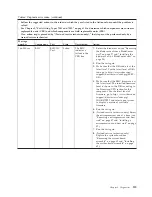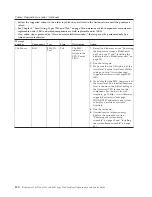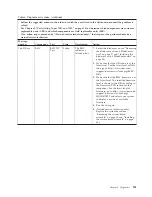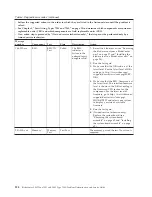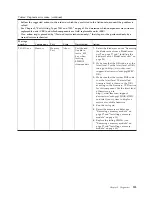2.
Turn on all attached devices; then, turn on the blade server (see “Turning on
the blade server” on page 5).
3.
When the prompt
Press F2 for Dynamic System Analysis (DSA)
is displayed,
press F2. If you have set both a power-on password and an administrator
password, you must type the administrator password to run the diagnostic
programs. The stand-alone memory diagnostic environment starts.
4.
Select the tests that you want to run or select
Exit to DSA
to exit the
stand-alone memory diagnostic environment.
Important:
After you exit from the stand-alone memory diagnostic
environment, you must restart the blade server to enter the stand-alone
memory diagnostic environment again.
5.
From the DSA main screen, select
gui
to display the graphical user interface, or
select
cmd
to display the DSA interactive menu.
6.
Follow the instructions on the screen to select the diagnostic test that you want
to run.
When you are using the CPU stress tests or Memory stress tests, call service if you
experience any system instability.
To determine what action you should take as a result of a diagnostic text message
or error code, see the table in “Dynamic System Analysis diagnostic messages” on
page 111.
If the diagnostic programs do not detect any hardware errors but the problem
remains during normal server operations, a software error might be the cause. If
you suspect a software problem, see the information that comes with your
software.
A single problem might cause more than one error message. When this happens,
correct the cause of the first error message. The other error messages usually will
not occur the next time you run the diagnostic programs.
Exception:
If multiple error codes or light path diagnostics LEDs indicate a
microprocessor error, the error might be in a microprocessor or in a microprocessor
socket. See “Microprocessor problems” on page 93 for information about
diagnosing microprocessor problems.
Diagnostic text messages
Diagnostic text messages are displayed while the tests are running. A diagnostic
text message contains one of the following results:
Passed:
The test was completed without any errors.
Failed:
The test detected an error.
Aborted:
The test could not proceed because of the blade server configuration.
Viewing the test log
You can use any of the following methods to access the test log when the tests are
completed:
v
At the command line in the DSA interactive menu, type the
view
command, or
in the DSA graphical user interface, select
Diagnostic Event Log
.
110
BladeCenter LS22 Type 7901 and LS42 Type 7902: Problem Determination and Service Guide
Содержание LS42 - BladeCenter - 7902
Страница 1: ...BladeCenter LS22 Type 7901 and LS42 Type 7902 Problem Determination and Service Guide...
Страница 2: ......
Страница 3: ...BladeCenter LS22 Type 7901 and LS42 Type 7902 Problem Determination and Service Guide...
Страница 12: ...x BladeCenter LS22 Type 7901 and LS42 Type 7902 Problem Determination and Service Guide...
Страница 76: ...64 BladeCenter LS22 Type 7901 and LS42 Type 7902 Problem Determination and Service Guide...
Страница 192: ...180 BladeCenter LS22 Type 7901 and LS42 Type 7902 Problem Determination and Service Guide...
Страница 193: ......
Страница 194: ...Part Number 49Y0107 Printed in USA 1P P N 49Y0107...